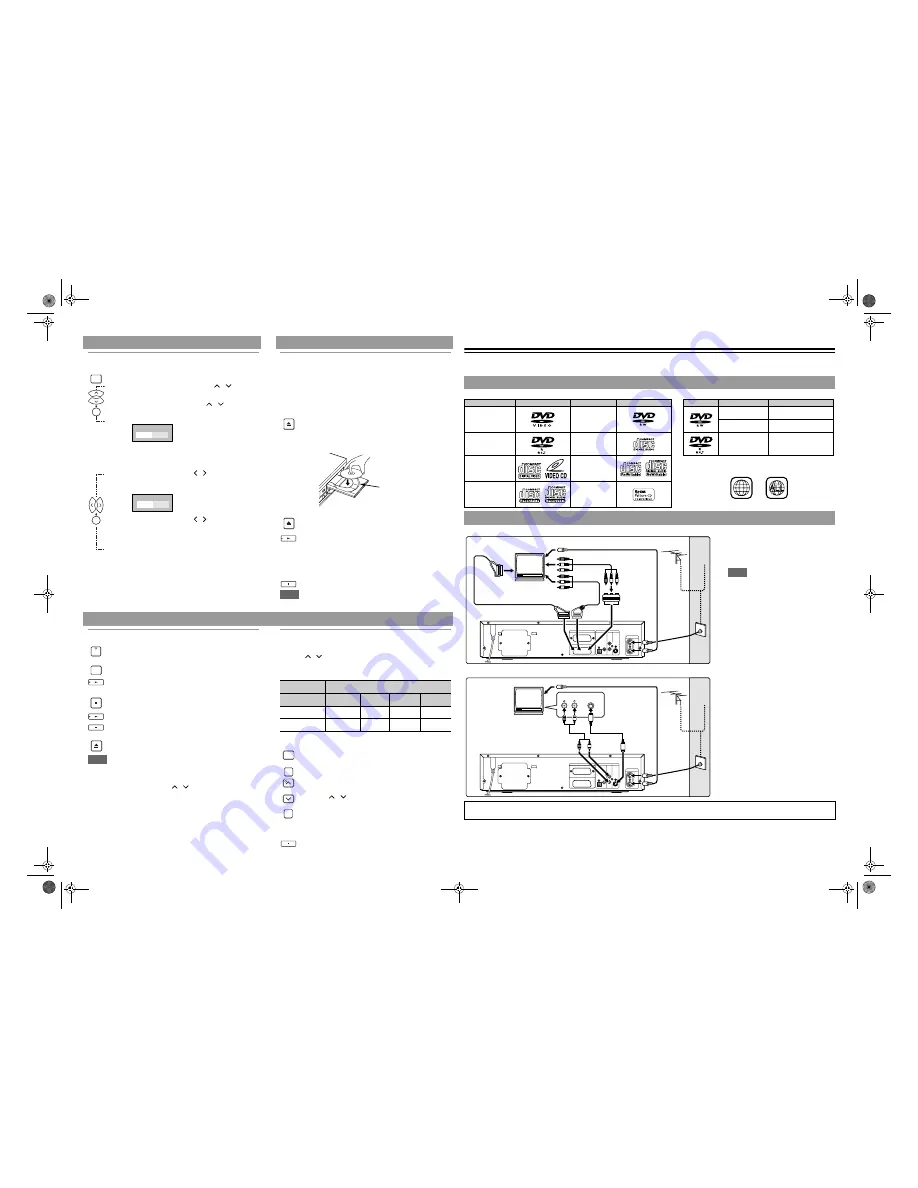
EN
1VMN23201 / E434JBD
EN
© 2005-2006 FUNAI EUROPE GMBH. All rights reserved.
Quick Setup Guide
HDR-B2735D
Congratulations on your purchase of FUNAI Hard Disc Drive / DVD Recorder. This Quick Setup Guide takes you through the first-time setup with simple
instructions so you can enjoy exceptional audio and video quality as soon as possible. Please refer to the Owner’s manual for detailed instructions. If you
have read your instructions and still need assistance, call helpline at
0870-240-5807
. Unless stated, all procedures described use the remote control.
Playable discs
Recordable discs
Using the Scart jack
Using the S-VIDEO OUT jack and the AUDIO OUT jacks (only for HDD / DVD)
Finalising a disc
HDD / DVD Playback
Finalise
You must first finalise the disc before playing it back on other unit.
1
Press [SET UP].
2
Select “DVD Menu” using [Cursor
/ ], then
press [ENTER].
3
Select “Finalise” using [Cursor
/ ], then
press [ENTER].
Confirmation window will appear.
• If the disc has already been finalised, “Undo Finalise” will be
listed in the menu instead of “Finalise” (DVD-RW only). To
undo the finalisation of the disc, select “Undo Finalise” and
press
[ENTER]
.
4
Select “Yes” using [Cursor
/ ], then press
[ENTER].
Final confirmation window will appear.
5
Select “Yes” using [Cursor
/ ], then press
[ENTER].
A progress bar will appear, and finalising will start.
• If you want to stop the process, press
[ENTER]
.
• This operation may take a while to be completed.
Direct Playback
If you are playing the HDD, press
[HDD]
first.
If you are playing a disc, press
[DVD]
first.
1
Turn on the TV. Select the appropriate external
input channel.
(See page 16 on the Owner’s Manual for
details.)
• If you are playing the HDD, skip to step 5.
2
Press [OPEN/CLOSE EJECT
O
] to open the disc
tray.
3
Place the disc on the disc tray with its label facing
up. Be sure to align the disc with the disc tray
guide.
4
Press [OPEN/CLOSE EJECT
O
] to close the disc
tray.
5
Press [PLAY
P
] to start playback.
Playback will start.
• Depending on the media, the playback may start from a
resume point. (See page 50 on the Owner’s Manual for
details.)
• If you are playing back a DVD-Video, a Disc Menu may
appear. Refer to page 48 on the Owner’s Manual for more
details about the Disc Menu.
6
Press [STOP
S
] to stop playback.
Note
• Some discs may start playback automatically.
VCR Playback / Recording
Playback
1
Press [STANDBY-ON] to turn on the unit.
To play back a tape, turn on the TV and be sure to select the
input to which the unit is connected.
2
Press [VCR].
3
Insert a prerecorded tape, then press [PLAY
P
] to
begin playback.
4
During playback, press [PAUSE
p
].
Playback will be paused and sound will be muted.
5
Press [PLAY
P
] to resume playback.
6
Press [STOP
S
] to stop playback.
7
Press [OPEN/CLOSE EJECT
O
] to eject the tape.
Note
• When a tape without record tab is inserted, the unit will start playback
automatically.
• Tracking will be automatically adjusted upon playback. To adjust the
tracking manually, press
[PROG.
/ ]
.
Basic Recording
Before recording, make sure:
• The desired channel is selected by pressing
[the Number buttons]
or
[PROG.
/ ]
on the remote control.
• There is a tape with a record tab in the unit.
• The desired recording speed is selected in SP (standard play) or LP
(long play) mode by pressing
[REC MODE]
on the remote control.
1
Turn on the unit and insert a recordable tape.
Make sure that the TV input is set on the unit.
2
Press [VCR].
3
Select the recording speed using [REC MODE].
• The desired recording speed is selected in SP (standard
play) or LP (long play) mode by pressing
[REC MODE]
.
4
Select the desired channel to record using
[PROG. / ] or [the Number buttons].
5
Press [REC/OTR] (VCR) to start recording.
To temporarily stop recording or to resume it, press
[PAUSE
p
]
. After the unit has been in pause mode for 5
minutes, it will stop automatically to protect the tape and the
video head from damage.
6
Press [STOP
S
] when the recording is completed.
SET UP
ENTER
ENTER
Yes
No
Finalise disc?
Yes
No
Are you sure?
OPEN/CLOSE
EJECT
OPEN/CLOSE
EJECT
STOP
PLAY
Disc tray guide
OPEN/CLOSE
EJECT
STANDBY-ON
VCR
PAUSE
PLAY
PLAY
STOP
Tape speed
Recording / Playback Time
Type of tape
E60
E120
E180
E240
SP mode
1 hour
2 hours
3 hours
4 hours
LP mode
2 hours
4 hours
6 hours
8 hours
REC MODE
PROG.
REC/OTR
STOP
VCR
Recording and Playback Information
Disc
Logo
Disc
Logo
Disc type
Disc format
Functions
DVD-Video
DVD-RW
(VIDEO/VR mode,
DivX
®
files)
Video mode
Playing back, Limited
recording, Limited editing
VR mode
Playing back, Recording,
Original / Playlist editing
DVD-R
(VIDEO mode,
DivX
®
files)
CD-DA
(AUDIO CD)
Video mode
Playing back, Limited
recording, Limited editing
VCD
(VIDEO CD)
CD-RW
(CD-DA FORMAT,
MP3, JPEG,
DivX
®
files)
This unit can play back DVD discs labelled with the
following region codes only:
CD-R
(CD-DA FORMAT,
MP3, JPEG,
DivX
®
files)
Kodak Picture CD
Connecting to a TV
Connect AV1 (TV) Scart jack of this unit
to the Scart jack of your TV.
Use the supplied Scart cable.
Note
• If your TV does not have a Scart jack, use
a commercially available Scart adaptor or
Scart / RCA cable to connect.
Use only AV1(TV) or AV2(DECODER)
jack for the VCR output signals of this
unit.
If your TV has an S-Video input jack, use
S-Video and Audio cables to connect.
1
Connect S-VIDEO OUT jack of
this unit to the S-Video input
jack of your TV. Use a
commercially available S-Video
cable.
2
Connect the AUDIO OUT jacks of
this unit to the analogue Audio
input jacks of your TV. Use a
commercially available Audio
cable.
Note for a TV with no S-Video input jacks or Scart jack:
• This unit has no RF modulator, so this type of TV cannot be used.
AERIAL
RF OUT
HDD/DVD/VCR
HDD/DVD/VCR
AV2(DECODER)
AV1(TV)
AUDIO
OUT
L
R
S-VIDEO
OUT
HDD/DVD
DIGITAL
AUDIO OUT
COAXIAL
OPTICAL
Cable
Signal
Antenna
or
RF cable
(not
supplied)
Scart cable (not supplied)
To Aerial jack
Audio/Video cable
(not supplied)
Scart/RCA cable
(not supplied)
Scart adaptor
(not supplied)
RF cable
(supplied)
TV
AERIAL
RF OUT
HDD/DVD/VCR
HDD/DVD/VCR
AV2(DECODER)
AV1(TV)
AUDIO
OUT
L
R
S-VIDEO
OUT
HDD/DVD
DIGITAL
AUDIO OUT
COAXIAL
OPTICAL
AUDIO IN S-VIDEO IN
Antenna
or
RF cable
(not
supplied)
RF cable
(supplied)
To Aerial jack
S-Video cable
(not supplied)
Audio cable
(not supplied)
Cable
Signal
TV
2
E434JBD_QSG_EN.fm Page 1 Tuesday, June 27, 2006 11:42 AM


