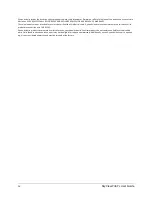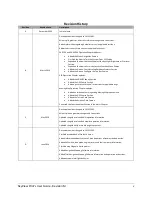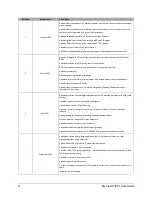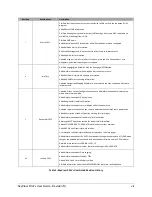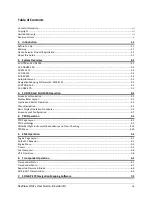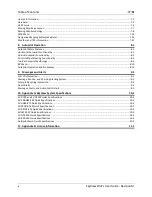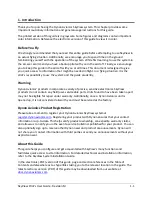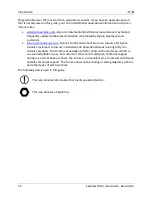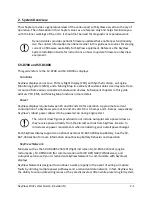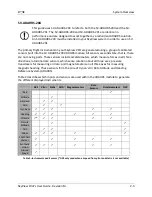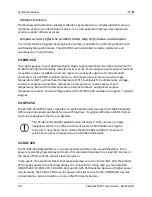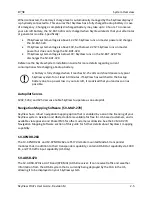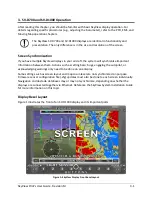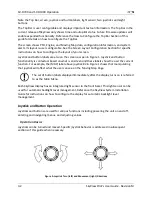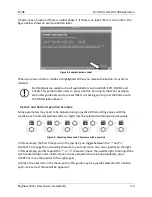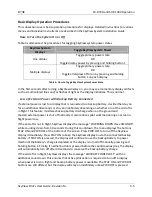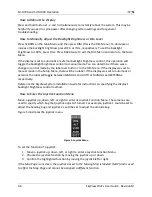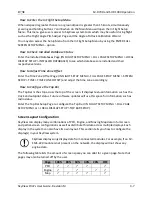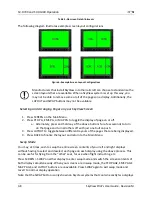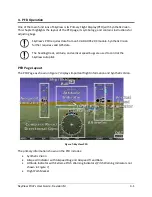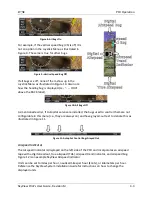Отзывы:
Нет отзывов
Похожие инструкции для SkyView SV-D1000

RS-CN-0860
Бренд: Omcan Страницы: 16

GTX 330
Бренд: Garmin Страницы: 56

700-00179 Series
Бренд: Avidyne Страницы: 20

VG2230WM - 22" LCD Monitor
Бренд: ViewSonic Страницы: 2

VA2446m-LED
Бренд: ViewSonic Страницы: 4

KN-150G-LA
Бренд: Hoshizaki Страницы: 11

RNC-120A-LA
Бренд: Hoshizaki Страницы: 14

KN-120F-LA
Бренд: Hoshizaki Страницы: 22

KN-120D-L
Бренд: Hoshizaki Страницы: 22

Eagle-2
Бренд: EPIC OPTIX Страницы: 33

Glo-Ray GR3SDH-27
Бренд: Hatco Страницы: 6