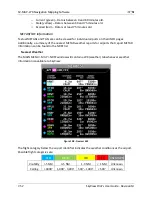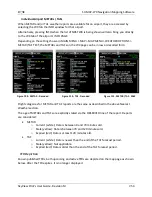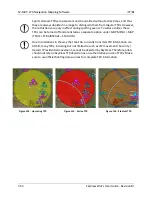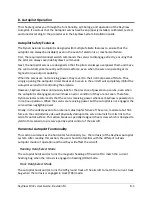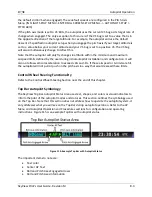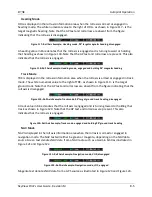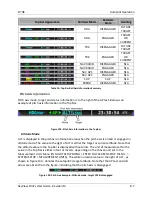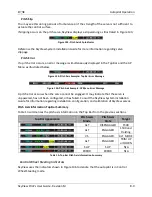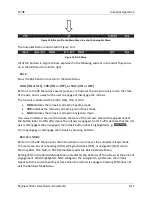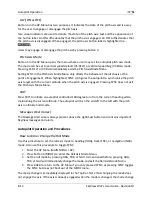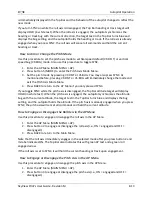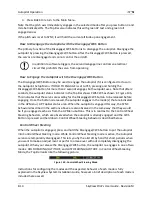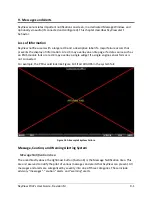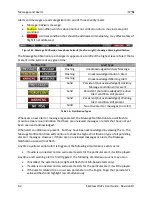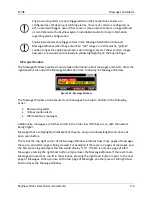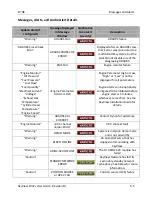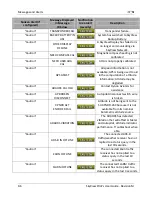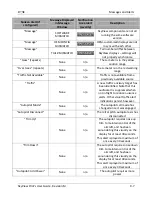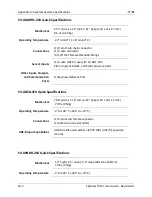Autopilot Operation
8-12
SkyView Pilot’s User Guide - Revision M
ALT:[ON or OFF]
Button 4 in the AP Menu has two purposes. It indicates the state of the pitch axis and is a way
for the user to engage or disengage the pitch axis.
Two visual indicators are used to denote the state of the pitch axis: text and the appearance of
the button label. An ON suffix denotes that the pitch axis is engaged. An OFF suffix denotes that
the pitch axis is disengaged. When engaged, the pitch axis button label is highlighted (i.e.,
).
Users may engage or disengage the pitch axis by pressing button 4.
Pitch Axis Mode
Button 5 in the AP Menu opens the menu where a user may set the autopilot pitch axis mode.
The mode can be set to vertical speed default (VS:DFLT) or vertical speed bug (VS:BUG) mode.
Pressing VS:DFLT or VS:BUG immediately exits the Pitch Axis Mode Menu.
Setting SYNC in the Pitch Axis Mode Menu only affects the behavior of the pitch axis at the
point of engagement. When highlighted, SYNC configures the autopilot to synchronize the pitch
axis target with the current altitude when the pitch axis is engaged. Pressing SYNC does not exit
the Pitch Axis Mode Menu.
180°
Press 180° to initiate an autopilot controlled 180 degree turn from the current heading while
maintaining the current altitude. The autopilot will turn the aircraft to the left with the pitch
axis in altitude hold mode.
Messages (Text Varies)
The Message Alert Area is always present above the rightmost button and contains important
SkyView messages and alerts.
Autopilot Operation and Procedures
How to Arm or Change the Roll Mode
Use this procedure to set the roll axis mode to heading (HDG), track (TRK), or navigation (NAV)
mode. Also use this procedure to toggle SYNC.
1.
Enter the AP Menu (MAIN MENU > AP).
2.
Press button 3 (MODE) to enter the Roll Axis Mode Menu.
3.
Set the roll mode by pressing HDG, TRK, or NAV. As mentioned before, pressing HDG,
TRK, or NAV will immediately change the mode and exit the Roll Axis Mode Menu.
4.
Press BACK to return to the AP Menu if you only pressed SYNC, as pressing SYNC toggles
the SYNC but does not back out of the MODE menu.
The mode change is immediately displayed in the Top Bar.
Note that changing the mode does
not engage the axis.
If the axis is already engaged when the mode is changed, the mode change