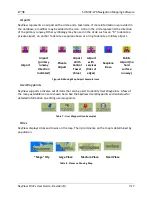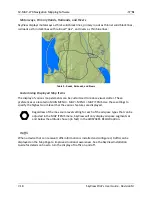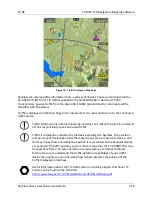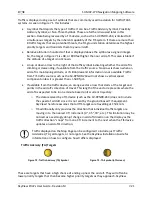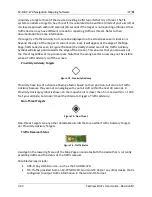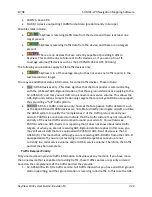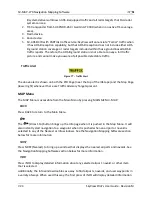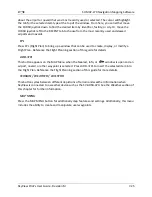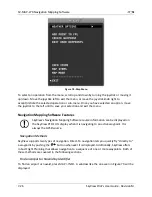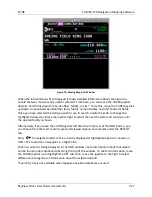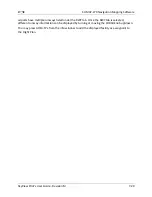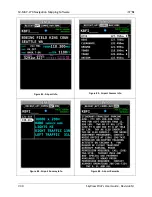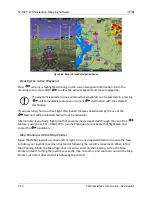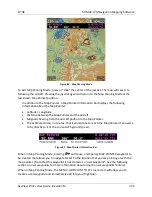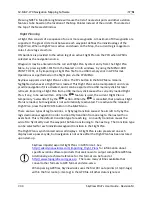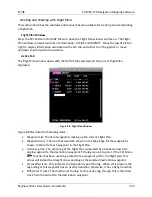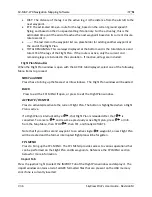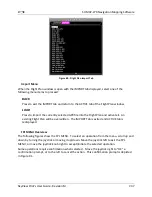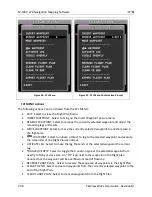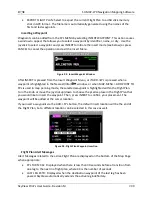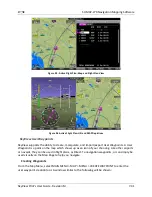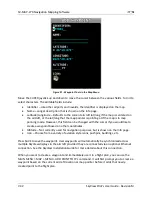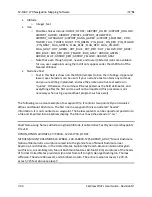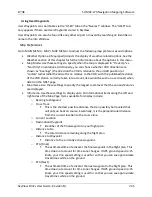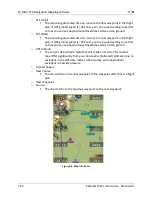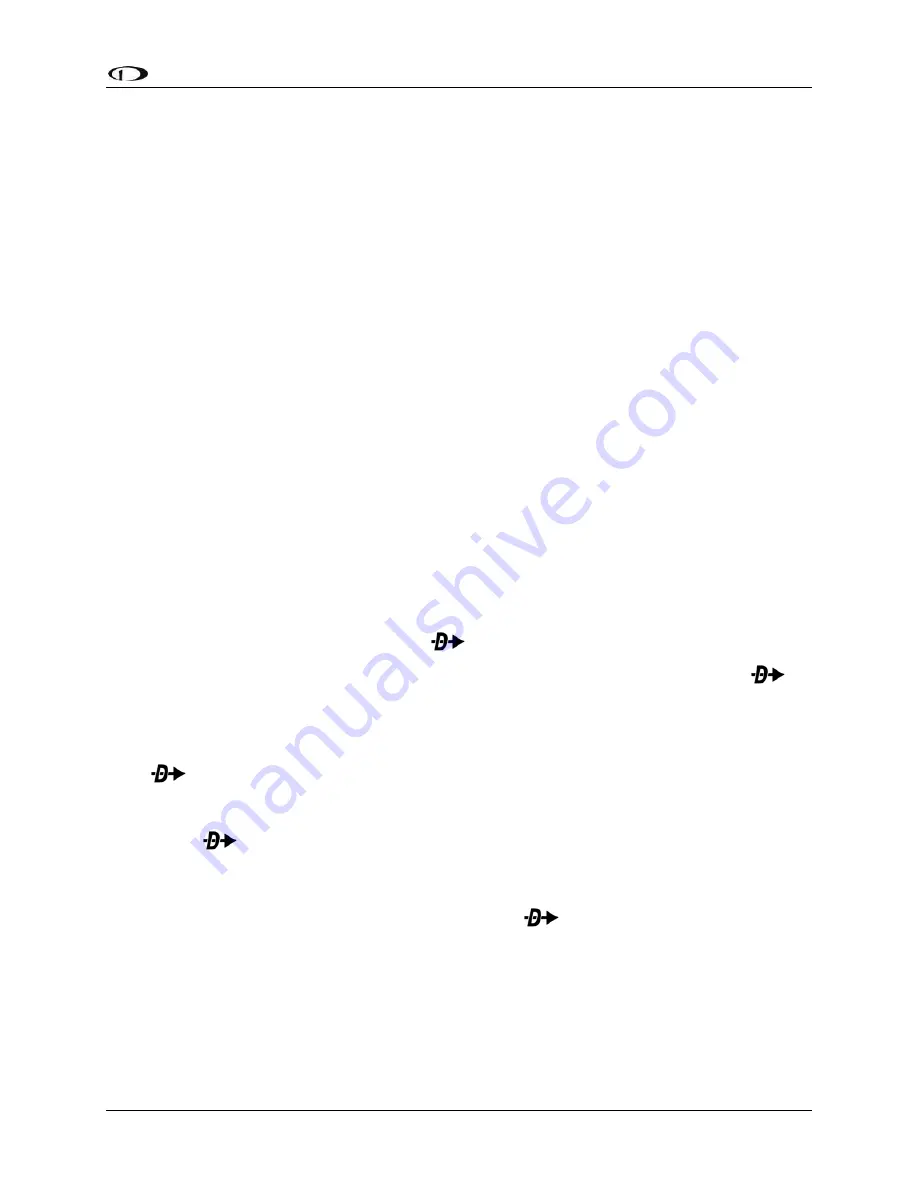
SV-MAP-270 Navigation Mapping Software
SkyView Pilot’s User Guide - Revision M
7-31
Information available for different types of facilities include:
Name
Type (public/military/private*/vor/ndb/etc.)
Identifier
Current distance/bearing to facility
Region
Field elevation
Parking availability*
Communications frequencies
ATIS/AWOS Frequencies
Traffic pattern altitude/direction*
Runway information, including pattern directions* and surface type*
Lighting type*
Parking/Fuel availability*
Remarks*
Note that not all information is available for all facility types and that the depth of information
may differ from airport to airport. Typically, larger public airports have the most information
available. Small private airports may have very little or no information available.
* These items are not in Jeppesen databases.
Navigate to a Selected Waypoint with
(Direct-To)
To navigate to an airport or navaid via a direct course from your present position, press
in
either the Nearest or Info windows when the desired airport or navaid is highlighted. This
instantly makes the selected item an active waypoint that SkyView is navigating to, and
automatically closes the Info or Nearest window.
Press
from the Map Page to bring up the Info window that allows you to search for a
waypoint by identifier, name, or city*. You can also select the RECENT tab of the Info window to
find waypoints that have been navigated to recently. After the desired waypoint is found,
simply press
again to navigate directly to it from your present position.
A magenta course line is created that starts from your current location and ends at the selected
waypoint. It is the shortest path between your current location and that waypoint. The PFD can
also display the course on the HSI. It is always GPS
0
. The
button in the MAP menu will
remain highlighted to indicate there is an active waypoint. A PFD, HSI, and map depiction of this
behavior is show in Figure 85.
*Search by city is not available when Jeppesen aviation databases are used.