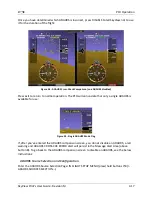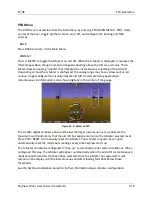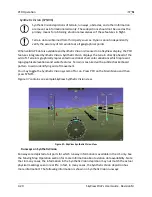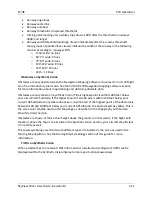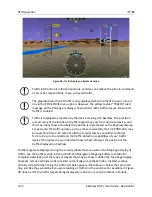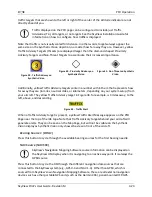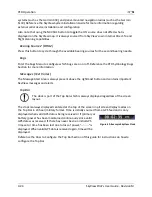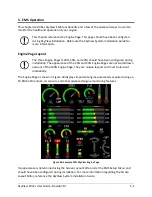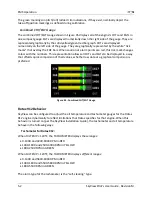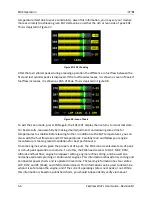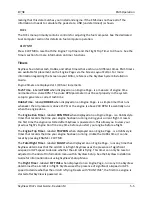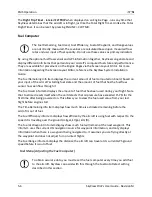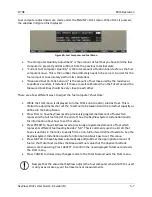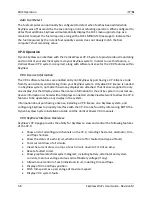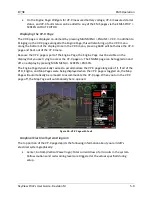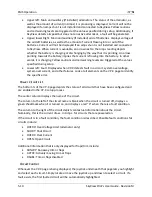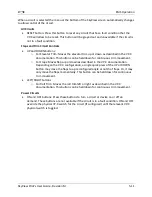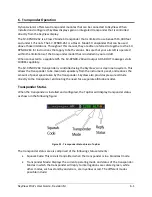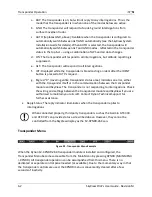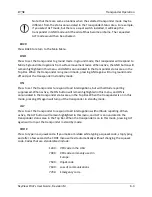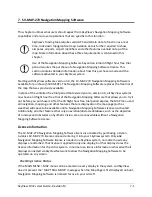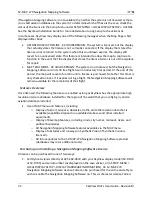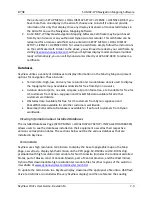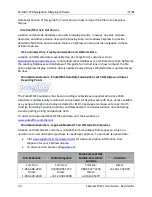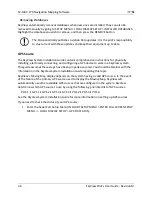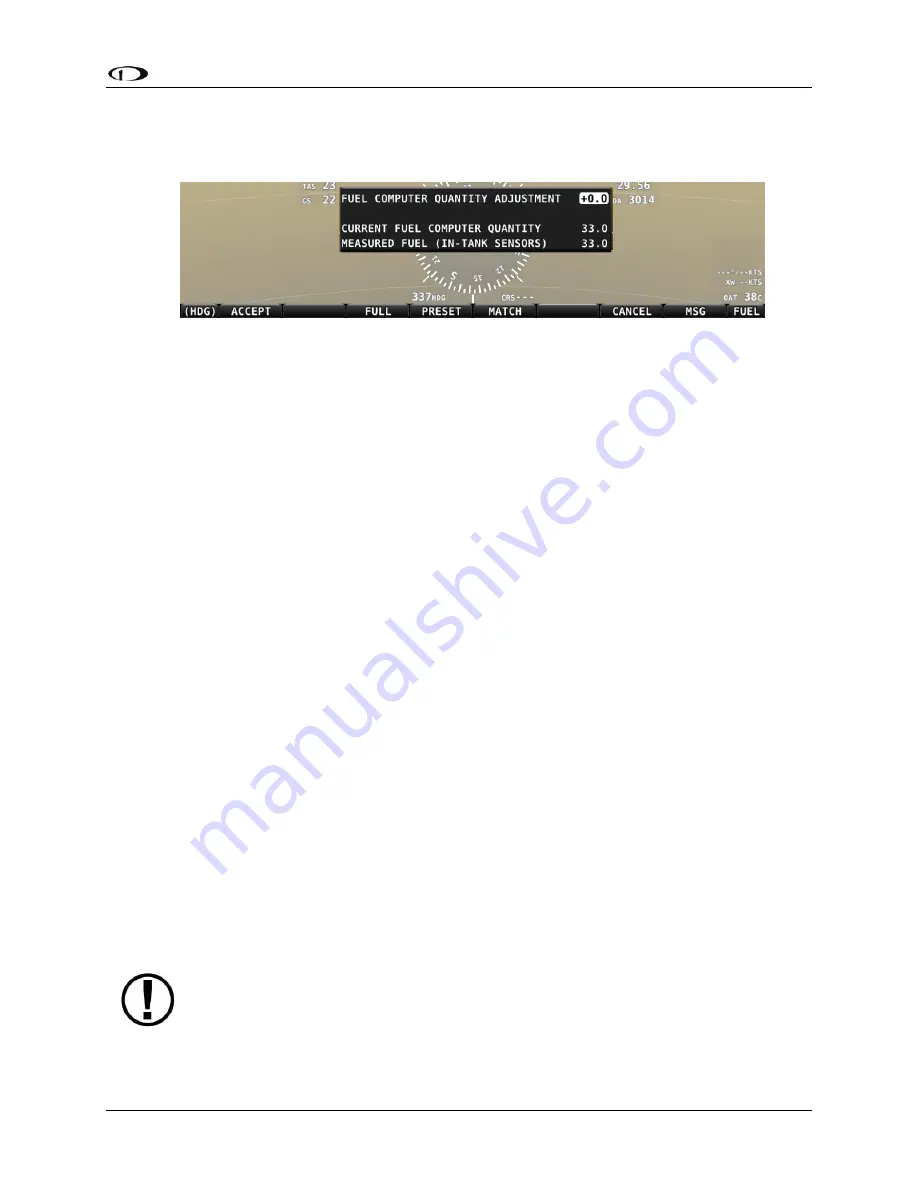
EMS Operation
SkyView Pilot’s User Guide - Revision M
5-7
Fuel computer adjustments are made under the ENGINE > FUEL menu. When FUEL is pressed,
the window in Figure 49 is displayed:
Figure 49–Fuel Computer and Fuel Menu
“Fuel Computer Quantity Adjustment” is the amount of fuel that you have told the fuel
computer to presently add or subtract from the previous total fuel state.
“Current Fuel Computer Quantity” is the total amount of fuel on board as far as the fuel
computer knows. This is the number that ultimately needs to be correct in order for the
fuel computer to accurately perform its calculations.
“Measured Fuel (In-Tank Sensors)” is the amount of fuel measured by the resistive or
capacitance senders, if installed. If these are well-calibrated, then the Total Fuel and the
Measured Fuel lines should be very close to each other.
There are a few different ways to adjust the fuel computer’s fuel state:
While the FUEL menu is displayed, turn the FUEL knob to add or subtract fuel. This is
limited to adjustments that set the Total Fuel to between 0 and the total fuel capacity as
defined in the Setup Menu.
Press FULL to have SkyView recall a previously programmed amount of fuel which
represents the full fuel load of the aircraft. See the SkyView System Installation Guide
for information about how to set this value.
Press PRESET to have SkyView recall a previously programmed amount of fuel which
represents different fuel loading besides “full”. This is commonly used in aircraft that
have visual tabs in the tanks to easily fill to a non-full but well-defined fuel state. See the
SkyView System Installation Guide for information about how to set this value.
Press MATCH to have SkyView automatically add/subtract the appropriate amount of
fuel so that Total Fuel matches the Measured Fuel value that the physical fuel tank
sensors are measuring. Press ACCEPT to confirm the new displayed Total Fuel and exits
the FUEL menu,
Press CANCEL to discard any changes made to the Total Fuel and exits the FUEL menu.
Beware that the value that SkyView adjusts the fuel computer when MATCH is used
is only as accurate as your fuel level sensor measurements.