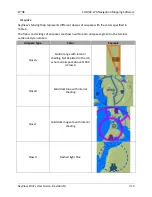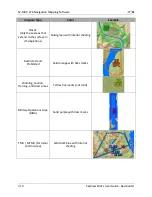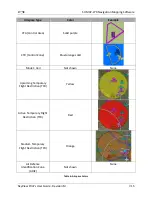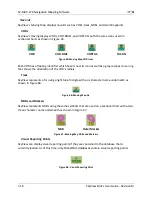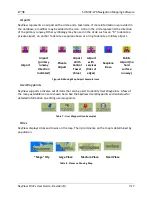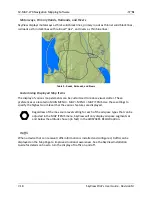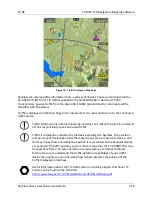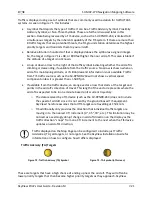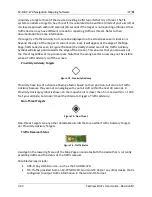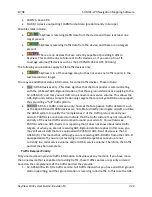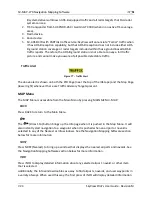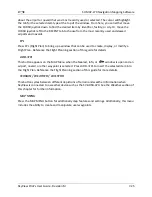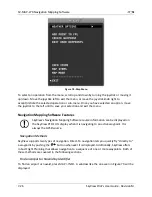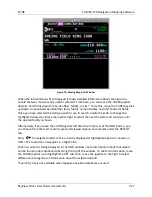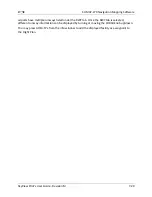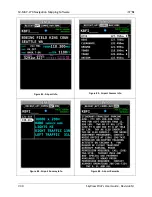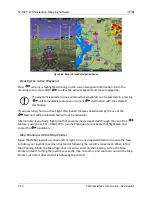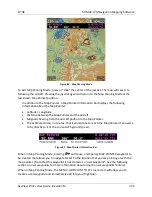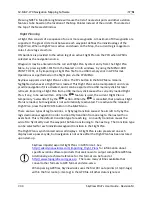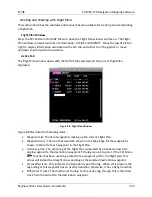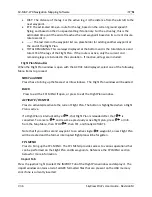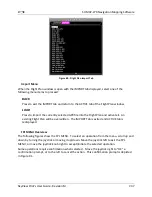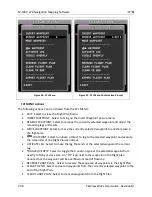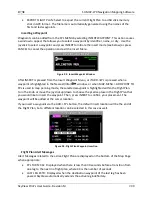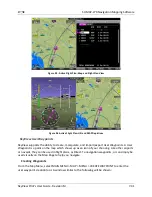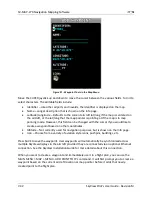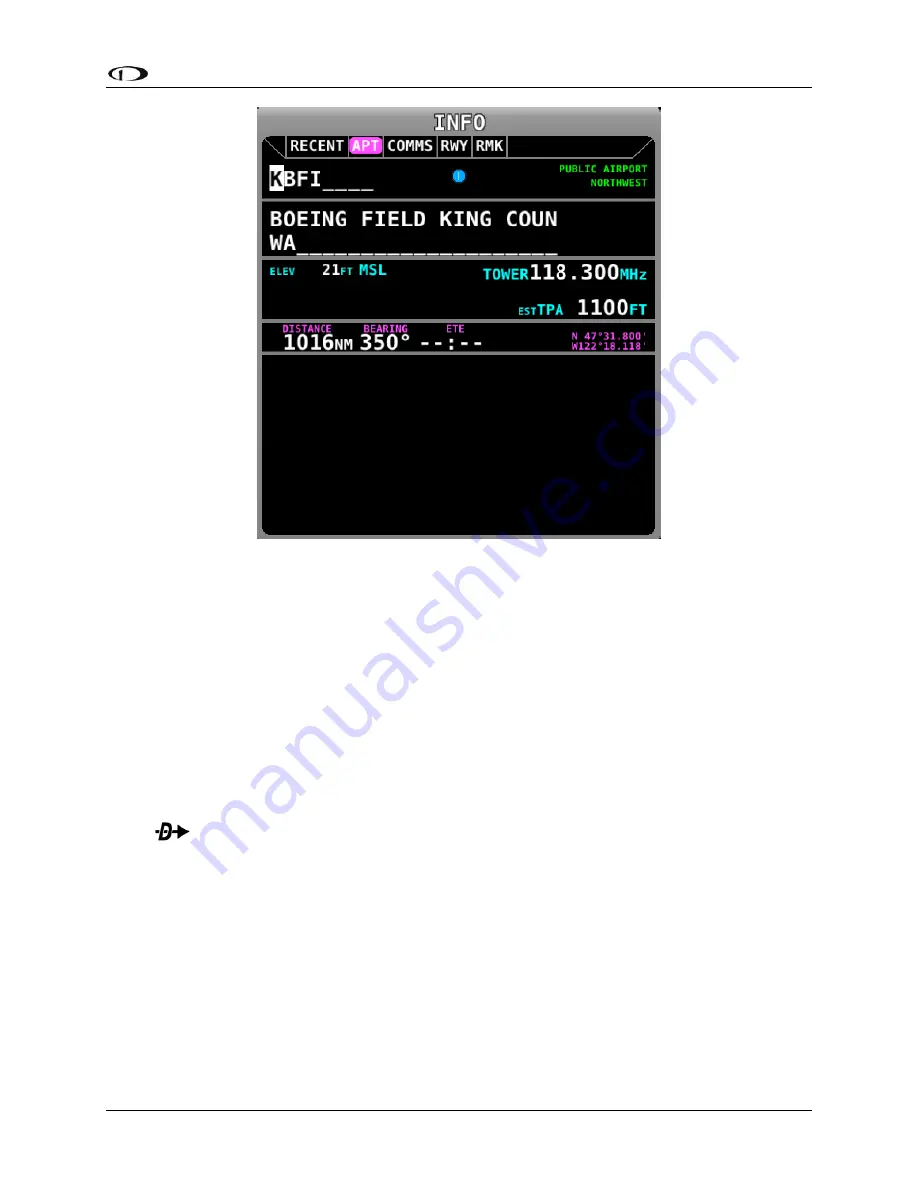
SV-MAP-270 Navigation Mapping Software
SkyView Pilot’s User Guide - Revision M
7-27
Figure 79–Moving Map Find Window
When the Info window is first displayed it shows detailed information about the airport or
navaid that was most recently used or selected. From here, you can move the CURSR joystick
down to find the desired item by identifier, facility, or city*. To do this, move the CURSR joystick
up/down to move between identifier (top), facility name (middle), and city* (bottom) fields;
Once you have selected the field you wish to use to search, rotate the knob to change the
highlighted character. Move the joystick right to select the next character and continue until
the desired facility is shown.
Alternatively, if you move the CURSR joystick left after the first press of the INFO button, you
can choose from the most recently used and viewed airports and navaids under the RECENT
tab.
Press
to navigate directly to the currently displayed or highlighted airport or navaid, or
ADD->FPL to add it as a waypoint in a Flight Plan.
When an airport is being displayed in the INFO window, more information about that airport
can be found under additional tabs along the top of the window. To see this information, move
the CURSR joystick up to highlight the APT tab. Then, move the joystick to the right to select
different sub categories of information about the selected airport.
*Search by city is not available when Jeppesen aviation databases are used.