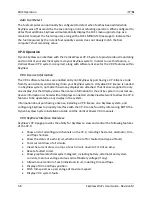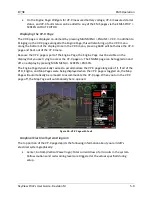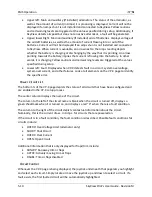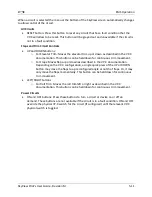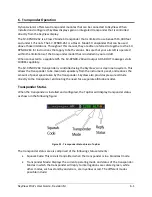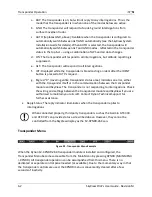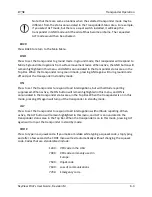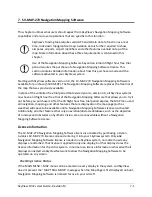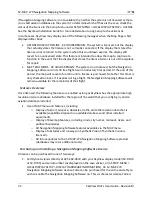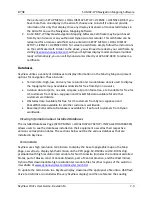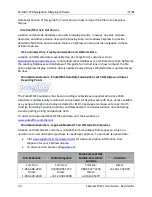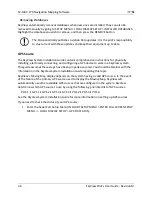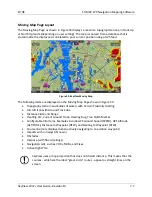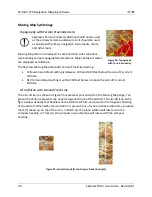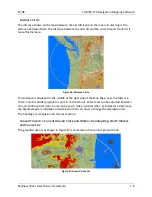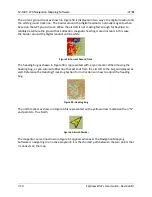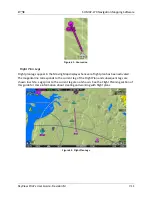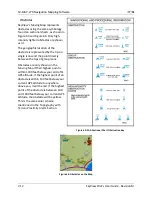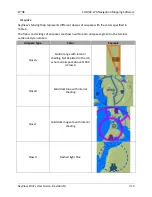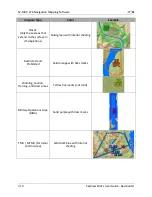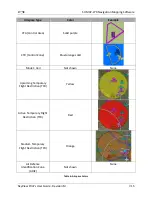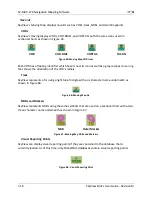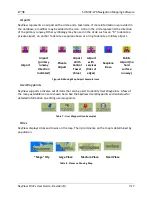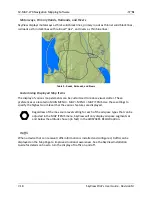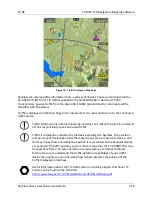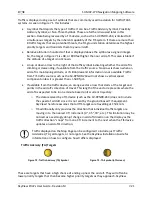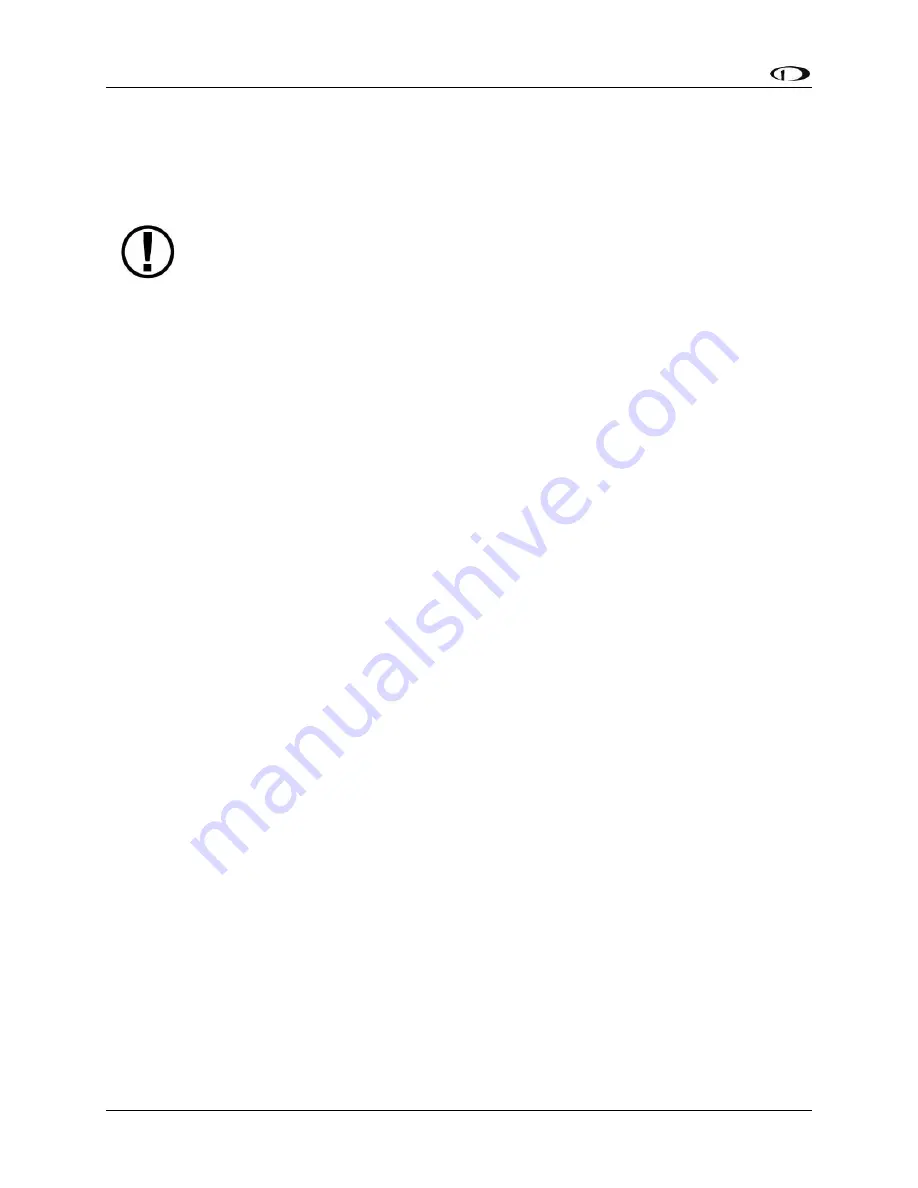
SV-MAP-270 Navigation Mapping Software
7-6
SkyView Pilot’s User Guide - Revision M
Removing Databases
SkyView automatically removes databases when new ones are installed. They can also be
removed manually by going to SETUP MENU > LOCAL DISPLAY SETUP > INSTALLED DATABASES.
Highlight the database you wish to remove, and then press the REMOVE button.
The FAA periodically publishes Aviation Data updates. It is the pilot’s responsibility
to stay current with these updates and keep their equipment up to date.
GPS Source
The SkyView System Installation Guide contains comprehensive instructions for physically
installing, electrically connecting, and configuring a GPS device to work in a SkyView system.
This guide assumes these steps have been properly executed. You should be familiar with the
information in the SkyView System Installation Guide regarding this topic.
SkyView’s Moving Map display depends on the system having a valid GPS source. In the event
of the failure of the primary GPS source used to display the Moving Map, SkyView will
automatically use other available GPS sources that are configured in the system. SkyView
determines which GPS source to use by using the following prioritized list of GPS sources:
POS 1
GPS 1
GPS 2
GPS 3
GPS 4
POS 2
POS 3
POS 4
See the SkyView System Installation Guide for more information on setting up GPS sources.
If you need to check the status of your GPS source:
1.
Enter the Serial Port Setup Menu (IN FLIGHT SETUP MENU > ENTER FULL SCREEN SETUP
MENU… > LOCAL DISPLAY SETUP > GPS FIX STATUS).