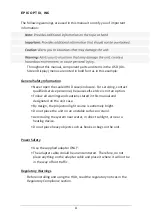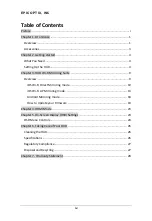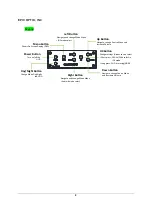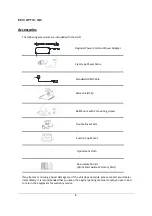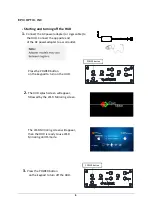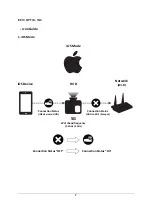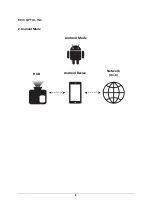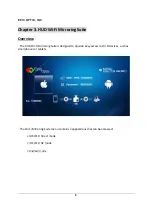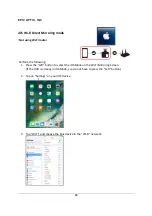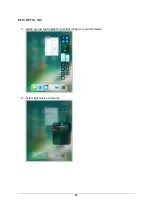EPIC OPTIX, INC
i
Preface
Copyright
Epic
Optix
is
a
pending
trademark
of
Epic
Optix,
Inc.
Other
trademarks
are
the
properties
of
their
respective
owners
and
are
hereby
recognized.
Disclaimer
This
document
is
subject
to
change
without
notice.
The
manufacturer
makes
no
representations
or
warranties
with
respect
to
the
contents
hereof
and
disclaims
any
implied
warranties
of
merchantability
or
fitness
for
any
particular
purpose.
The
manufacturer
reserves
the
right
to
review
this
guide
and
make
content
modifications
when
necessary
without
obligation
of
the
manufacturer
to
notify
any
person
of
such
revision
or
changes.
Trademark
Recognition
HDMI,
the
HDMI
Logo,
DLP®,
the
DLP®
logo,
and
High
‐
Definition
Multimedia
Interface
are
trademarks
or
registered
trademarks
of
HDMI
Licensing,
LLC
in
the
United
States
and
other
countries.
All
other
product
names
used
in
this
manual
are
the
properties
of
their
respective
owners
and
appropriately
acknowledged.
Critical
Safety
Information
It
is
imperative
that
you
carefully
read
this
section
before
using
the
HUD
.
Safety
and
use
instructions
will
ensure
that
you
experience
the
approved
use
of
the
HUD
.
It
is
important
to
keep
this
manual
for
future
reference.
Warning
Symbols
Warning
symbols
are
used
on
the
unit
and
in
this
manual
to
warn
you
of
potential
hazardous
situations.