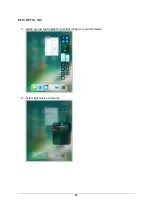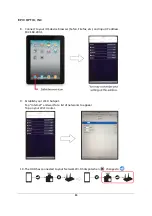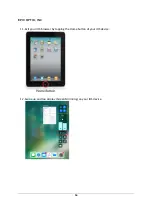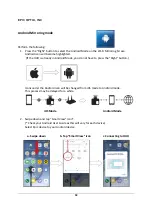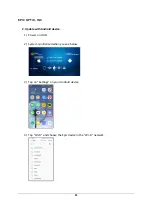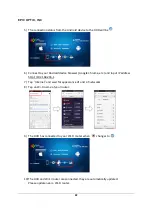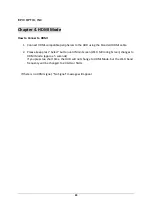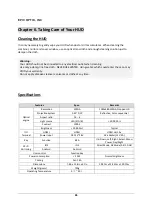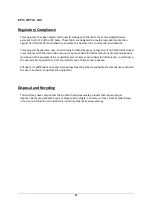EPIC OPTIX, INC
26
Chapter
6.
Taking
Care
of
Your
HUD
Cleaning
the
HUD
It
is
only
necessary
to
gently
wipe
your
HUD
when
dust
or
dirt
accumulates.
When
cleaning
the
combiner,
mirror
and
cover
window,
use
an
optical
lens
cloth
and
enough
cleaning
solution
just
to
dampen
the
cloth.
Specifications
Features
Spec.
Remarks
Optical
engine
Resolution
WXGA
1280x480
WXGA
Cropped
HD
Projection
System
0.45"
DLP
Reflective,
Color
sequential
Aspect
ratio
16
:
6
Light
source
LED
(R/G/B)
>
30,000
hrs
Contrast
1000:1
Brightness
>
10,000nit
Typical
I/O
Terminal
HDMI
HDMI
HDMI
Ver1.3a
Power
input
DC
12V~28V
AC
adapter(12V,
3A)
Key
Function
8EA
Up,
Down, Left,
Right,
Select,
Menu,
Power,
Day/Night
Wi
‐
Fi
Mirroring
iOS
iOS
Direct
Mode,
AP
Mode
(2.4/5
GHz)
Android
Android
User
control
Function
Key
Power
consumption
<
20
W
Normal
brightness
Cooling
Fan
1
EA
Dimensions
7.8in
x
12.8in
x
4.7in
19.9Cm
x
32.45Cm
x
12.01Cm
Weight
(grams)
750g
Operating
Temperature
0
℃
~
35
℃
Warning:
Your
HUD
should
not
be
connected
to
any
electrical
outlet
when
cleaning.
Use
only
a
damp,
lint
‐
free
cloth.
NEVER
USE
WATER.
Using
water,
which
could
enter
the
case,
may
VOID
your
warranty.
Do
not
apply
abrasive
cleansers,
solvents
or
cloths
at
any
time.