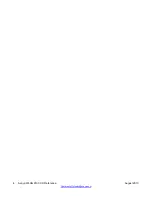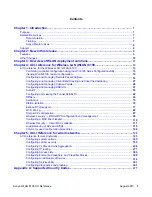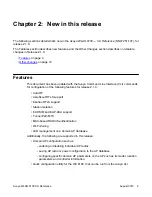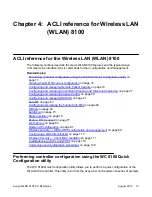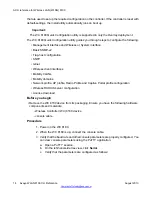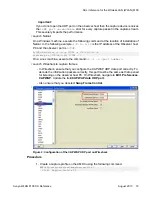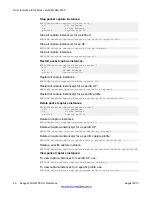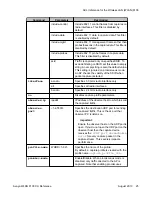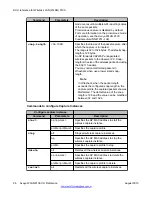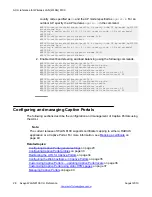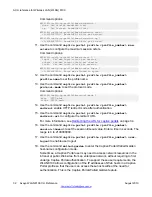Configuring and managing Remote Packet Capture
Remote packet capture enables live debugging to troubleshoot client related issues. It can also
be used to monitor traffic in a wireless network.
Remote packet capture enables you to capture packets on wireless interfaces on any AP in
the mobility domain. You can use this capability to troubleshoot wireless connectivity issues
and identify the nature of the wireless traffic at different locations in the deployment. You can
monitor wireless traffic in general.
To enable remote packet capture, you typically configure a capture profile on the AMDC of the
mobility domain and then apply this profile to specific APs in the mobility domain. Each capture
profile supports multiple configuration parameters that specify the behavior of the capture. You
can configure up to four capture profiles on the AMDC.
A single stream of packet capture between the remote capture device and observer host is
called a capture instance. A remote capture device can have one capture instance per capture
profile with a maximum of 4 capture instances.
A capture instance is started when a capture profile is applied to a AP using a start action.
A capture instance cannot be started when the configuration profiles are not synchronized in
the mobility domain.
A capture instance that is not active can be restarted using a restart action. A capture instance
that is active can be stopped using a stop action
Before starting the capture instance, you must install Wireshark on the observer host to capture
frames on the observer host IP of the capture instance.
Wireshark is a packet analyzer with extensive capabilities to analyze various protocols and is
freely available for download from the internet. Wireshark version 1.6 or higher support
decoding of CAPWAP encapsulated data.
After you install Wireshark, start the capture stream for the capture instance. Wireshark
displays received packets from the capture stream on the configured UDP port for the capture
instance. Wireshark can be configured to decode all packets received on the UDP port of the
capture stream as CAPWAP data packets.
The UDP port that is used for CAPWAP capture stream to the observer host is configured in
the capture profile.
Before you begin
Before you start a packet capture, ensure that you do the following on the Observer host
PC.
• Download the Netcat application from
http://netcat.sourceforge.net/download.php
to a
location on the PC.
• Open a UDP port for listening.
ACLI reference for Wireless LAN (WLAN) 8100
18 Avaya WLAN 8100 CLI Reference
August 2013
Содержание WLAN 8100 Series
Страница 1: ...Avaya WLAN 8100 CLI Reference Release 2 1 0 NN47251 107 Issue 05 02 August 2013 ...
Страница 4: ...4 Avaya WLAN 8100 CLI Reference August 2013 Comments infodev avaya com ...
Страница 6: ...6 Avaya WLAN 8100 CLI Reference August 2013 ...
Страница 12: ...Overview of WLAN deployment solutions 12 Avaya WLAN 8100 CLI Reference August 2013 Comments infodev avaya com ...
Страница 144: ...ACLI reference for Wireless LAN WLAN 8100 144 Avaya WLAN 8100 CLI Reference August 2013 Comments infodev avaya com ...
Страница 376: ...ACLI Reference for wired networks 376 Avaya WLAN 8100 CLI Reference August 2013 Comments infodev avaya com ...
Страница 382: ...Supported Country Codes 382 Avaya WLAN 8100 CLI Reference August 2013 Comments infodev avaya com ...