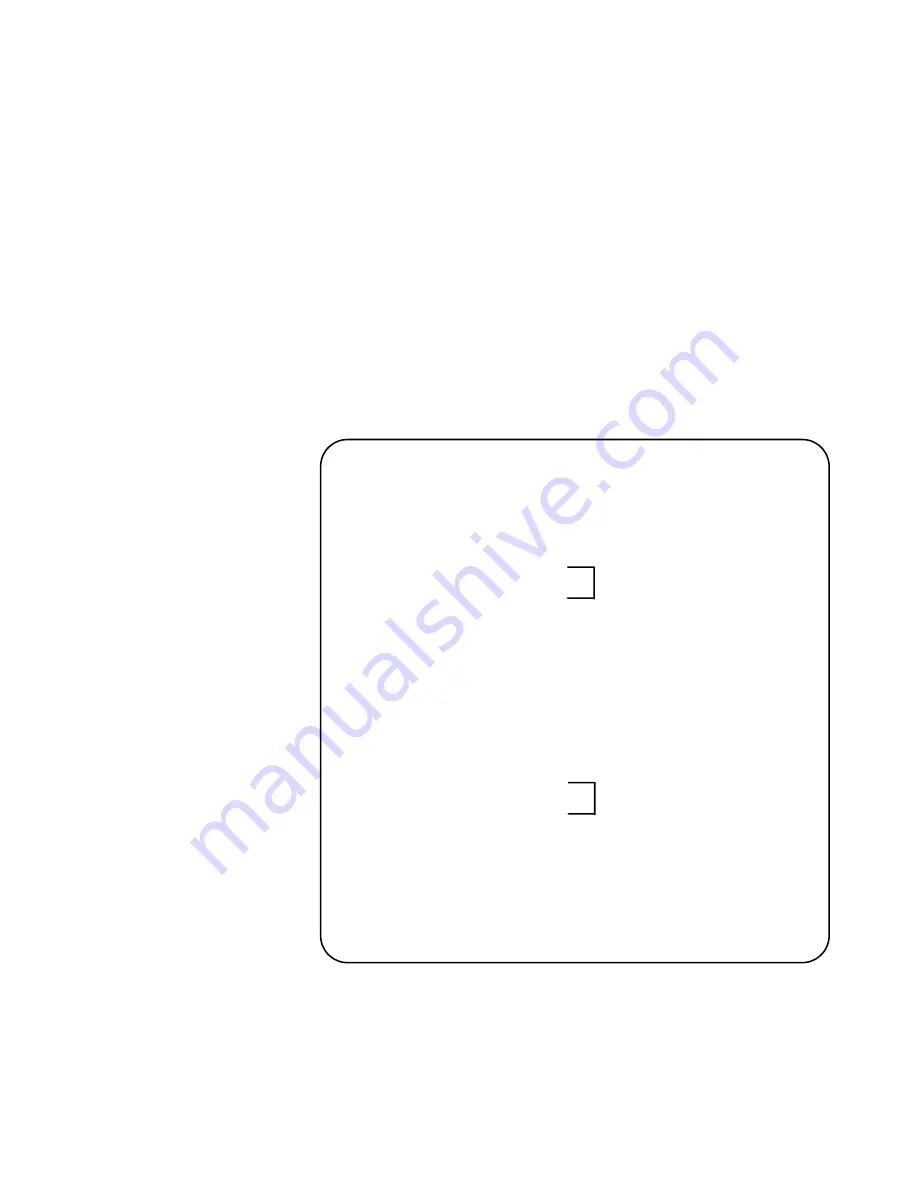
x930 Series Installation Guide for Virtual Chassis Stacking
175
4. Check the display for the following:
Switch ID 1 is the master switch.
The other ID entries are the provisioned member switches. There
should be one entry for each member switch that will be in the
stack. If the table does not include these fields, perform the
SWITCH PROVISION command in “Configuring the Master Switch
The master switch should have the priority 1 if you performed the
STACK PRIORITY command in “Configuring the Master Switch -
5. Enter the SHOW RUNNING-CONFIG INTERFACE command to view
the port configurations on the master switch and provisioned member
switches. Confirm that the correct Gigabit ports have the STACKPORT
command, designating them as the stack trunk:
Figure 81. SHOW RUNNING-CONFIG INTERFACE Command on the
Master Switch
6. Go to “What to Do Next,” next.
awplus# show running-config interface
interface port1.0.1-1.0.23
switchport
switchport mode access
stack enable front-panel-ports
!
interface port1.0.1-1.0.8
stackport
!
interface port1.0.27-1.0.28
switchport
switchport mode access
!
interface port2.0.1-2.0.23
switchport
switchport mode access
!
interface port2.0.1-2.0.8
stackport
!
interface port2.0.27-2.0.28
switchport
switchport mode access
.
.
Trunk ports on the
master switch
Trunk ports on a
provisioned member
switch
Содержание AT-x930-28GPX
Страница 8: ...Contents 8...
Страница 12: ...Tables 12...
Страница 16: ...Preface 16...
Страница 82: ...Chapter 2 Virtual Chassis Stacking 82...
Страница 92: ...Chapter 3 Beginning the Installation 92...
Страница 102: ...Chapter 4 Installing the Power Supplies 102...
Страница 118: ...Chapter 7 Installing the Switch in an Equipment Rack 118 Figure 53 Attaching the Equipment Rack Brackets...
Страница 124: ...Chapter 8 Installing the Switch on a Wall 124 Figure 58 Minimum Wall Area Dimensions with the Front Panel on the Right...
Страница 214: ...Appendix A Technical Specifications 214...






























