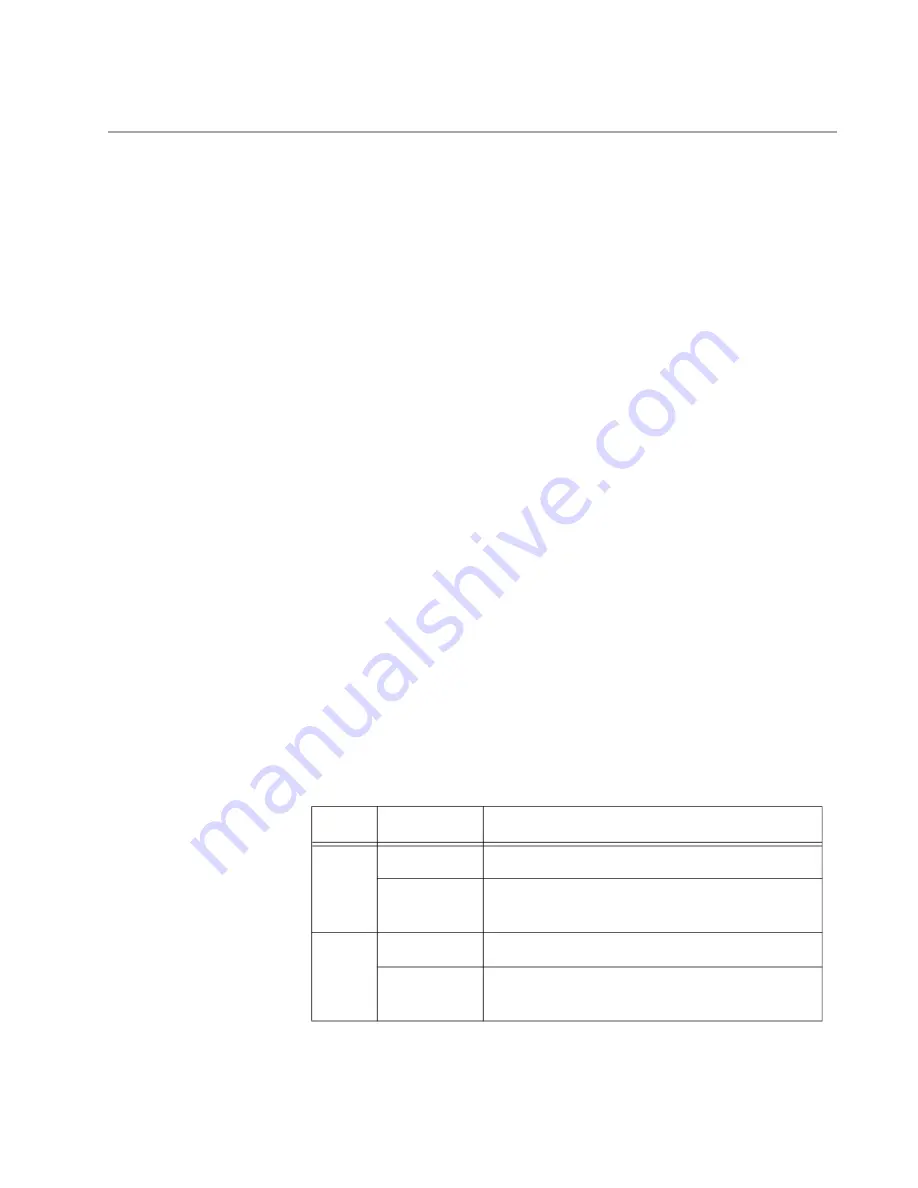
x930 Series Installation Guide for Virtual Chassis Stacking
41
Ethernet Management Port (NET MGMT)
The NET MGMT port in the management panel of the switch is a separate
routed eth0 interface. The interface is not part of the switching matrix of
the Ethernet line cards, but the CPU on the controller card can route traffic
in or out of the port.
Here are the guidelines to using the port:
The port should only be used for initial configuration and
maintenance access to the chassis.
The NET MGMT port has a standard RJ-45 8-pin connector and
operates at 10, 100, or 1000 Mbps in either half- or full-duplex
mode.
The cable requirements for the port are the same as the ports on
the AT-x930-28GTX Switch, listed in “Cable Requirements” on
page 32. For the port pinouts, refer to “RJ-45 Copper Port Pinouts”
The default setting for the port is Auto-Negotiation, which sets the
speed and duplex mode automatically. You may disable Auto-
Negotiation and configure the port manually.
The wiring configuration of the NET MGMT port is set automatically
with automatic MDIX detection. You may disable automatic MDIX
detection and set the wiring configuration manually.
The port is referred to as eth0 in the management software.
For instructions on how to configure the NET MGMT port, refer to the
Software Reference for x930 Series Switches.
NET MGMT
LEDs
The Network Management (NET MGMT) port on the switch has two Status
LEDs, described in Table 6.
Table 6. NET MGMT Port LED
LED
State
Description
Left
LED
Solid Green The port has a valid 1000 Mbps link.
Flashing
Green
The port is transmitting or receiving data at
1000 Mbps.
Right
LED
Solid Amber The port has a valid 10 or 100 Mbps link.
Flashing
Amber
The port is transmitting or receiving data at
10 or 100 Mbps.
Содержание AT-x930-28GPX
Страница 8: ...Contents 8...
Страница 12: ...Tables 12...
Страница 16: ...Preface 16...
Страница 82: ...Chapter 2 Virtual Chassis Stacking 82...
Страница 92: ...Chapter 3 Beginning the Installation 92...
Страница 102: ...Chapter 4 Installing the Power Supplies 102...
Страница 118: ...Chapter 7 Installing the Switch in an Equipment Rack 118 Figure 53 Attaching the Equipment Rack Brackets...
Страница 124: ...Chapter 8 Installing the Switch on a Wall 124 Figure 58 Minimum Wall Area Dimensions with the Front Panel on the Right...
Страница 214: ...Appendix A Technical Specifications 214...
















































