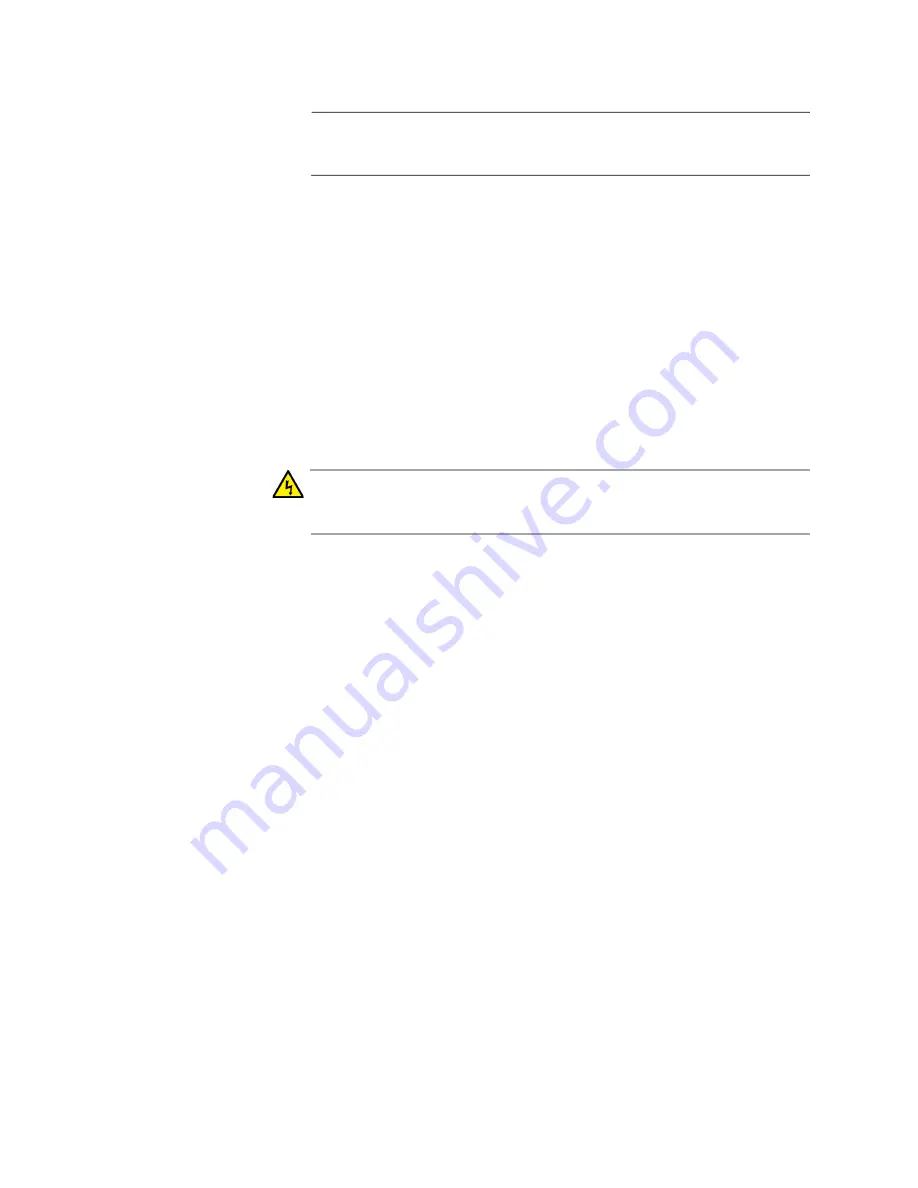
Chapter 12: Building the Stack with AT-StackQS Cards
164
Note
Refer to “Power Specifications” on page 207 for the power
specifications of the switches.
To have the switches assign the ID numbers automatically, perform the
following procedure:
1. Power on all the x930 Switches of the stack simultaneously:
For switches with AC power supplies, connect the AC power cords
to the power supplies on the back panels and to AC power
sources.
For switches with DC AT-PWR250-80 Power Supplies, power on
the DC circuits and the On/Off switches on the power supply. (For
wiring instructions, refer to Chapter 9, “Wiring the DC Connector
on the AT-PWR250-80 Power Supply” on page 137.)
Warning
Power cord is used as a disconnection device. To de-energize
equipment, disconnect the power cord.
E3
2. Wait three minutes for the x930 Switches to select the master switch
and for the master switch to assign ID numbers to the member
switches.
The stack is now operational. The switches retain their ID numbers
when reset or powered off.
3. To continue with the installation, go to “Verifying the Stack and
Содержание AT-x930-28GPX
Страница 8: ...Contents 8...
Страница 12: ...Tables 12...
Страница 16: ...Preface 16...
Страница 82: ...Chapter 2 Virtual Chassis Stacking 82...
Страница 92: ...Chapter 3 Beginning the Installation 92...
Страница 102: ...Chapter 4 Installing the Power Supplies 102...
Страница 118: ...Chapter 7 Installing the Switch in an Equipment Rack 118 Figure 53 Attaching the Equipment Rack Brackets...
Страница 124: ...Chapter 8 Installing the Switch on a Wall 124 Figure 58 Minimum Wall Area Dimensions with the Front Panel on the Right...
Страница 214: ...Appendix A Technical Specifications 214...
















































