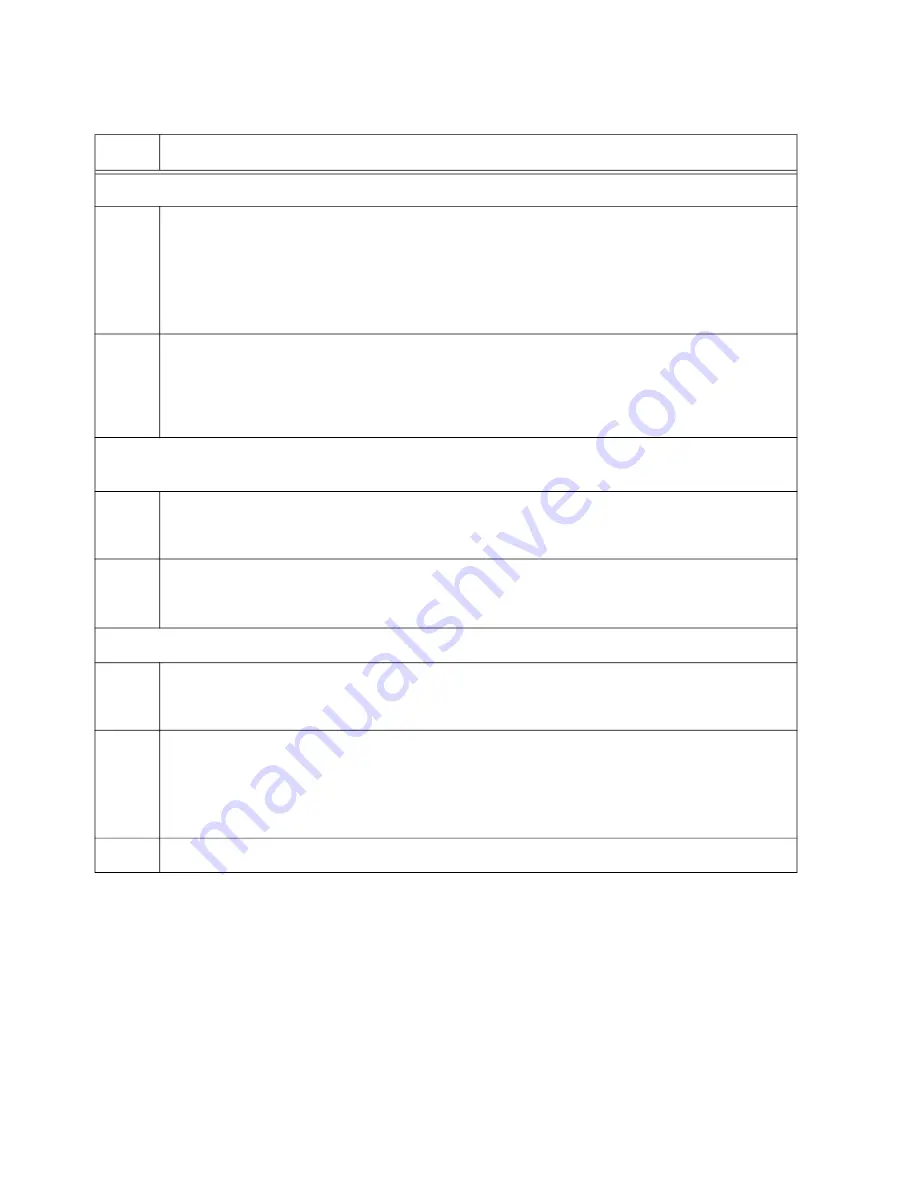
Chapter 13: Building the Stack with Copper or SFP Gigabit Ports
172
Steps 4 and 5 designate the Gigabit ports of the trunk.
4
Enter the port interface modes of the Gigabit ports to be the stack trunk. The trunk can
have up to eight ports per switch. If you filled out the Stack Worksheet, refer there for
the ports. This example assumes ports 1 to 8 will be the trunk:
awplus(config)# interface port1.0.1-1.0.8
awplus(config-if)#
5
Enter the STACKPORT command to designate the Gigabit ports as the stack trunk:
awplus(config-if)# stackport
% Save the config and restart the system for this change to take
effect.
Steps 6 and 7 assign the switch the priority 1 with the STACK PRIORITY command to
designate it as the master unit of the stack. These steps are optional.
6
Enter the EXIT command to return to the Global Configuration mode.
awplus(config-if)# exit
7
Enter the STACK PRIORITY command to assign priority 1 to the switch.
awplus(config)# stack 1 priority 1
The remaining steps save your changes.
8
Enter the EXIT command to return to the Privileged Exec mode.
awplus(config)# exit
9
Enter the WRITE command to save your changes.
awplus# write
Building configuration ...
[OK]
10
Go to “Configuring the Master Switch - Part II,” next.
Table 22. Configuring the Master Switch to Use Gigabit Ports as the Stack Trunk - Part I (Continued)
Step
Description and Command
Содержание AT-x930-28GPX
Страница 8: ...Contents 8...
Страница 12: ...Tables 12...
Страница 16: ...Preface 16...
Страница 82: ...Chapter 2 Virtual Chassis Stacking 82...
Страница 92: ...Chapter 3 Beginning the Installation 92...
Страница 102: ...Chapter 4 Installing the Power Supplies 102...
Страница 118: ...Chapter 7 Installing the Switch in an Equipment Rack 118 Figure 53 Attaching the Equipment Rack Brackets...
Страница 124: ...Chapter 8 Installing the Switch on a Wall 124 Figure 58 Minimum Wall Area Dimensions with the Front Panel on the Right...
Страница 214: ...Appendix A Technical Specifications 214...






























