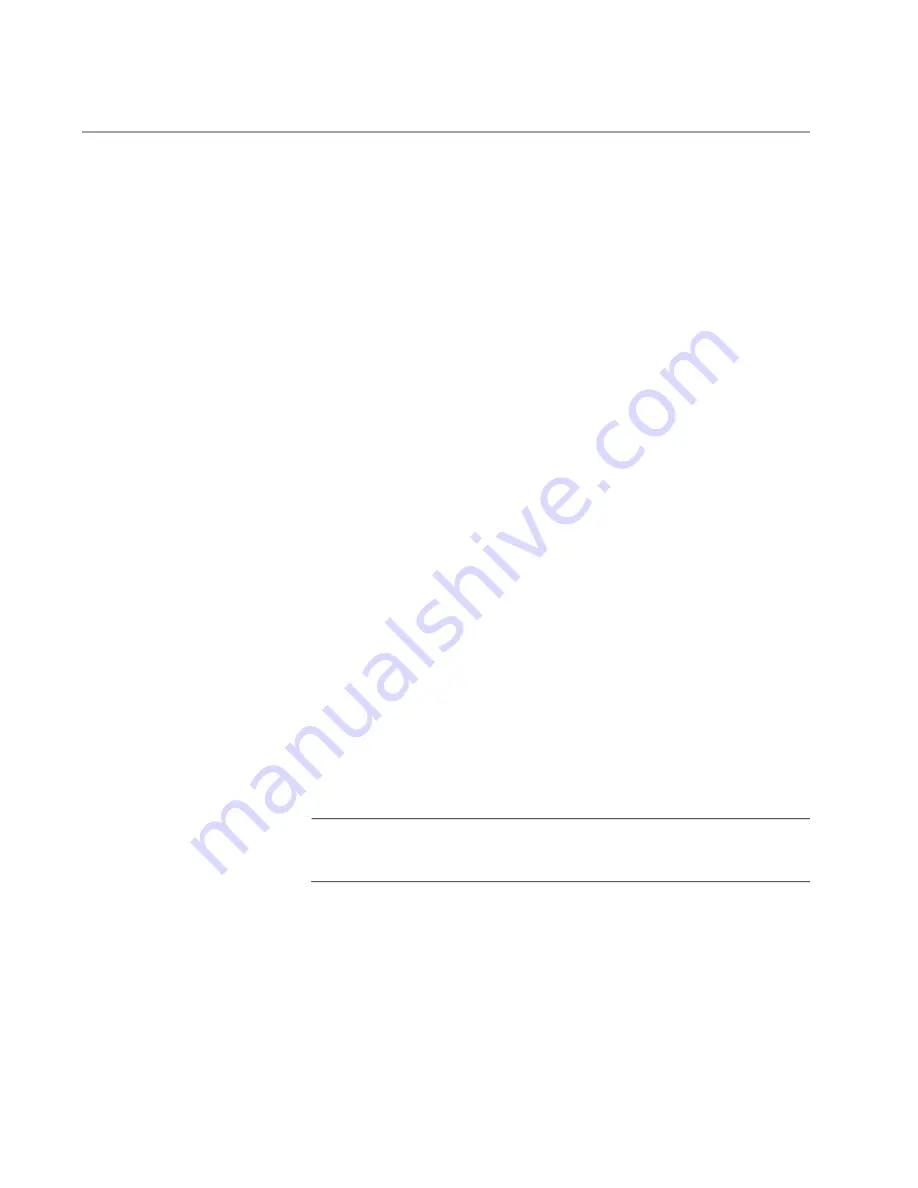
Chapter 11: Building the Stack with SFP+ Ports S1 and S2
152
Powering On the Switches Sequentially
This procedure explains how to control the assignment of the ID numbers
of the switches by powering on the units one at a time during the first
power-on sequence. The first switch is assigned ID number 1, the next
unit ID number 2, and so on. This procedure is useful when the switches
are installed in the same equipment rack. You can number them in
sequence, such as from top to bottom, to make them easier to identify.
In this procedure the first switch powered on becomes the master switch
of the stack. If you do not change the priority values of the switches and
later reset or power cycle the stack, the switches will select the master
based on their MAC addresses. This could result in a different switch
becoming the master. However, this does not change their ID numbers,
the stack configuration, or the manner in which you manage the stack.
This procedure assumes the following:
You performed “Displaying the Hardware Status and AlliedWare
Plus Version Number” on page 145 to confirm that all the switches
have the same version of the AlliedWare Plus software.
You performed “Designating SFP+ Ports S1 and S2 as the Stack
Trunk” on page 149 on any switches containing AT-StackQS
Cards.
This is the first power-on of the stack.
The switches are at their default settings.
The switches are powered off.
After performing this procedure, go to “Verifying the Stack and Assigning
Priority Numbers” on page 156. You can monitor the power-on sequence
by connecting a terminal or PC with a terminal emulator program to the
Console port on the switch you power on first. Refer to “Starting a Local
Management Session” on page 142 for the terminal settings.
Note
Refer to “Power Specifications” on page 207 for the power
specifications of the switches.
To control the assignment of the switch ID numbers, perform the following
procedure:
1. Cable the SFP+ ports S1 and S2 on all the switches of the stack. For
guidelines and examples, refer to “Trunks of Ports S1 and S2” on
page 60. For cabling instructions, refer to “Installing SFP and SFP+
Содержание AT-x930-28GPX
Страница 8: ...Contents 8...
Страница 12: ...Tables 12...
Страница 16: ...Preface 16...
Страница 82: ...Chapter 2 Virtual Chassis Stacking 82...
Страница 92: ...Chapter 3 Beginning the Installation 92...
Страница 102: ...Chapter 4 Installing the Power Supplies 102...
Страница 118: ...Chapter 7 Installing the Switch in an Equipment Rack 118 Figure 53 Attaching the Equipment Rack Brackets...
Страница 124: ...Chapter 8 Installing the Switch on a Wall 124 Figure 58 Minimum Wall Area Dimensions with the Front Panel on the Right...
Страница 214: ...Appendix A Technical Specifications 214...
















































