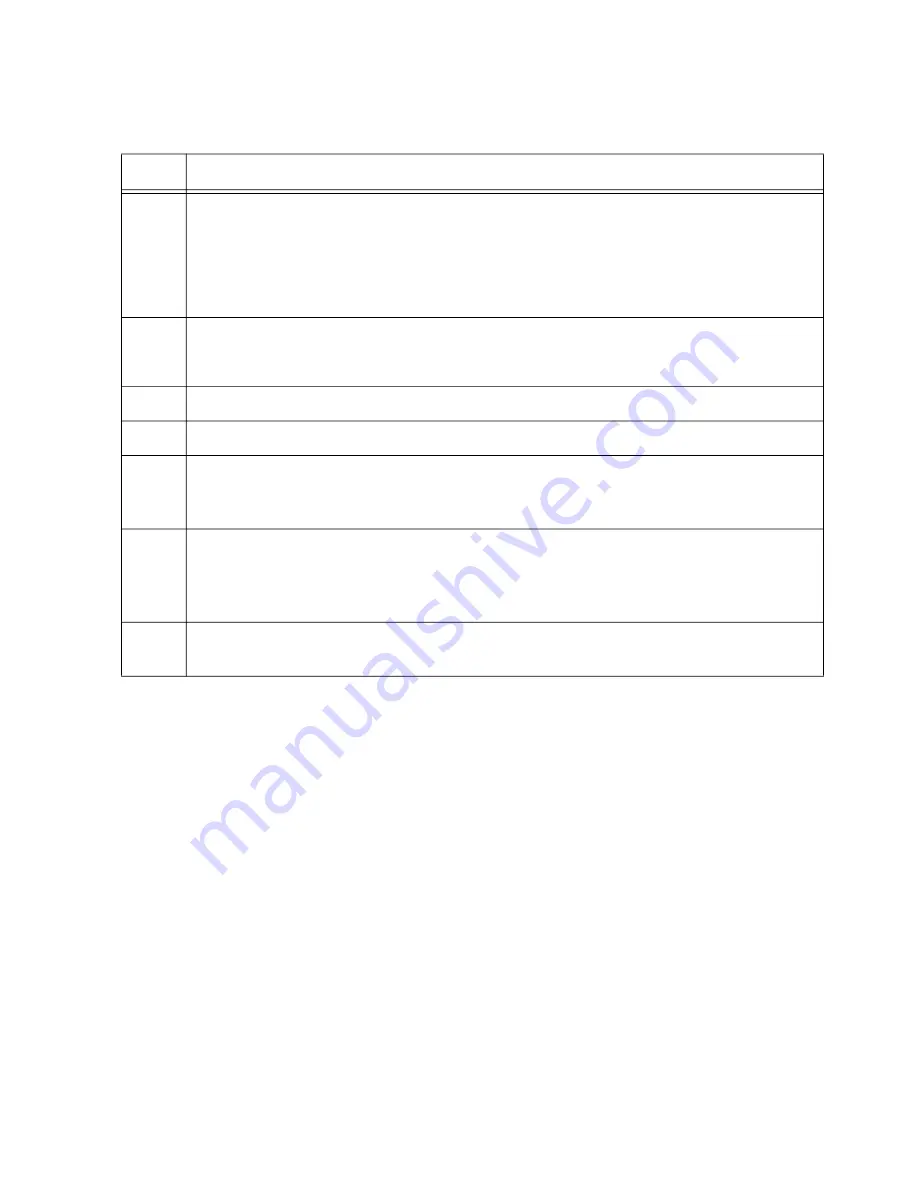
x330 Series Installation Guide for Virtual Chassis Stacking
151
10
Enter the SHOW RUNNING-CONFIG command to display the switch’s configuration.
Check the configuration for the STACK ENABLE BUILTIN PORTS command. If the
command is present in the configuration, go to the next step. Otherwise, repeat this
procedure:
awplus> show running-config
11
Enter the exit command to end your management session.
awplus> exit
12
Power off the switch.
13
Repeat this procedure on all x930 Switches containing AT-StackQS Cards.
14
Cable the SFP+ ports S1 and S2 for the trunk. Refer to “Installing SFP and SFP+
Transceivers” on page 188 or “Installing AT-SP10TW Direct Connect Cables” on
15
Power on the switches of the stack either individually to control the assignment of the
ID numbers yourself or simultaneously to allow the switches to assign the numbers
automatically. Refer to “Powering On the Switches Sequentially” on page 152 or
“Powering On the Switches Simultaneously” on page 154.
16
Verify the stack by performing “Verifying the Stack and Assigning Priority Numbers”
Table 21. Designating SFP+ Ports S1 and S2 as the Stack Trunk in Switches Containing AT-
StackQS Cards (Continued)
Step
Description and Command
Содержание AT-x930-28GPX
Страница 8: ...Contents 8...
Страница 12: ...Tables 12...
Страница 16: ...Preface 16...
Страница 82: ...Chapter 2 Virtual Chassis Stacking 82...
Страница 92: ...Chapter 3 Beginning the Installation 92...
Страница 102: ...Chapter 4 Installing the Power Supplies 102...
Страница 118: ...Chapter 7 Installing the Switch in an Equipment Rack 118 Figure 53 Attaching the Equipment Rack Brackets...
Страница 124: ...Chapter 8 Installing the Switch on a Wall 124 Figure 58 Minimum Wall Area Dimensions with the Front Panel on the Right...
Страница 214: ...Appendix A Technical Specifications 214...






























