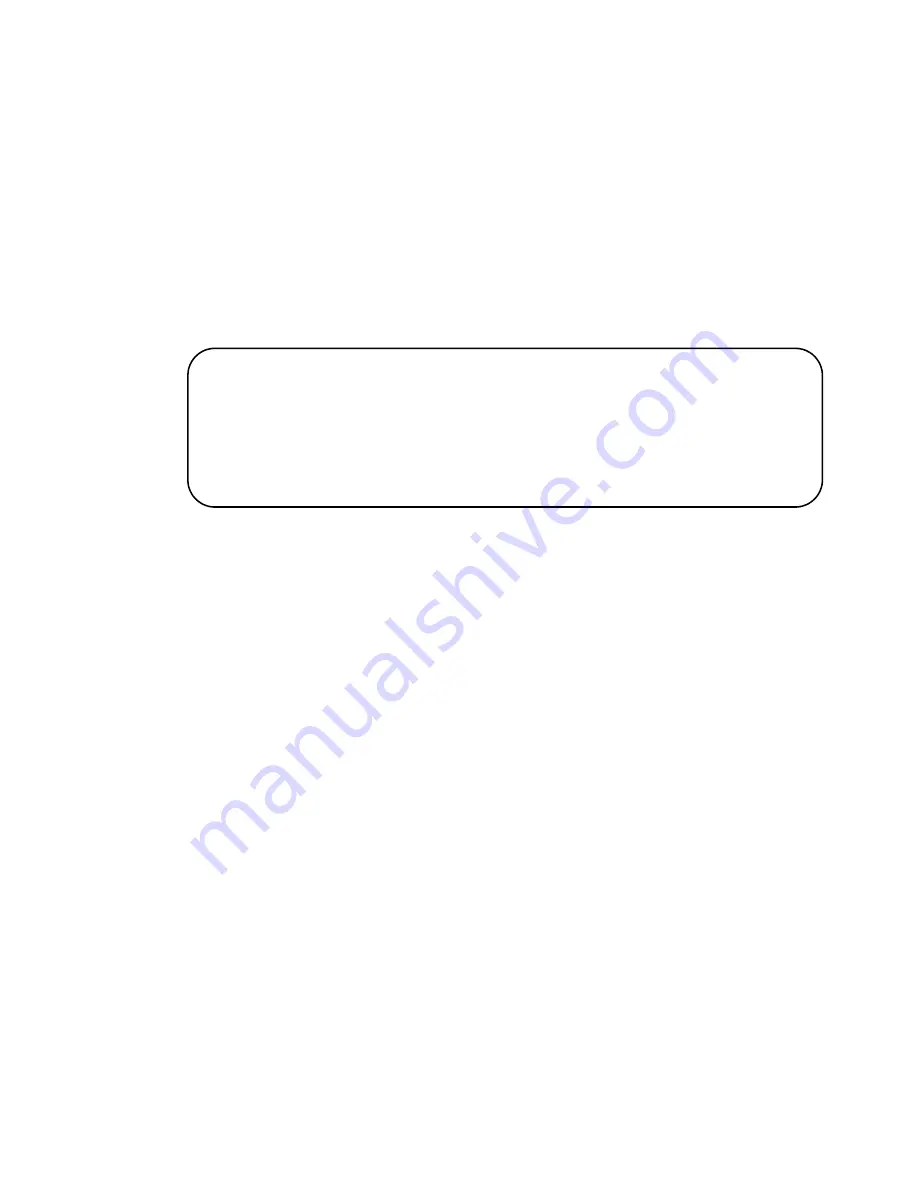
x930 Series Installation Guide for Virtual Chassis Stacking
181
Verifying
Member Switches
Perform this procedure to verify the configuration of a member switch.
1. Start a new local management session on the switch. Refer to
“Starting a Local Management Session” on page 142.
2. Move to the Privileged Exec mode with the ENABLE command.
awplus> enable
awplus#
3. Enter the SHOW STACK command. Figure 80 is an example of a
member switch with the ID number 2.:
Figure 82. SHOW STACK Command for a Member Switch
4. Check the display for the following:
The values for the ID 1 row should be blank. This default
provisioned entry will be used by the master switch when you
power on the stack.
The member’s Switch ID should be the number you assigned it in
Part I.
5. Enter the SHOW RUNNING-CONFIG INTERFACE command to
display the port configuration on the member switch. Confirm that the
correct Gigabit ports on the member switch have the STACKPORT
command, designating them as the trunk: Refer to Figure 83 on page
182 for an example.
awplus# show stack
Virtual Chassis Stacking summary information
ID Pending ID
MAC address
Priority
Status
Role
1
-
-
-
Provisioned
2
-
nnnn.nnnn.nnnn
128
Ready
Active Master
Operational Status
Standalone unit
Stack MAC address
nnnn.nnnn.nnnn
Содержание AT-x930-28GPX
Страница 8: ...Contents 8...
Страница 12: ...Tables 12...
Страница 16: ...Preface 16...
Страница 82: ...Chapter 2 Virtual Chassis Stacking 82...
Страница 92: ...Chapter 3 Beginning the Installation 92...
Страница 102: ...Chapter 4 Installing the Power Supplies 102...
Страница 118: ...Chapter 7 Installing the Switch in an Equipment Rack 118 Figure 53 Attaching the Equipment Rack Brackets...
Страница 124: ...Chapter 8 Installing the Switch on a Wall 124 Figure 58 Minimum Wall Area Dimensions with the Front Panel on the Right...
Страница 214: ...Appendix A Technical Specifications 214...
















































