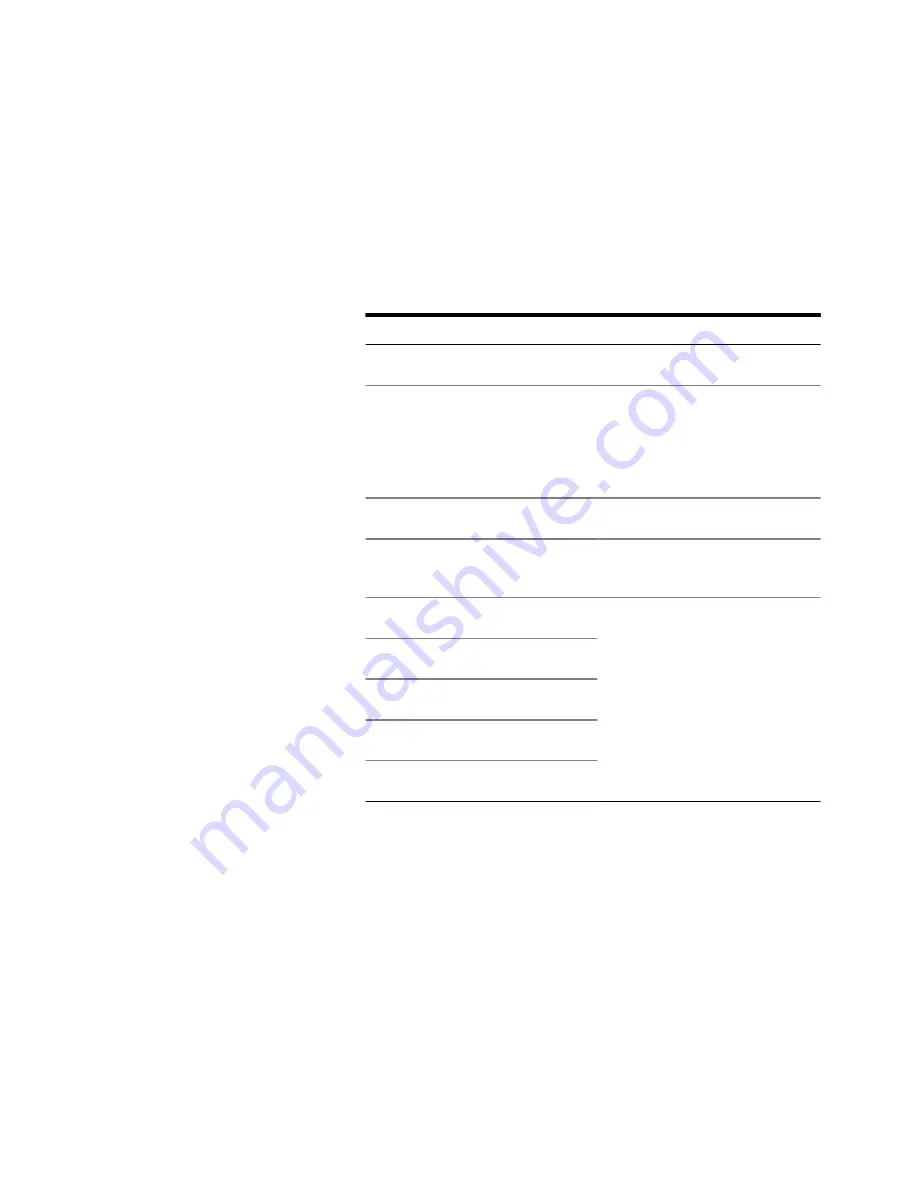
How to Add or Change Colors
If you have a mouse connected to your Serial BERT, you can add a color
to the color bar or change a color:
•
From the context menu of the color bar, choose from the following
display options:
Table 25
Option
Description
Gradient
Add color...
To add an additional color to the
color gradient at the cursor
position. The BER range for this
new color will be assigned
automatically.
Update Plots Dynamically
Rainbow
To display a large variety of colors
for the bit error ranges.
Yellow-Blue
To display a color gradient from
color1 to color2 for the bit error
ranges.
Green-Blue
Red-Green
Black-White
White-Black
How to Change the BER Threshold
The red slider indicates the present BER threshold. To use another value
as threshold:
•
Move the slider with the mouse (or your finger, if you are working
directly on the Serial BERT).
This is particularly useful if you have set the display to show
Equal BER
at BER Threshold
. By moving the slider, you can investigate the eye
openings at destinct BER thresholds.
Advanced Analysis
5
Agilent J-BERT N4903 High-Performance Serial BERT
227
Содержание J-BERT N4903
Страница 1: ...S Agilent J BERT N4903 High Performance Serial BERT User Guide s Agilent Technologies...
Страница 68: ...2 Setting up Patterns 68 Agilent J BERT N4903 High Performance Serial BERT...
Страница 158: ...4 Setting up the Error Detector 158 Agilent J BERT N4903 High Performance Serial BERT...
Страница 314: ...6 Evaluating Results 314 Agilent J BERT N4903 High Performance Serial BERT...
Страница 374: ...7 Jitter Tolerance Tests 374 Agilent J BERT N4903 High Performance Serial BERT...
Страница 394: ...8 Solving Problems 394 Agilent J BERT N4903 High Performance Serial BERT...
Страница 434: ...Index 434 Agilent J BERT N4903 High Performance Serial BERT...
















































