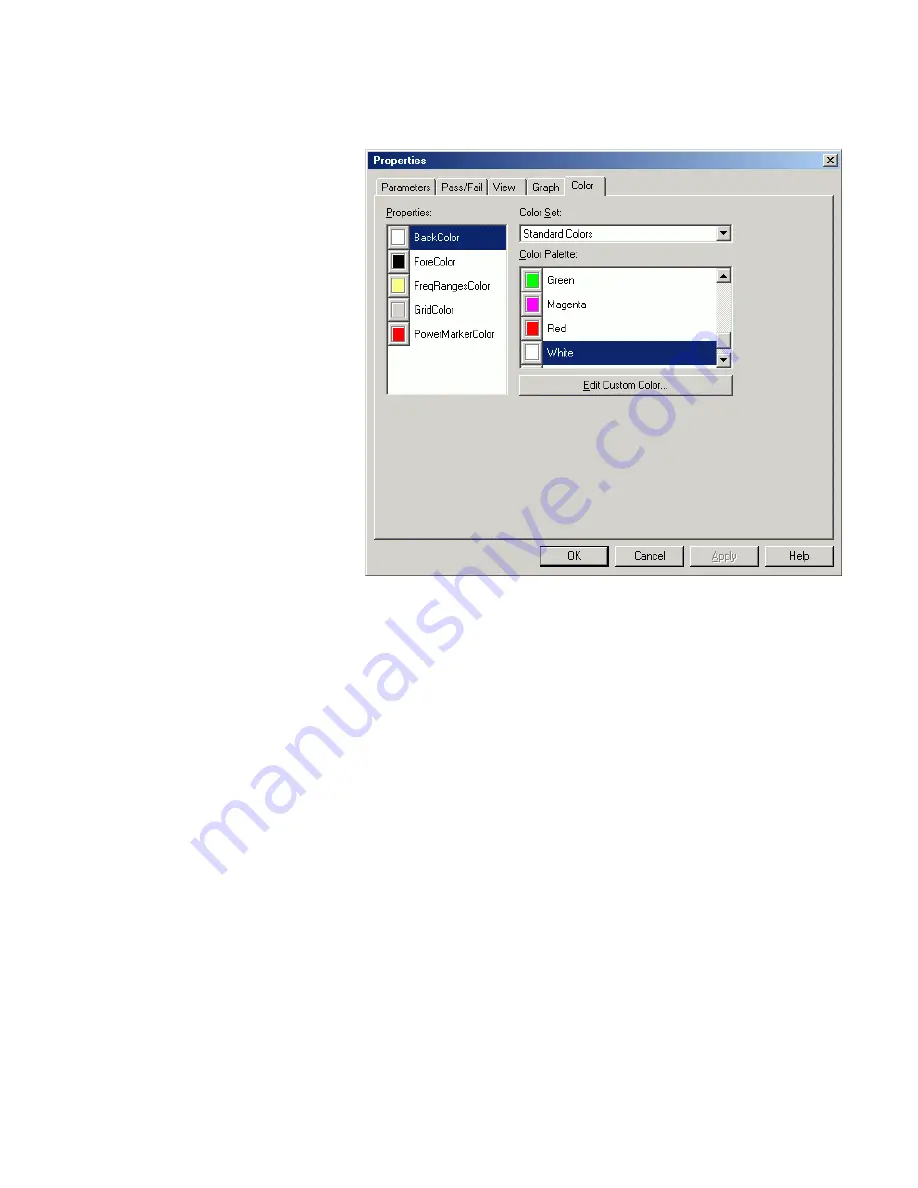
Depending on the current measurement type, you can change:
–
BackColor
: The background color of the graphs (default is white)
–
BERMarkerColor
: The color of the
BER Threshold
indicator (default
is red)
–
ForeColor
: The foreground color of the scales and frame of the
graphs (default is black)
–
FreqRangesColor
: Color of the selected frequency ranges (default
is light yellow)
–
GridColor
: The color of the dashed grid lines (default is gray)
–
PowerMarkerColor
: The color of the
Noise Threshold
marker (default
is red)
2
Select the color that you want to change from the list of used colors
to the left.
3
Use the
Color Set
and the
Color Palette
to select the new color.
4
To view the results of your changes, press
Apply
.
This immediately updates the measurement window, where you can
see the new colors.
5
Press
OK
to close the
Properties
dialog box.
Advanced Analysis
5
Agilent J-BERT N4903 High-Performance Serial BERT
165
Содержание J-BERT N4903
Страница 1: ...S Agilent J BERT N4903 High Performance Serial BERT User Guide s Agilent Technologies...
Страница 68: ...2 Setting up Patterns 68 Agilent J BERT N4903 High Performance Serial BERT...
Страница 158: ...4 Setting up the Error Detector 158 Agilent J BERT N4903 High Performance Serial BERT...
Страница 314: ...6 Evaluating Results 314 Agilent J BERT N4903 High Performance Serial BERT...
Страница 374: ...7 Jitter Tolerance Tests 374 Agilent J BERT N4903 High Performance Serial BERT...
Страница 394: ...8 Solving Problems 394 Agilent J BERT N4903 High Performance Serial BERT...
Страница 434: ...Index 434 Agilent J BERT N4903 High Performance Serial BERT...
















































