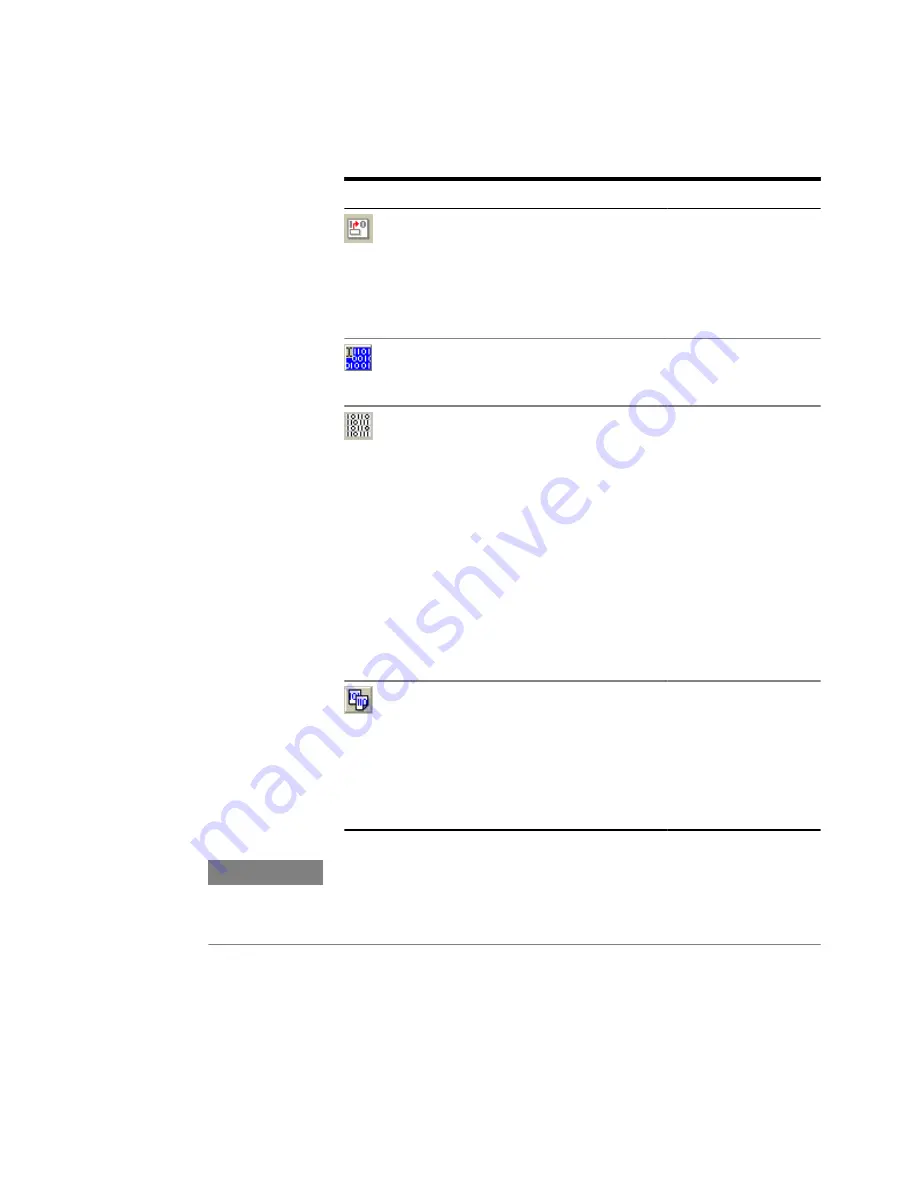
Table 7
Icon
Name
Description
Insert
Click this icon to insert a
block of data in the pattern
at the current cursor
position. See
for details.
Select
All
Click this icon to select all
the bits in the pattern.
Alt Pat
View
Click this icon repeatedly
to view alternating
patterns in the following
ways:
- Pattern A only
- Patterns A and B in
interleaved rows
- Patterns A and B in
horizontally split windows
If only a standard pattern is
selected, this icon has no
function.
Pat
Sel
Click this icon to open the
Pattern Select Form
dialog box. For more
information, see
Patterns to the Pattern
Generator and Error
Detector” on page 41
T I P
If you are working on a remote PC, you can use the keyboard shortcuts for Cut, Copy,
and Paste. Also, you can use the clipboard function to copy strings in either binary
or hex format to and from other applications. When pasting them into the pattern
in binary view, a 1 sets a single bit, in hex view, a 1 sets 4 bits.
Pattern Editor Canvas and Status Bar
The pattern editor canvas displays the pattern and offers you to edit it.
2
Setting up Patterns
46
Agilent J-BERT N4903 High-Performance Serial BERT
Содержание J-BERT N4903
Страница 1: ...S Agilent J BERT N4903 High Performance Serial BERT User Guide s Agilent Technologies...
Страница 68: ...2 Setting up Patterns 68 Agilent J BERT N4903 High Performance Serial BERT...
Страница 158: ...4 Setting up the Error Detector 158 Agilent J BERT N4903 High Performance Serial BERT...
Страница 314: ...6 Evaluating Results 314 Agilent J BERT N4903 High Performance Serial BERT...
Страница 374: ...7 Jitter Tolerance Tests 374 Agilent J BERT N4903 High Performance Serial BERT...
Страница 394: ...8 Solving Problems 394 Agilent J BERT N4903 High Performance Serial BERT...
Страница 434: ...Index 434 Agilent J BERT N4903 High Performance Serial BERT...






























