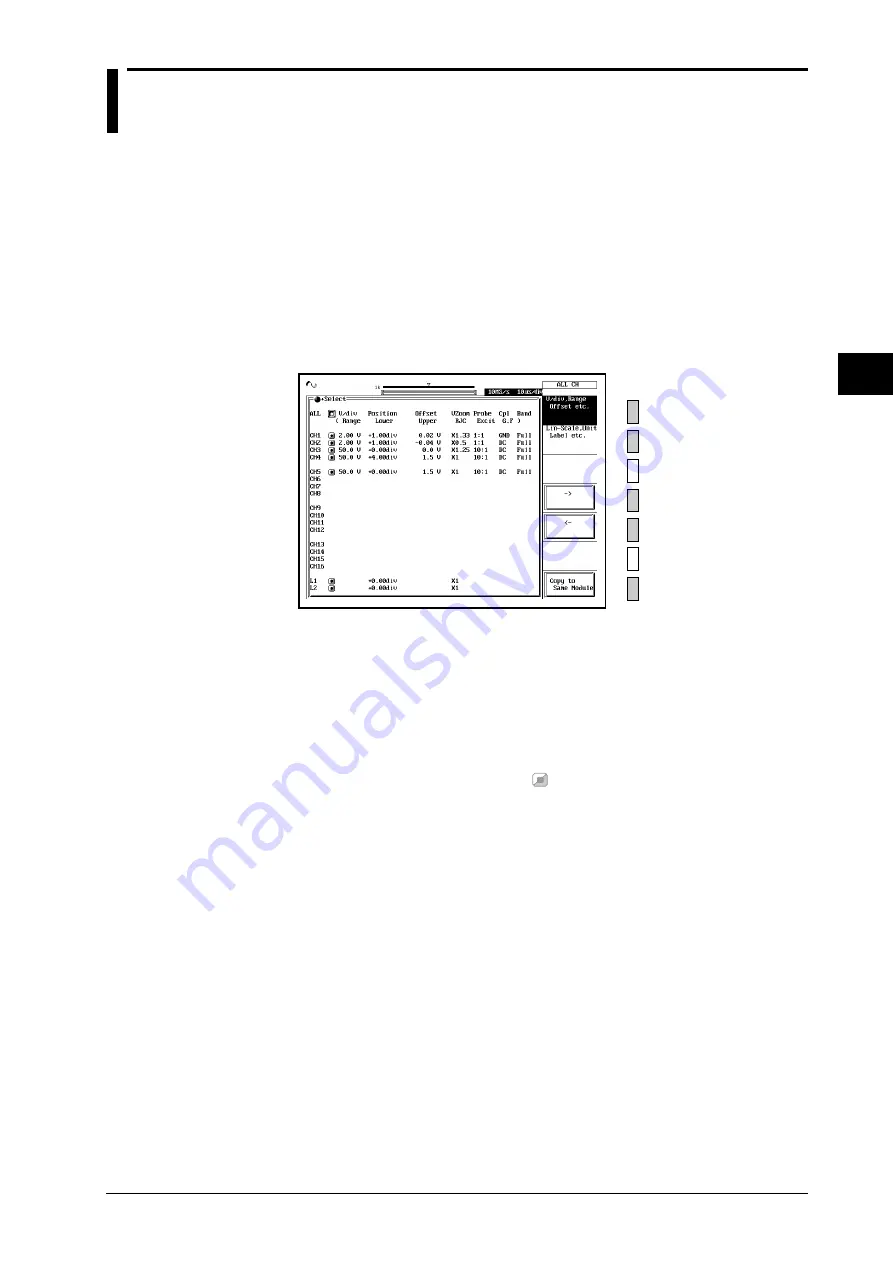
5-25
5
IM 701830-01E
Vertical and Horizontal Axes
5.17 Displaying the Setup Menu over the Entire
Screen (Full Screen Setup)
Function
You can display the setup menu of all channels over the entire screen and set the parameters.
The setting parameters are the same as those of the channel key.
Operating Procedure
1.
Press a
CHANNEL
key from CH1 to CH16.
2.
Press the “
V/div, Range, Offset etc
” or “
Lin-scale, Unit Label etc
” soft key to
display the setup menu.
3.
Turn the jog shuttle, press the “
←
” or “
→
” soft key, or press the cursor key to move the
cursor to the parameter you wish to change.
4.
Press the
SELECT
key to display the setup menu for the selected parameter.
5.
Use the jog shuttle,
SELECT
key, and arrow keys to set the parameter.
Copying the setup data to modules of same type
2.
Turn the jog shuttle and move the cursor to the parameter of the copy source channel.
3.
Press the “
Copy to Same Module
” soft key to copy the setting to the channels with the
same type of module.
Turning Channels ON/OFF
2.
Turn the jog shuttle and move the cursor over the rectangular section on the right of the
channel number.
3
.
Press the
SELECT
key and set ON/OFF.
is ON. By moving the cursor over the “
All
”
rectangle, you can turn all channels ON/OFF at once.
















































