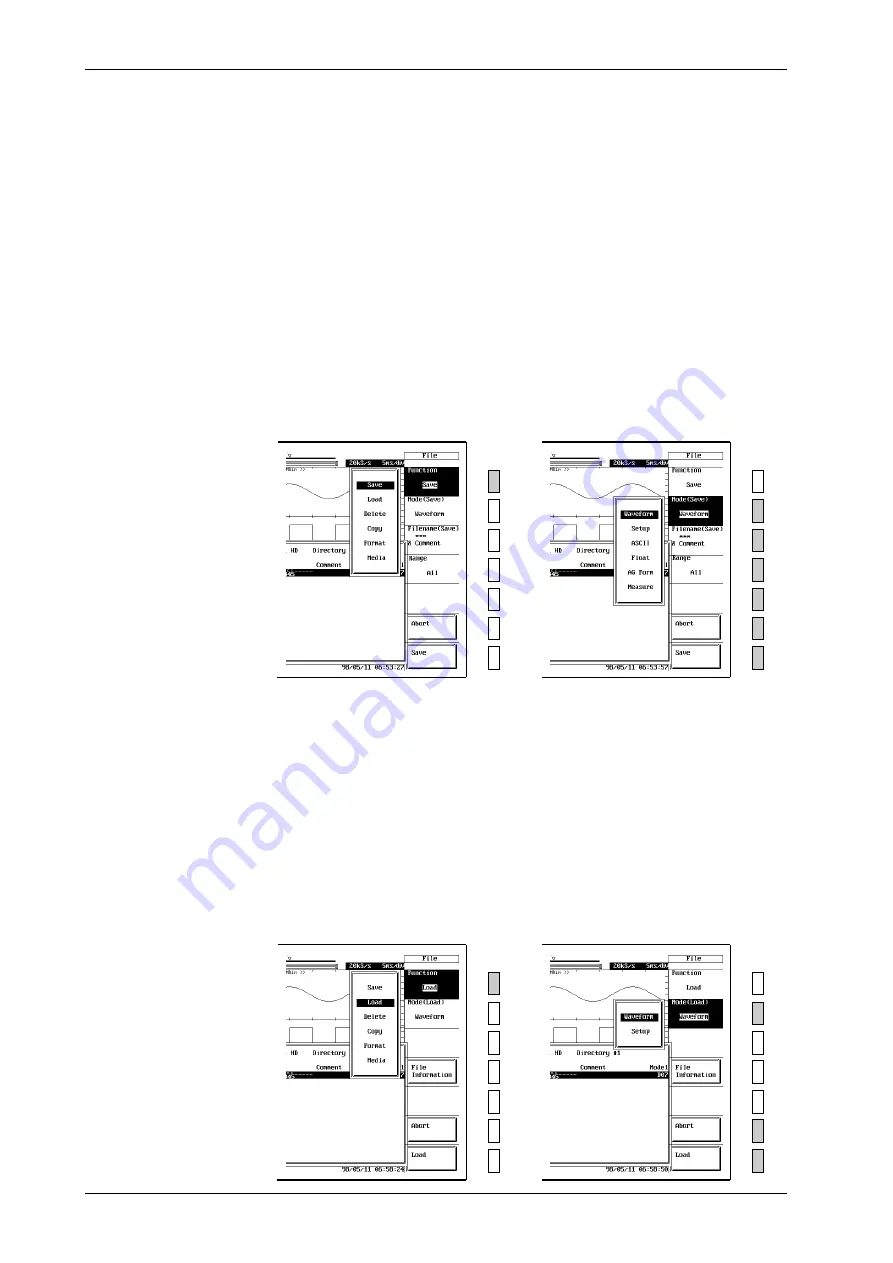
11-10
IM 701830-01E
Operating Procedure
Displaying the storage menu
1.
Press the
FILE
key.
2.
Keep pressing the “
Function
” soft key until “
Save
” is selected.
Selecting waveform data, entering a file name and comment, and starting storing
3.
Press the “
Mode
” soft key to display the storage source menu.
4.
Keep pressing the “
Mode
” soft key again until “
Waveform
” is selected.
5.
Press the “
File Name(Save) & Comment
” soft key to display the file name setting menu.
6.
Move the cursor to “
Auto Naming
” with the jog shuttle, and press
SELECT
key to select
“
ON
” or “
OFF
.” If you select “
ON
,” “***” is displayed on the soft key menu. If a file
name is specified, then “***” is displayed after the file name.
7.
Move the cursor to “
Filename
” with the jog shuttle, and press
SELECT
key to display the
keyboard screen.
8.
Enter the file name using the procedure described on page 4-2.
9.
In the same way, enter a “
Comment
” if necessary.
Specifying range to store and storing
10.
Press the “
Range
” soft key several times to select from “
All
” to “
Z2
.”
11.
Press the “
Save
” soft key to start saving.
To stop saving, press the “
Abort
” soft key.
→
Displaying the load menu
1.
Press the
FILE
key.
2.
Keep pressing the “
Function
” soft key until “
Load
” is selected.
Selecting the waveform data and file to be loaded, Confirming the module
configuration/record length of the file to load and starting loading
3.
Press the “
Mode
” soft key to display the load source menu.
4.
Keep pressing the “
Mode
” soft key until “
Waveform
” is selected.
5.
Turn the jog shuttle to select the file to be loaded.
Confirming the module configuration/record length
6.
You can confirm the module configuration and record length by pressing the “
File
Information
” soft key.
Loading
7.
Press the “
Load
” soft key to start loading.
To stop loading, press the “
Abort
” soft key.
→
11.6 Saving/Loading Waveform Data






























