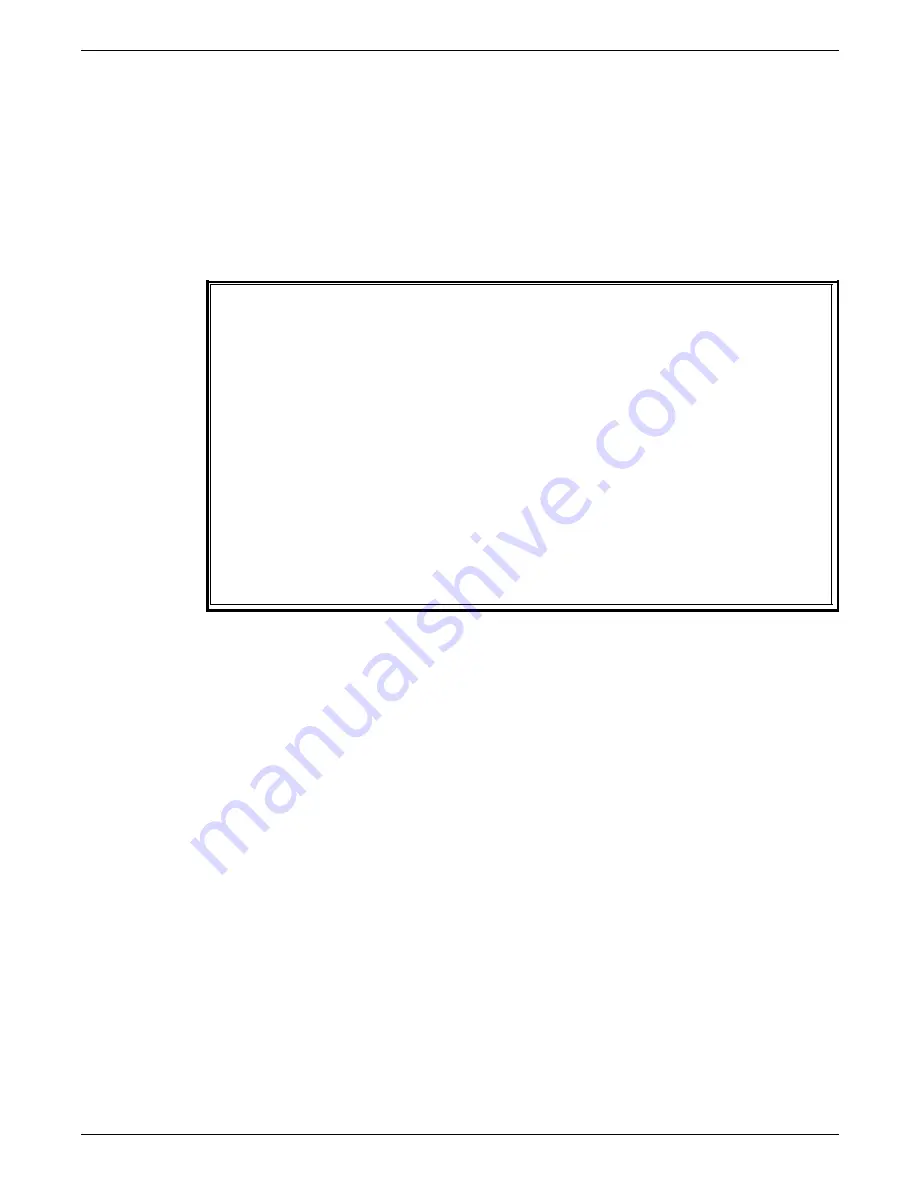
STATUS AND PRINT TASKS
Printer Status task through
command line
Enter the following command:
PSTATUS
If you have the PC UI and are not currently running print jobs
using command files, the Printer Status window appears.
Otherwise, the selection and status information appears in the
Messages window (PC UI) or on the terminal screen.
Figure 9-3.
Printer status display example
IOT State: Client-layer:
Current feed mode: feed mode
Current select mode: select mode
Tray: Status: Paper level: Paper size:
1 Selected 1/2 full 11.5 by 8.0
2 Ready Full 11.5 by 8.0
3 Ready Full 11.5 by 8.0
4 Ready 1/4 full 14.0 by 11.5
5 Ready full 11.5 by 8.0
6 Ready full 11.5 by 8.0
Bin: Status: Paper level: Paper size: Container type:
A Selected 1/2 full 8.5 by 11.0
B Ready Empty 8.5 by 11.0
C Ready Unavailable Unavailable
D Ready Empty Empty
Note: When there is information about which you should be
specifically aware, that information flashes on the display. For
example, if you had keyed in SEL AUTO when one of the stacker
trays is not empty, the message EMPTY ME flashes instead of the
READY message.
XEROX 4635 LASER PRINTING SYSTEM OPERATOR GUIDE
9-7
















































