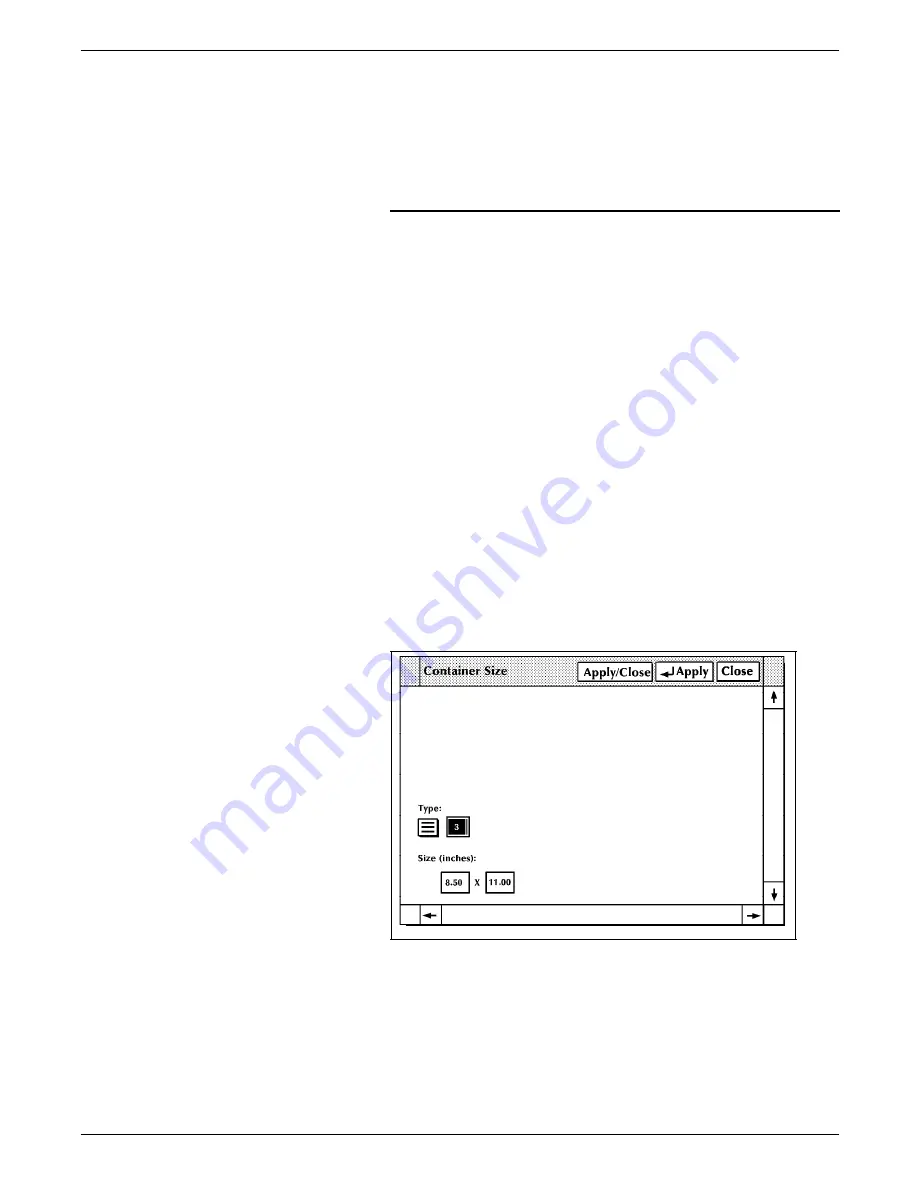
STATUS AND PRINT TASKS
Note: Once you change a container size using this task, you
must change it back again if you want to use a standard size
container.
The following table shows the default size for each container.
Table 9-1.
Default container sizes
Container
number
Default container size
1
8 by 10.5 inches/203 by 267 mm
2
A4 (210 by 297 mm/8.26 by 11.69 inches)
3
8.5 by 11 inches/216 by 279 mm
4
8.5 by 13 inches/216 by 330 mm
5
8.5 by 14 inches/216 by 356 mm
6
11 by 17 inches/279 by 432 mm or A3
(420 by 297 mm/16.53 by 11.69 inches)
7
10.12 by 14.33 inches/257 by 364 mm
Set Container Size task through
windows
1. Select the “Container Size” option from the Printer Status
window's header auxiliary menu to open the Container Size
window.
Figure 9-13.
Container Size window
2. Select the container you want to modify from the auxiliary
menu next to the Type field. (Refer to table 9-1 for
information on container numbers.)
3. Enter the dimensions you want the container to have.
XEROX 4635 LASER PRINTING SYSTEM OPERATOR GUIDE
9-23






























