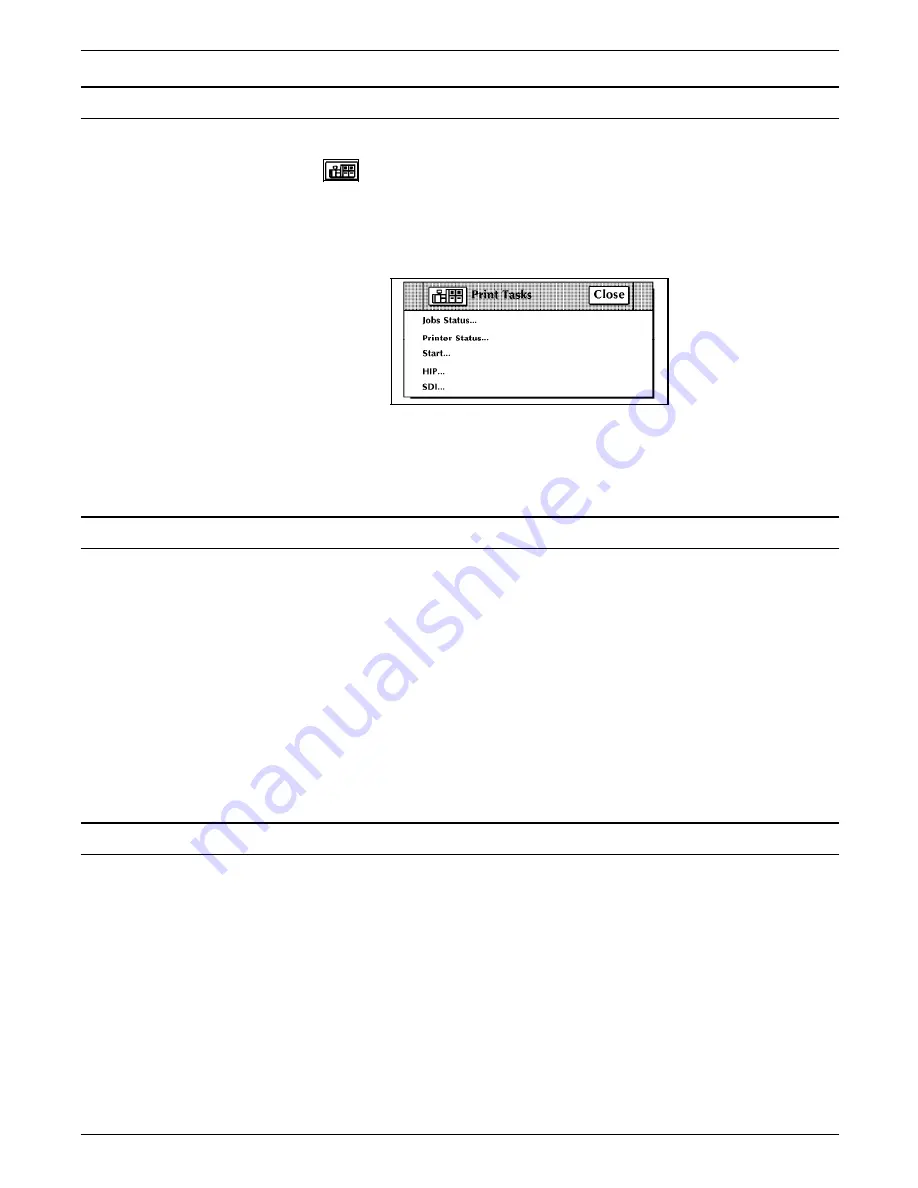
STATUS AND PRINT TASKS
Status and print tasks through windows of PC UI
To select status and print tasks using the windows of the PC UI:
1. Open the Print Tasks menu icon.
The Print Tasks menu window appears, listing the available
options.
Figure 9-1.
Print Tasks menu window
2. Turn to the section of this chapter which explains the task in
which you are interested.
Status and print tasks through command line
You can perform status and print tasks by entering commands
either:
•
Through the Messages window of the PC UI
•
Through the system controller terminal (non-U.S. markets).
To enter commands through the Messages window of the PC UI:
1. Place the cursor in the window.
2. Click once with the left mouse button.
3. Enter the command.
If you are using the system controller terminal, just use the
keyboard to enter the command.
Understanding clusters
A cluster is a group of related feeder trays. The trays assigned to
a cluster usually contain the same size and type of paper. All trays
within a cluster are considered equal when the LPS identifies
which tray will feed a sheet of paper. This allows common stock
to feed from more than one tray.
Clusters are set up and named by the person who creates the
job. The cluster name consists of 1 to 6 alphanumeric
characters, beginning with an alphabetic character. The name can
represent the type of stock used in the job (for example, BLUE).
The cluster definition and name allow the LPS to locate the
feeder trays with the correct paper stock used for a specific job.
Clusters allow you to use more than one size of paper within a
XEROX 4635 LASER PRINTING SYSTEM OPERATOR GUIDE
9-3






























