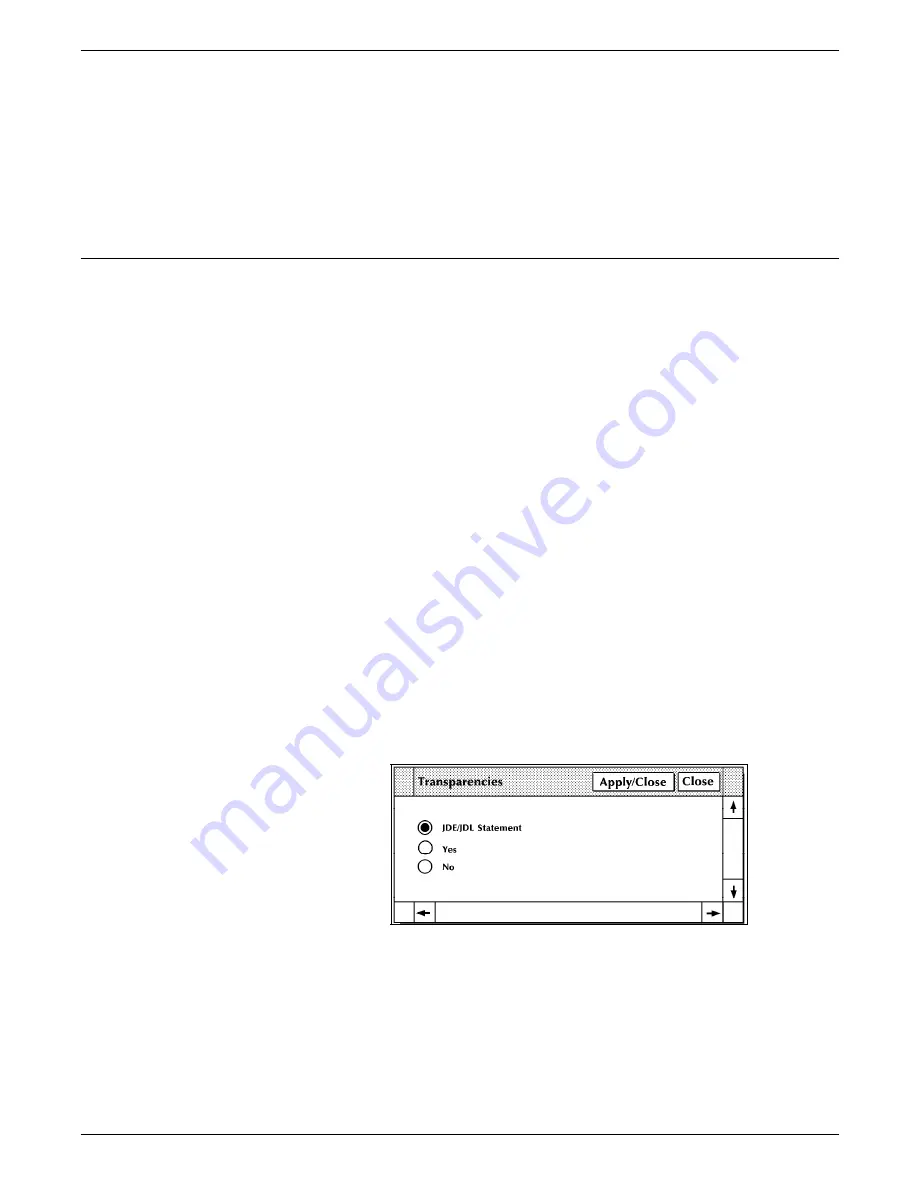
STATUS AND PRINT TASKS
4. Use the OSTK command in the following way:
OSTK 3 6
The above command tells the LPS that page 6 is ready to be
printed from the ordered stock in tray 3.
Note: Changes made through the command line are not
reflected in the Ordered Stock window.
Transparencies
Transparencies:
•
Can feed only from the processor feeder trays (trays 1 and 2)
•
Are printed only in simplex (one-sided) mode
•
Must be delivered to the sample tray.
The Transparencies task allows you to override or request the use
of transparencies for a particular print job. The Transparencies
task:
•
Can be entered only when the system is idle (that is, not
printing and not engaged in any nonprinting tasks)
•
Causes or cancels the use of transparencies in the next print
job.
Once the job has printed, the transparency control returns to
the coding in the job stream. (Refer to the 4635 LPS
PDL/DJDE Reference for additional information.)
Note: Changes made in the Trannsparencies window are not
reflected when the widow is reopened. The defaults are
displayed instead.
Transparencies task through windows
1. Select the “Transparencies” option from the Printer Status
window's header auxiliary menu to open the Transparencies
window.
Figure 9-9.
Transparencies window
The default selection of the window is JDE/JDL. This means
that transparency use is controlled by the coding in the job
stream.
•
To override the coding and cause the job to print on
transparencies, select the Yes button.
•
To override the coding and cancel printing on
transparencies, select the No button.
9-18
XEROX 4635 LASER PRINTING SYSTEM OPERATOR GUIDE






























