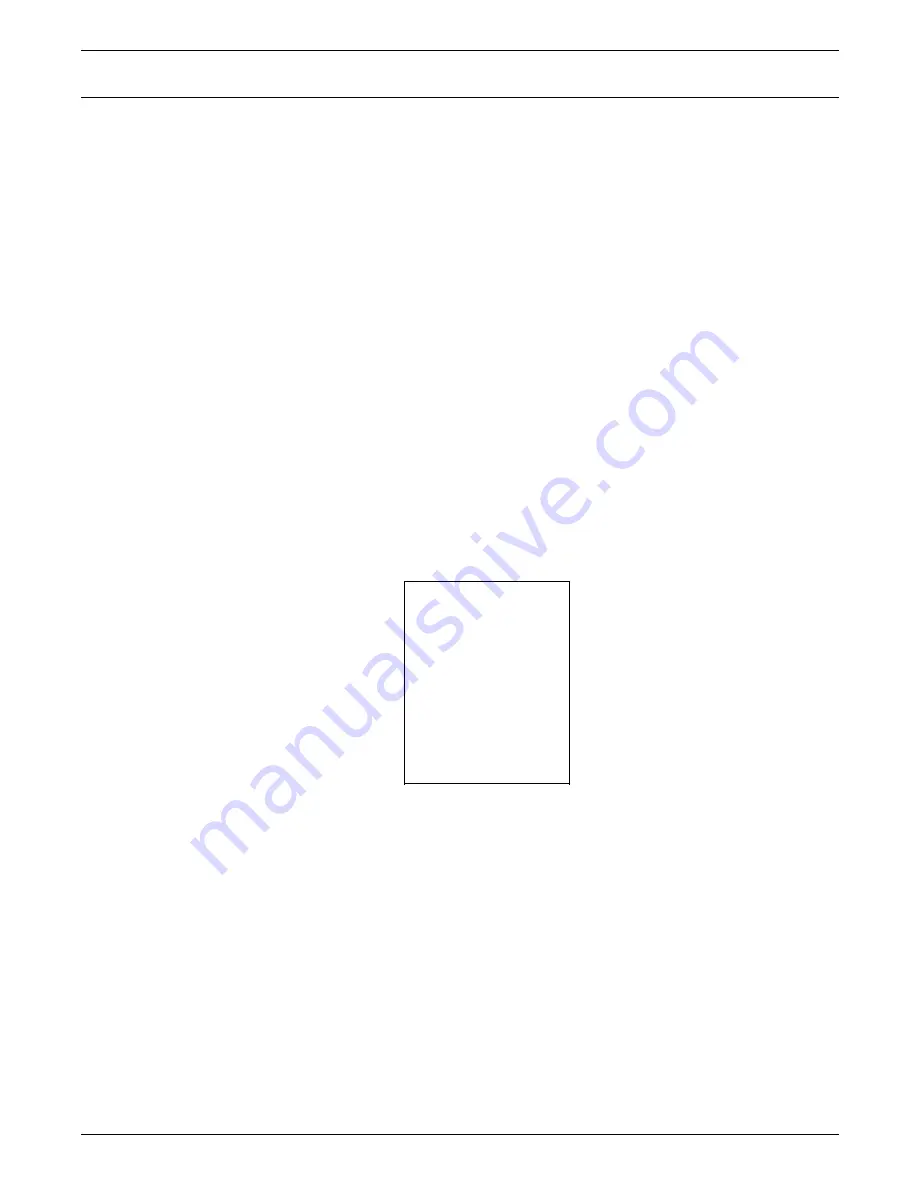
STATUS AND PRINT TASKS
Select stacker bins
Use this task to select the bin(s) used for stacking printed pages.
You can also select the sample tray or a finishing device as the
output destination.
The stacking order default is AUTOMODE, which specifies that:
•
Stacker A is used first.
•
The printed pages are sent to Stacker B when A is full,
Stacker C when A and B are full, etc.
If you specify a different stacking order through this task:
•
If the LPS is printing, the output goes to the selected bin
(unless it is full).
•
When the selected bin is full, the LPS sends output to the
next empty bin that can accept the paper size.
•
If no bin is available that can accept the paper size, the
printer stops and you must unload the bin(s).
•
If you select the sample tray, all printed pages are delivered
there until the report ends or you change the stacker bin
selection.
Select Stacker Bins task through
windows
Select the Bin Mode header button from the Printer Status
window to open the Bin Mode window.
Figure 9-5.
Bin Mode window
AUTO
SAMPLE TRAY
A
B
C
D
E
Note: Options C, D and E appear in the Bin Mode window only
if the system is configured with these options.
2. Select one of the following:
•
AUTO. This is the default selection.
•
SAMPLE TRAY. The sample tray is used.
•
A. Stacker bin A is used first.
•
B. Stacker bin B is used first.
•
C. Stacker bin C is used first.
•
D. Stacker bin D is used first.
•
E. The finishing device is used.
9-10
XEROX 4635 LASER PRINTING SYSTEM OPERATOR GUIDE
















































