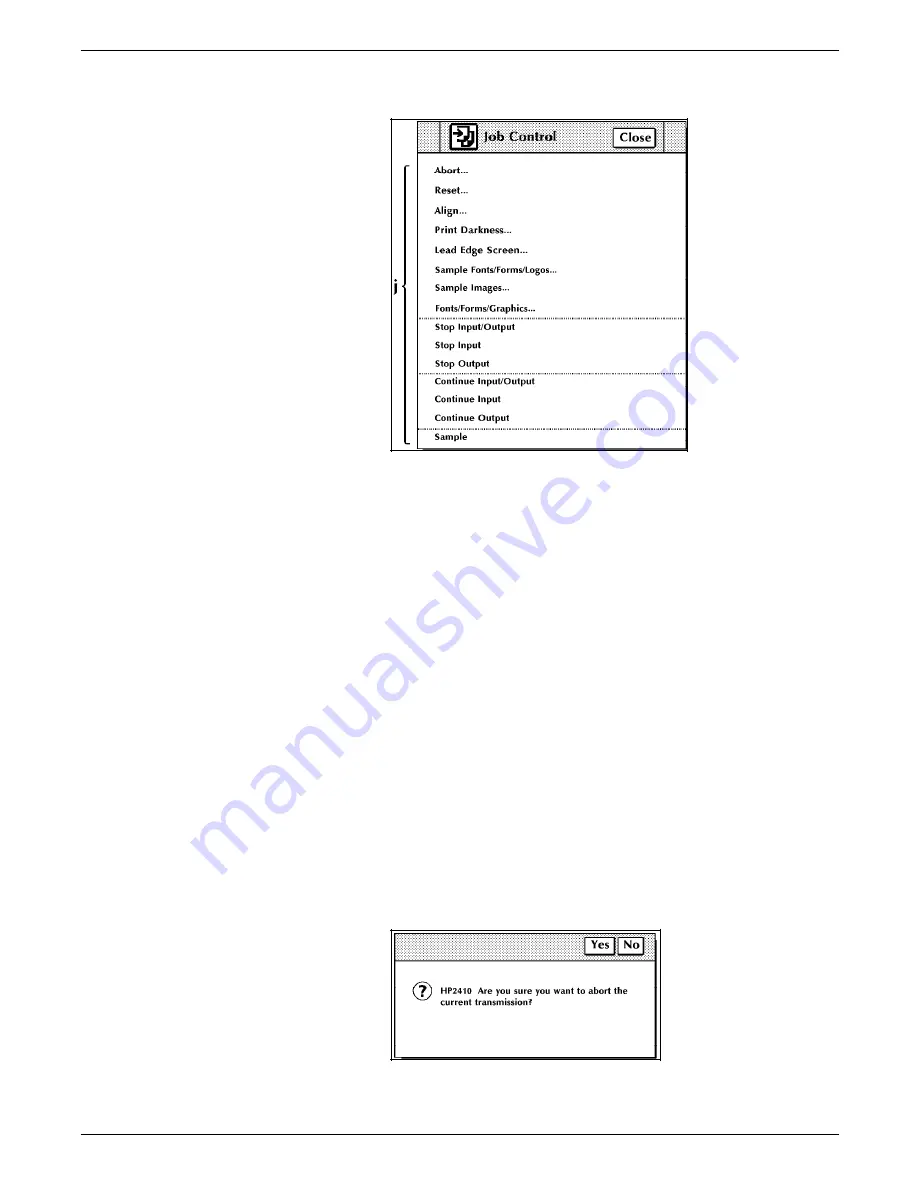
USING THE PC UI
Figure 2-11.
Window example four
j.
Menu entries. A list of options.
Note: If a window option is not currently available, it
appears ”grayed out”—the image is faint and you cannot
select the option. If a window option is restricted, it is not
shown at all.
Additional types of windows
In addition to Menu windows and Task windows, there are
windows that appear on the desktop as a result of things you
have done or conditions in the LPS.
•
Confirmation window. This window opens as a result of
something you have done in a Menu or Task window or as
part of the logical sequence of an operation. It has two
targets: Yes and No. You must respond to the confirmation
window before you can continue using the PC UI windows.
The confirmation window has a yellow header bar if one of
the following applies:
— Data may be lost as a result of the proposed action.
— A cycle down of the printer may occur as a result of the
proposed action.
Otherwise, a confirmation window has a green header bar.
Figure 2-12.
Confirmation window
2-14
XEROX 4635 LASER PRINTING SYSTEM OPERATOR GUIDE
















































