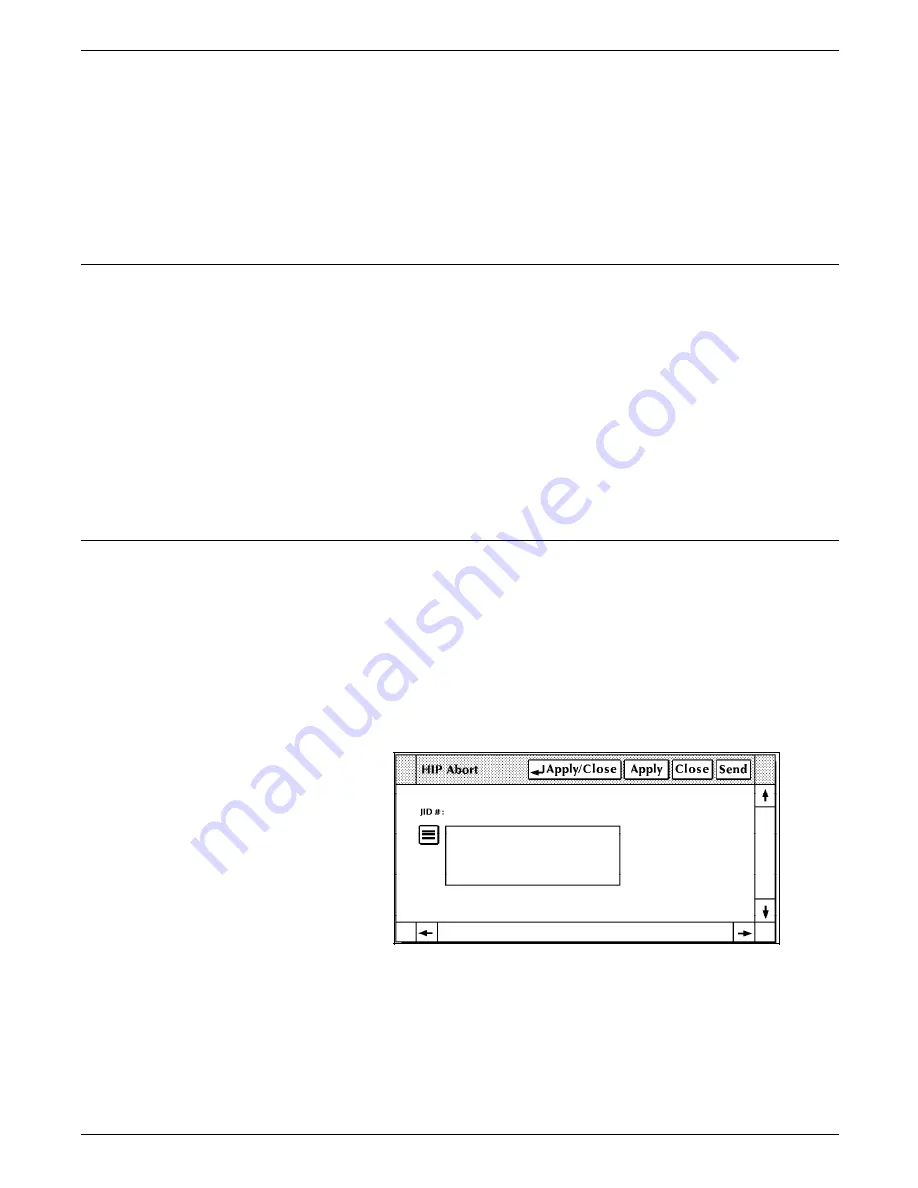
HIP PRINTING TASKS
•
Note that HIP may be taken offline temporarily with the HIP
START command. Should this occur, processing
automatically continues where it left off when HIP is put
online again; that is, files are accepted immediately from the
host and printed from HIP's internal job queue.
If printing is to stop while the printing system is taken offline and
brought back online, enter the HIP STOP command. (Refer to
the next section of this chapter.)
Stop HIP print jobs
Use this task to stop HIP from submitting jobs for printing.
Stop Jobs task through windows
Select the Stop header button from the HIP window.
Stop Jobs task through command line
Enter the following command:
HIP STOP
Jobs already submitted for processing are not affected and are
processed.
Note: If jobs are being processed in job concatenation mode,
enter HIP DRAIN instead.
Abort a HIP print job
Use this task to abort a specific job or all jobs from the HIP job
queue.
Note: You can abort only HIP jobs whose status is Receive or
Pending.
Abort Job task through windows
1. Select the “Abort” option from the HIP window's header
auxiliary menu to open the HIP Abort window.
Figure 8-4.
HIP Abort window
8-8
XEROX 4635 LASER PRINTING SYSTEM OPERATOR GUIDE






























