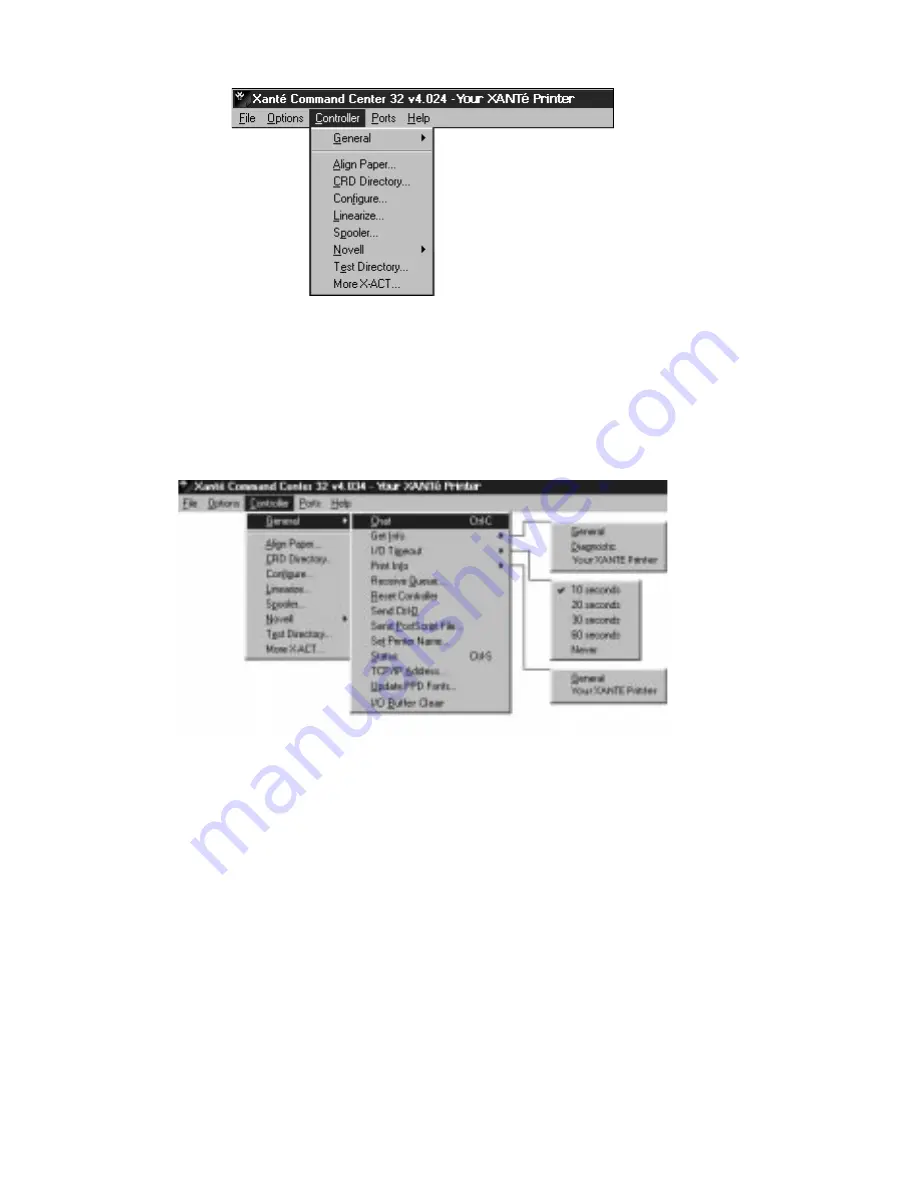
4-28 PC Setup
bb
__________________________________________
Fig. 4.17 Controller Menu
General
General menu options (fig. 4.18) allow you to access printer status
information, perform diagnostics and troubleshooting, and set some
network parameters.
Fig. 4.18 General Menu
•
Chat is a diagnostic communication tool, to be used only as
directed by XANTÉ Technical Support. Chat only works
through a serial connection between the PC and printer.
•
Get Info provides the current printer status on screen.
–
The General screen gives the product name, the PostScript
version, the amount of RAM installed, the margin (Page
Align) settings, and the size and status of storage devices
configured on the printer.
–
The Diagnostic screen provides an EEPROM status update.
Summary of Contents for ScreenWriter 3
Page 2: ...1 2 Introductionbb ________________________________________ Notes...
Page 10: ...2 2 Installationbb_________________________________________ Notes...
Page 38: ...3 2 Macintosh Setupbb ____________________________________ Notes...
Page 86: ...3 50 Macintosh Setupbb ____________________________________...
Page 88: ...4 2 PC Setupbb __________________________________________ Notes...
Page 140: ...5 2 Ethernet Setupbb ______________________________________ Notes...
Page 206: ...7 2 Media Optionsbb ______________________________________ Notes...
Page 216: ...7 12 Media Optionsbb ______________________________________...
Page 218: ...8 2 Printing with Various Media Typesbb______________________ Notes...
Page 224: ...9 2 Maintenance and Specificationsbb ________________________ Notes...
Page 238: ...10 2 Optionsbb __________________________________________ Notes...
Page 256: ...11 2 Troubleshootingbb____________________________________ Notes...






























