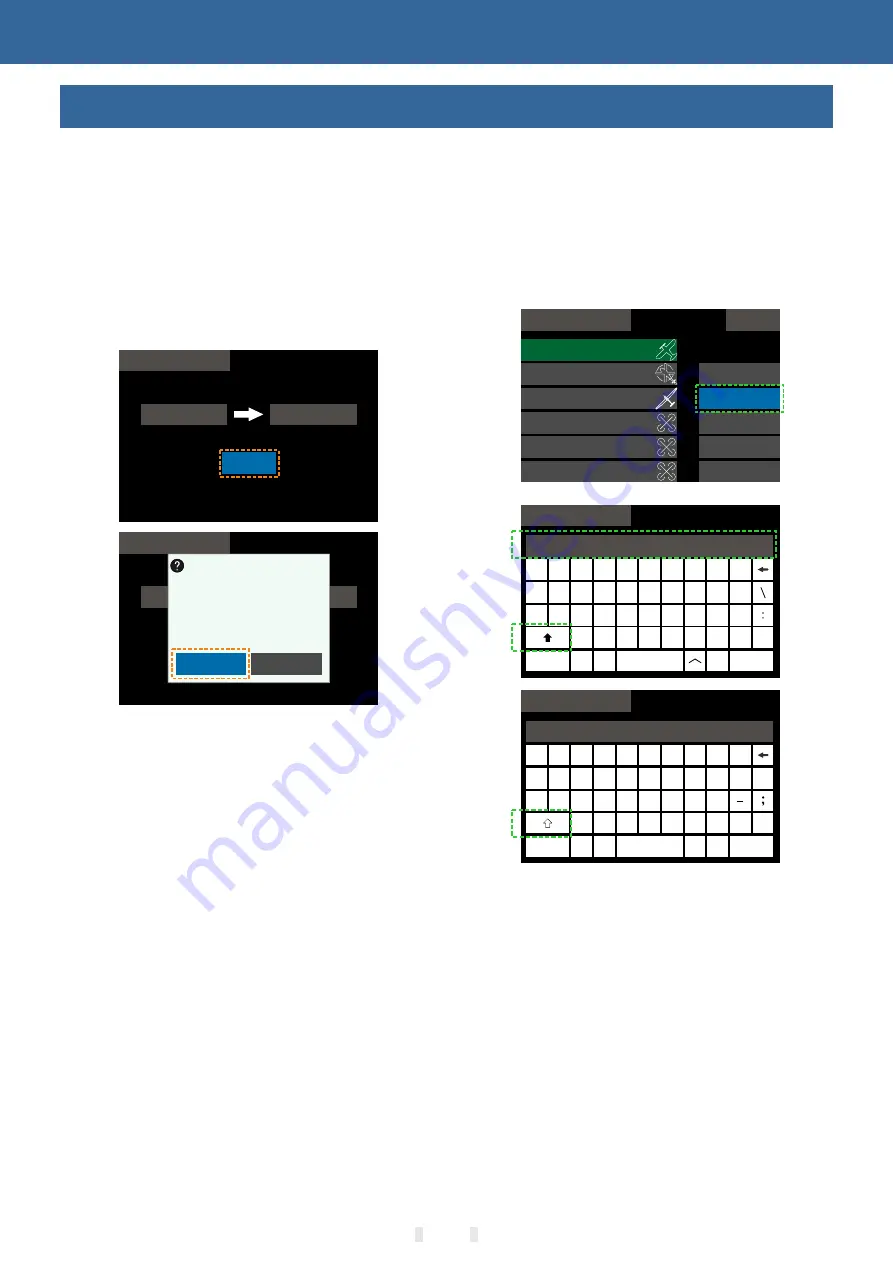
q
w
e
r
t
y
u
i
o
p
%
1
2
3
4
5
6
7
8
9
0
Model 12
OK
,
.
Exit
*
#
m
n
b
v
c
x
>
z
<
a
s
d
f
g
h
j
k
l
Model Select
Touch Screen Operation
Model Select
Copy
Source
Model
1
Object
Model
2
Source
Model
1
Object
Model
2
Model Select
Yes
No
Sure?
1/7
Model Select
Model
1
Model
2
Model
3
Model
4
Model
5
Model
6
Rename
Copy
Send
Receive
Select
Q
W E
R
T
Y
U
I
O
P
1
2
3
4
5
6
7
8
9
0
Model 12
OK
@
Exit
-
"
!
M
N
B
V
C
X
)
Z
(
A
S
D
F
G
H
J
K
L
Model Select
Capital
Key
Capital
Key
015
Basic Operation
Popup prompt:
When the operation changes important
parameters, the selection box will pop up for
secondary confirmation. The default "No" is
selected.
Example:Model selection, interface replication
model operation!
After clicking the "Copy" button, the prompt
selection box pops up, select "Yes", then complete
the operation of copying the parameter of "Model 1"
to "Model 2".
Warning popup
Starting up machine model function warning:
Turn the corresponding function switch to the
off position and enter into the system after the
warning disappeared.
Starting up machine low voltage alarm: select
"Yes" to continue the power on; select "No" to
shut down.
Receiver not connected alarm: Select "Back"
to close the alarm interface. (Some functions
need to enable the “Telemetry” function to be
used normally. After “Telemetry” is turned on
and connected normally, the warning will not be
displayed.)
Stick calibration warning: Select "Back" to
close the alarm interface. (The receiver needs to
be disconnected during calibration!)
Shutdown alarm: Select "Back" to close the
warning interface and shutdown alarm.
Keyboard
The keyboard is only used for naming function,
such as model renaming,
Flight condition naming, username setting.
The input keyboard is case sensitive and has
multiple symbols to choose from.
The input content above the interface could be
checked when naming.
Summary of Contents for ET Series
Page 52: ...052 Linkage Setting ...
Page 130: ...130 ...
















































