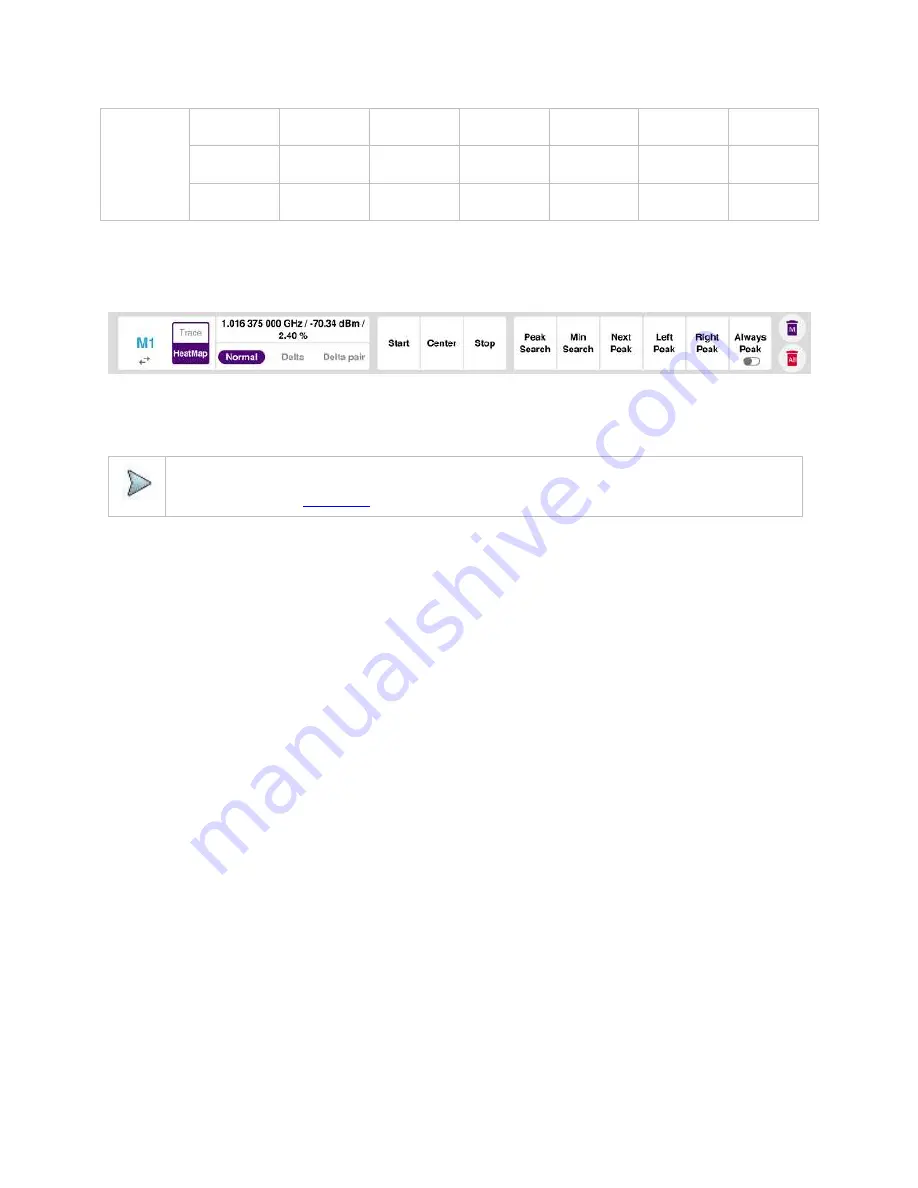
CellAdvisor 5G User's Guide
83
Effective
Bandwidth
122.88 MHz
61.44 MHz
30.72 MHz
15.36 MHz
7.68 MHz
3.84 MHz
Display
Bandwidth
100 MHz
50 MHz
25 MHz
14 MHz
7 MHz
3 MHz
RBW
100 kHz to
30 MHz
100 kHz to
10 MHz
30 kHz to
10 MHz
10 kHz to 3
MHz
10 kHz to 3
MHz
3 kHz to 1
MHz
b
Tap
Speed
and input a value using the on-screen keyboard.
Setting Heatmap marker
1
Tap
Menu
>
Marker
.
The marker setting table appears.
2
Tap
Heatmap
.
The vertical bar and horizontal bar appear. A heatmap marker shows the hit rate of X-axis (amplitude) and Y-axis whereas a
normal trace marker shows a value of the x-axis.
3
Tap the chart screen to move the heatmap marker or move the vertical bar and horizontal bar.
NOTE:
If you select the heatmap marker, you can only use Peak Search and Always Peak options. Delta pair is not
available as well. See "
" for more details.
Setting bitmap
1
Tap
Menu
>
Bitmap
.
2
Tap
Dot Persistence Time
and input a value using the on-screen keyboard.
The dot persistence time means the time that accumulates heatmap data.
3
Tap to switch
Bitmap Scale
to
On
to enable auto scale or
Off
to disable auto scale.
If the Bitmap Scale is On, the point where the maximum hit represents maximum colors, if the Bitmap Scale is Off, the bluer
color (closer to 0% of the color bar) is mapped with hit.
4
Tap
Bitmap Min
and input % value using the on-screen keyboard.
The Bitmap Min represents unused bitmap color range. If you set it to 10%, the color matched with 10% or below does not
show.
5
Tap
Bitmap Max
and input % value using the on-screen keyboard.
The Bitmap Max represents max range of bitmap colors to be used. If you set it to 90%, the color that exceeds 90% does not
show.
6
Tap
Hit Min
and input % value using the on-screen keyboard.
The Hit Min represents the minimum number of hits not to be converted to colors. If you set it to 10%, the hit matched with 10%
or below is not converted to colors.
7
Tap
Hit Max
and input % value using the on-screen keyboard.
The Hit Max represents the maximum number of hits to be converted to colors. If you set it to 90%, the hit matched with 90% or
above shows with max colors.
Summary of Contents for CellAdvisor 5G
Page 1: ...1 CellAdvisorTM 5G User s Guide ...
Page 2: ......
Page 18: ......
Page 22: ......
Page 110: ......
Page 146: ......
Page 182: ...Using LTE LTE A TDD Analyzer 170 CCDF measurement with LTE LTE A TDD Analyzer ...
Page 264: ......
Page 312: ......
Page 332: ......
Page 338: ......
Page 346: ...Using RFoCPRI Analyzer 334 Rx Settings with RFoCPRI Analyzer ...
Page 352: ......
Page 356: ...Appendix 344 ...
Page 357: ...345 ...
Page 358: ......






























