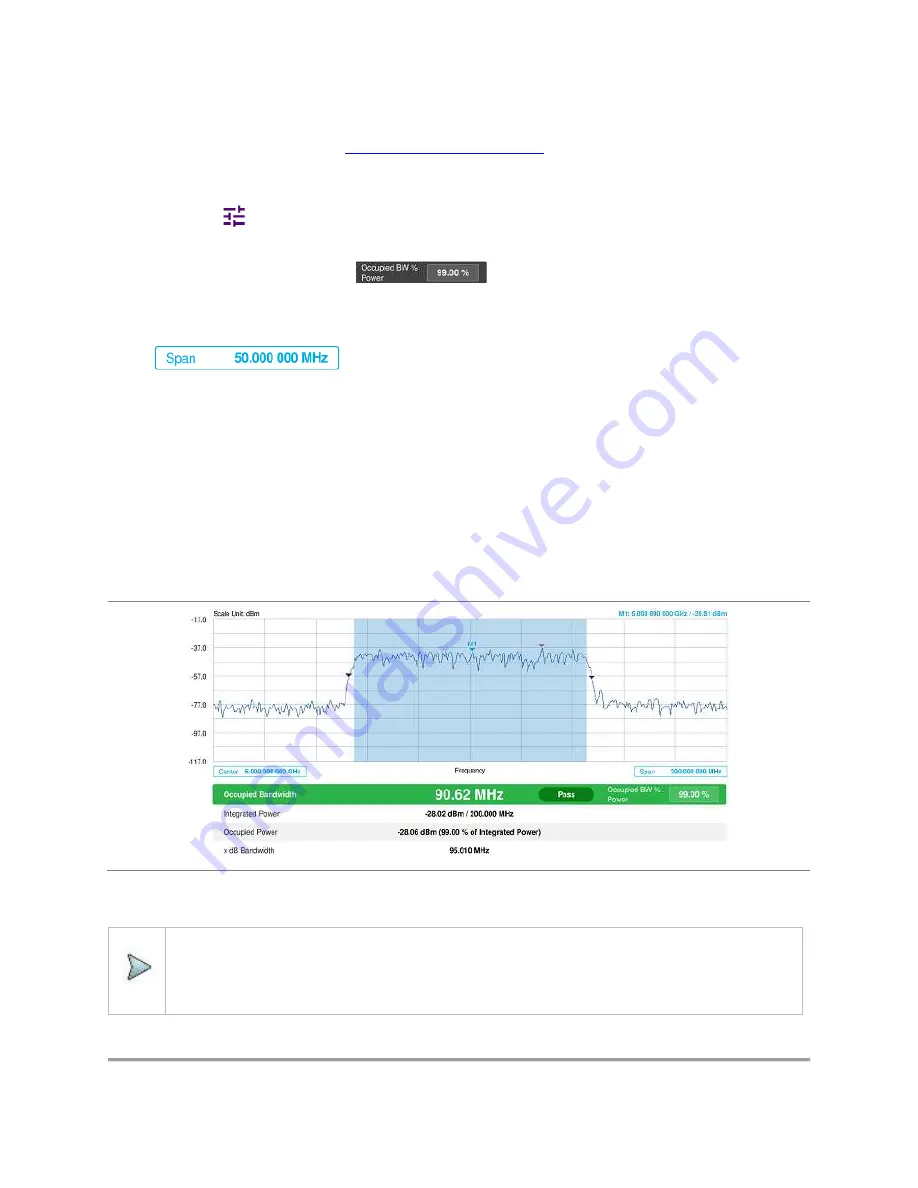
CellAdvisor 5G User's Guide
53
Setting measure setup
After configuring spectrum measurement in "
Configuring Spectrum Measurements
", you can set the measure setup to continue your
measurement. The measurement settings can be saved and recalled as a file by selecting File Type as Setup and load the file onto
the instrument using the
Save/Load
icons on the side bar.
1
Tap the
Setup
(
)icon on the side bar.
2
Tap
Occupied BW % Power
and input the value using the on-screen keyboard.
You can also tap the rectangle with value,
under the chart screen and input the value using the on-
screen keyboard.
3
Tap
x dB
to input a value using the on-screen keyboard.
The input value range is from -50 to 0 dB.
4
Tap
to set the frequency range over which the instrument will sweep using the on-screen
keyboard.
5
Tap
Menu
>
BW/AVG
>
Average
to set the number of measurements to be averaged using the on-screen keyboard.
The input value range is from 1 to 100.
Setting Limit
1
Tap
Menu
>
Limit
.
2
Tap to switch the
Test Limits
to
On
or
Off
to enable or disable Pass/Fail indication.
The result table color for Pass is green, and the result table color for Fail is red.
3
Tap
High Limit
to set the upper threshold using the on-screen keyboard.
4
Optional.
Tap the
Save
icon on the side bar and select the save option form the choices available for your measurement mode.
Occupied bandwidth with spectrum analyzer
The Occupied Bandwidth measurement shows both of power across the band and power bandwidth in a user specified percentage
to determine the amount of spectrum used by a modulated signal. Occupied bandwidth is typically calculated as the bandwidth
containing 99% of the transmitted power.
NOTE:
If the Trace View is set to Off, the Occupied Bandwidth, Integrated Power, Occupied Power, and x dB bandwidth is
not shown. If the Trace View is set to On and the Trace Type is selected other than Clear Write, the Occupied
Bandwidth, Integrated Power, Occupied Power, and x dB bandwidth is shown with value and "*" at the end of the
value.
Summary of Contents for CellAdvisor 5G
Page 1: ...1 CellAdvisorTM 5G User s Guide ...
Page 2: ......
Page 18: ......
Page 22: ......
Page 110: ......
Page 146: ......
Page 182: ...Using LTE LTE A TDD Analyzer 170 CCDF measurement with LTE LTE A TDD Analyzer ...
Page 264: ......
Page 312: ......
Page 332: ......
Page 338: ......
Page 346: ...Using RFoCPRI Analyzer 334 Rx Settings with RFoCPRI Analyzer ...
Page 352: ......
Page 356: ...Appendix 344 ...
Page 357: ...345 ...
Page 358: ......






























