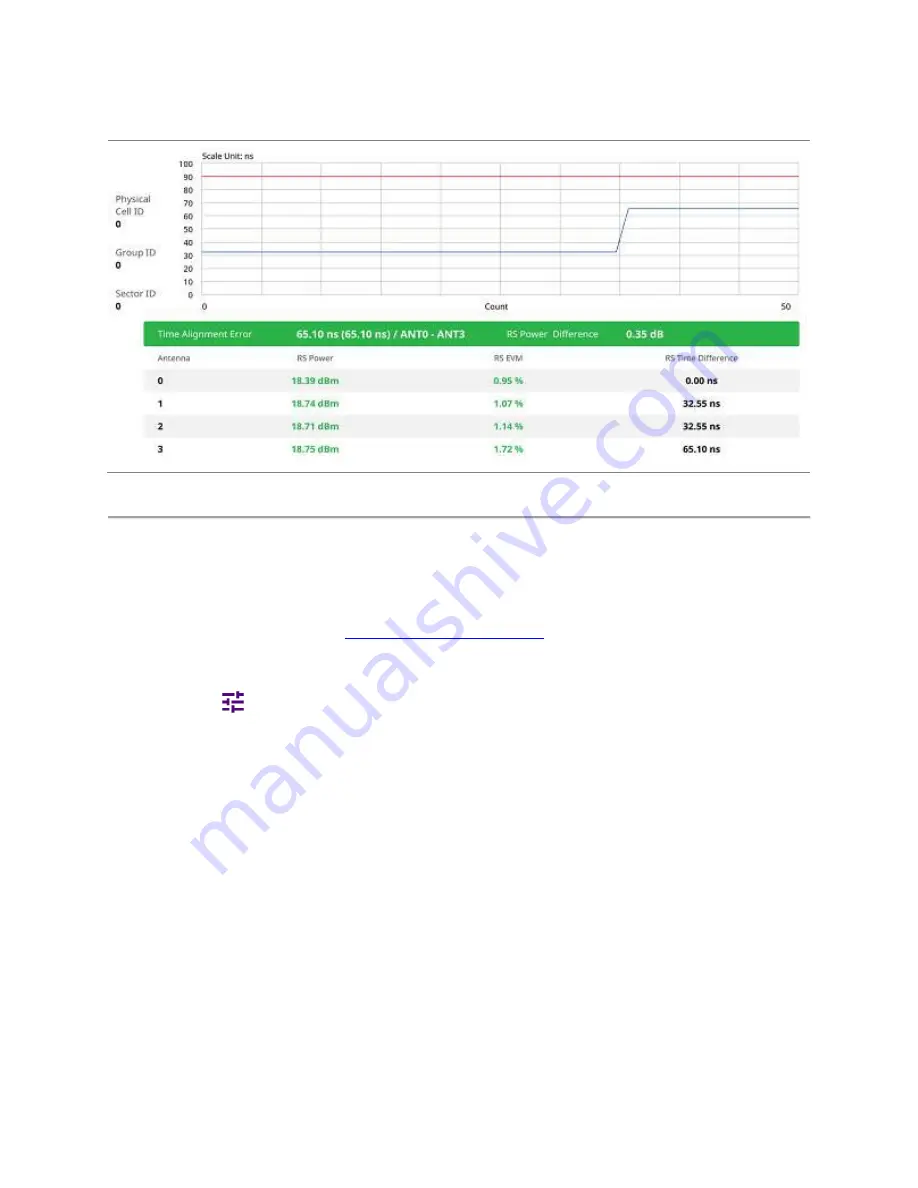
Using LTE/LTE-A FDD Analyzer
118
Time Alignment Error measurement with LTE/LTE-A FDD Analyzer
Data Allocation Map
The Data Allocation Map function represents data allocation as a frame.
Setting measure setup
After configuring spectrum measurement in "
Configuring Spectrum Measurements
", you can set the measure setup to continue your
measurement. The measurement settings can be saved and recalled as a file by selecting File Type as Setup and load the file onto
the instrument using the
Save/Load
icons on the side bar.
1
Tap the
Setup
(
)icon on the side bar.
2
Tap
Bandwidth
and select the value from the following choices:
1.4 MHz
,
3 MHz
,
5MHz
,
10 MHz
,
15 MHz,
or
20 MHz
.
3
Tap
Subframe Number
to set the number of subframe using the on-screen keyboard.
4
Optional.
Tap
Physical Cell ID
and select the type,
Manual
or
Auto
.
Auto
lets the instrument detect the Physical Cell ID for the LTE signal automatically, and
Manual
sets a specific Physical Cell
ID for the LTE signal manually in order to speed up the synchronization with a BTS.
5
Optional.
To set the threshold for PDSCH, tap
PDSCH Threshold
and enter a value by using the on-screen keyboard.
6
Optional.
Tap
Miscellaneous
under
Menu
to
do the following as needed.
a
To select the number of antenna ports, tap the
MIMO
and select
2x2
or
4x4
.
b
To assign a antenna port number automatically or manually, tap the
Antenna Port
under
Antenna menu
and select the
option:
Auto
,
Antenna
0
,
Antenna
1
,
Antenna
2
, or
Antenna
3
.
If the MIMO is set to 2x2, the antenna ports 2 and 3 are disabled.
c
To turn the Multimedia Broadcast Multicast Service (
MBMS
) feature on or off, tap
MBMS
and select
On
or
Off
. For proper
MBMS testing, you need to set the
Subframe Number
in the upper right screen with the same PMCH subframe number.
If this setting is on, the measurement item MBSFN RS appears in the result table.
d
To set the Multicast Broadcast Single Frequency Network (
MBSFN
) detection automatically or manually for MBMS
testing, tap
MBSFN
and select
Auto
or
Manual
.
An automatically detected or manually entered MBSFN ID appears on the screen.
e
To select the Cyclic Prefix, tap
Cyclic Prefix
and select
Normal
or
Extended
.
Summary of Contents for CellAdvisor 5G
Page 1: ...1 CellAdvisorTM 5G User s Guide ...
Page 2: ......
Page 18: ......
Page 22: ......
Page 110: ......
Page 146: ......
Page 182: ...Using LTE LTE A TDD Analyzer 170 CCDF measurement with LTE LTE A TDD Analyzer ...
Page 264: ......
Page 312: ......
Page 332: ......
Page 338: ......
Page 346: ...Using RFoCPRI Analyzer 334 Rx Settings with RFoCPRI Analyzer ...
Page 352: ......
Page 356: ...Appendix 344 ...
Page 357: ...345 ...
Page 358: ......






























