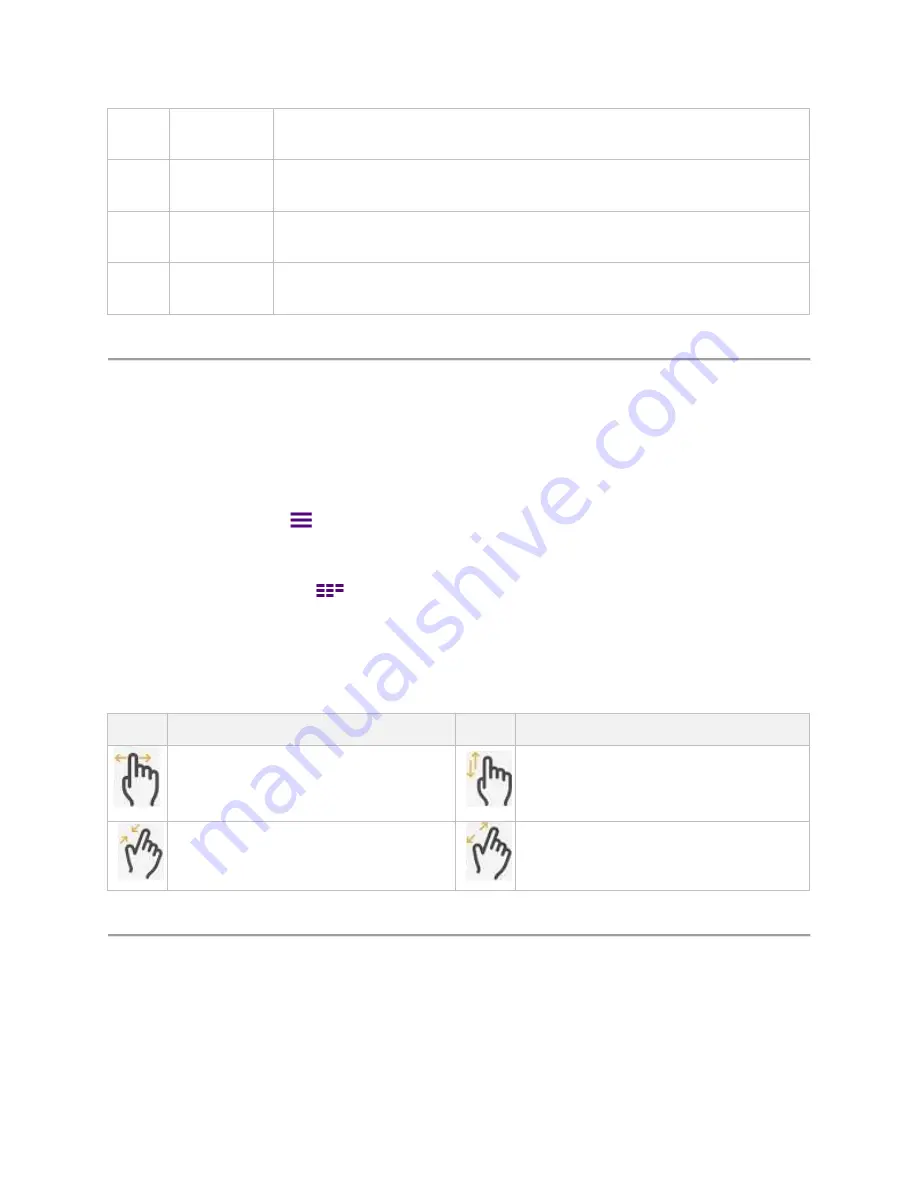
CellAdvisor 5G User's Guide
19
10
Warning
message
This shows the warning message that you need to be aware of.
11
Toast message
This shows a toast message that indicates the user's action. Up to 10 messages are popped up.
12
Measurement
screen
This is a measurement result screen.
13
Quick access
and display tab
This is a quick access and display tab. You can quickly access the menus and parameters. Once
you tap it, the tab that you have selected outlines purple.
Operating CellAdvisor 5G
CellAdvisor 5G provides an easy-to-use touch-based user interface that users can easily operate.
There are four ways to operate the CellAdvisor 5G as below.
Method 1
: The
Quick Access and Display
tab in the upper part of the screen enables you to set each spectrum measurement for
the selected measure. You can simply tap it and set the parameters.
Method 2
: The first icon,
Menu
(
) on the
Side bar
provides test parameters to set for the selected measure. You can
simply tap it and set the parameters.
Method 3
: The third icon,
Full Menu
(
) on the
Side bar
provides test parameters to set for the selected measure. You can
simply tap it and set the parameters.
Method 4
: CellAdvisor 5G provides you with finger touch gesture operation for the Center Frequency, Span Frequency and
Reference Level. For how to use gestures, see the following table.
Finger Touch Gesture
Gestures
Description
Gestures
Description
Tap and drag left and right to change the Center
Frequency.
Tap and drag up and down to change the Reference
Level.
Tap two fingers and pinch in to change the Span
Frequency.
Tap two fingers and pinch out to change the Span
Frequency.
Glancing at menus and icons
There are menus and icons that you need to get familiar with to operate CellAdvisor 5G efficiently.
Quick access and display tab
The Quick access and display tab displays parameters to be set based on the Mode and Measurement that you have set. The
following table shows the example of the Sweep Tuned Spectrum in SA mode.
Summary of Contents for CellAdvisor 5G
Page 1: ...1 CellAdvisorTM 5G User s Guide ...
Page 2: ......
Page 18: ......
Page 22: ......
Page 110: ......
Page 146: ......
Page 182: ...Using LTE LTE A TDD Analyzer 170 CCDF measurement with LTE LTE A TDD Analyzer ...
Page 264: ......
Page 312: ......
Page 332: ......
Page 338: ......
Page 346: ...Using RFoCPRI Analyzer 334 Rx Settings with RFoCPRI Analyzer ...
Page 352: ......
Page 356: ...Appendix 344 ...
Page 357: ...345 ...
Page 358: ......






























