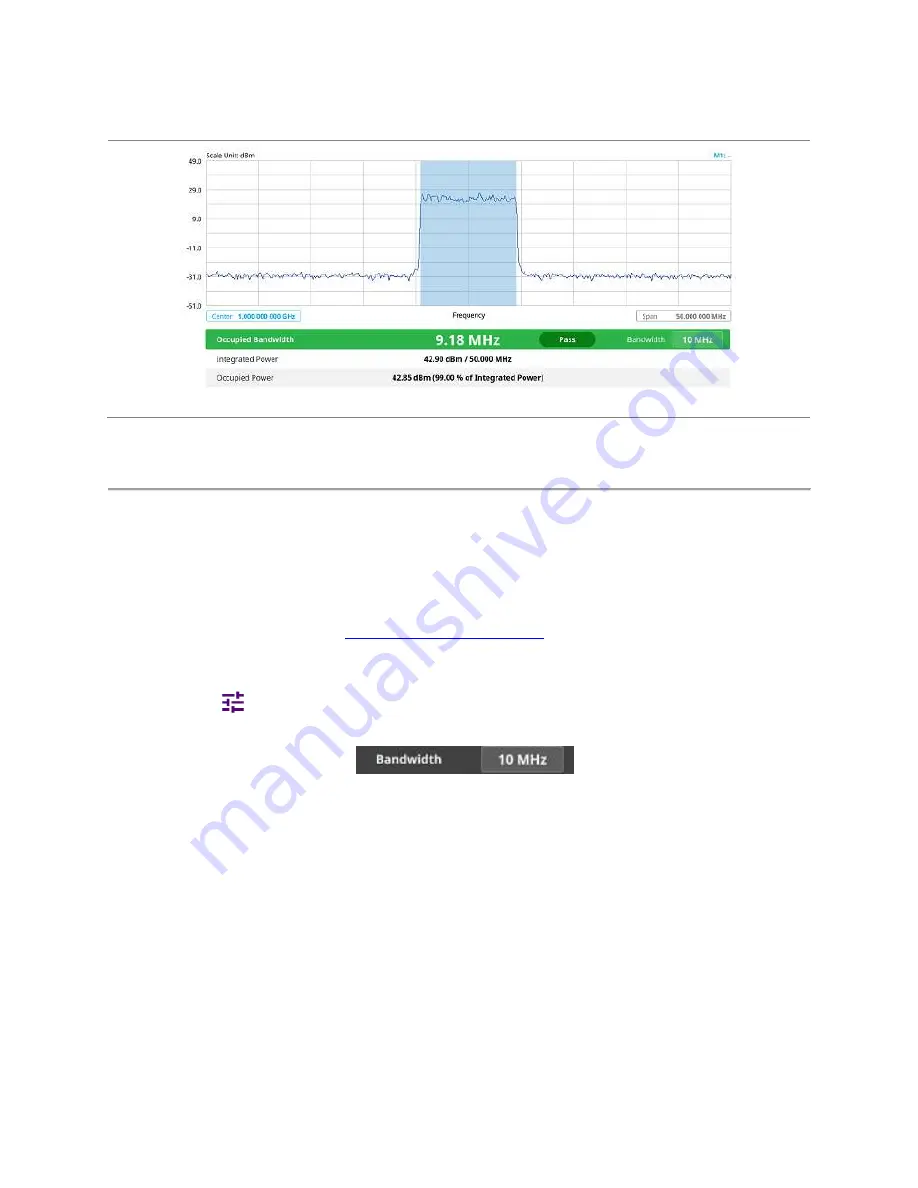
CellAdvisor 5G User's Guide
139
Occupied Bandwidth with LTE/LTE-A TDD Analyzer
The Occupied Bandwidth measurement shows both of power across the band and power bandwidth in a user specified percentage
to determine the amount of spectrum used by a modulated signal. Occupied bandwidth is typically calculated as the bandwidth
containing 99% of the transmitted power.
Spectrum Emission Mask (SEM)
The Spectrum Emission Mask (SEM) measurement is to identify and determine the power level of out-of band spurious emission
outside the necessary channel bandwidth and modulated signal. It measures the power ratio between in-band and adjacent
channels. The CellAdvisor 5G indicates either Pass or Fail based on the specified limit of the signal.
Setting measure setup
After configuring spectrum measurement in "
Configuring Spectrum Measurements
", you can set the measure setup to continue your
measurement. The measurement settings can be saved and recalled as a file by selecting File Type as Setup and load the file onto
the instrument using the
Save/Load
icons on the side bar.
1
Tap the
Setup
(
)icon on the side bar.
2
Tap
Bandwidth
and select the value from the following choices:
1.4 MHz
,
3 MHz
,
5MHz
,
10 MHz
,
15 MHz
, or
20 MHz
.
You can also tap the rectangle with value,
under the chart screen and input the value
using the on-screen keyboard.
3
Tap
Mask Type
and select the type from the following choices:
Wide Area BS A
,
Wide Area
BS B
,
Local Area BS
,
Home BS
.
4
Tap
Subframe Number
to set the number of subframe using the on-screen keyboard.
5
Optional.
Tap
Physical Cell ID
and select the type,
Manual
or
Auto.
Auto
lets the instrument detect the Physical Cell ID for the LTE signal automatically, and
Manual
sets a specific Physical Cell
ID for the LTE signal manually in order to speed up the synchronization with a BTS.
Setting limit
1
Tap
Menu
>
Limit
.
2
Tap to switch the
Test Limits
to
On
or
Off
to enable or disable Pass/Fail indication.
The result table color for Pass is green, and the result table color for Fail is red.
3
Optional.
Tap the
Save
hot key on the side bar and select the save option form the choices available for your measurement
mode.
Summary of Contents for CellAdvisor 5G
Page 1: ...1 CellAdvisorTM 5G User s Guide ...
Page 2: ......
Page 18: ......
Page 22: ......
Page 110: ......
Page 146: ......
Page 182: ...Using LTE LTE A TDD Analyzer 170 CCDF measurement with LTE LTE A TDD Analyzer ...
Page 264: ......
Page 312: ......
Page 332: ......
Page 338: ......
Page 346: ...Using RFoCPRI Analyzer 334 Rx Settings with RFoCPRI Analyzer ...
Page 352: ......
Page 356: ...Appendix 344 ...
Page 357: ...345 ...
Page 358: ......






























