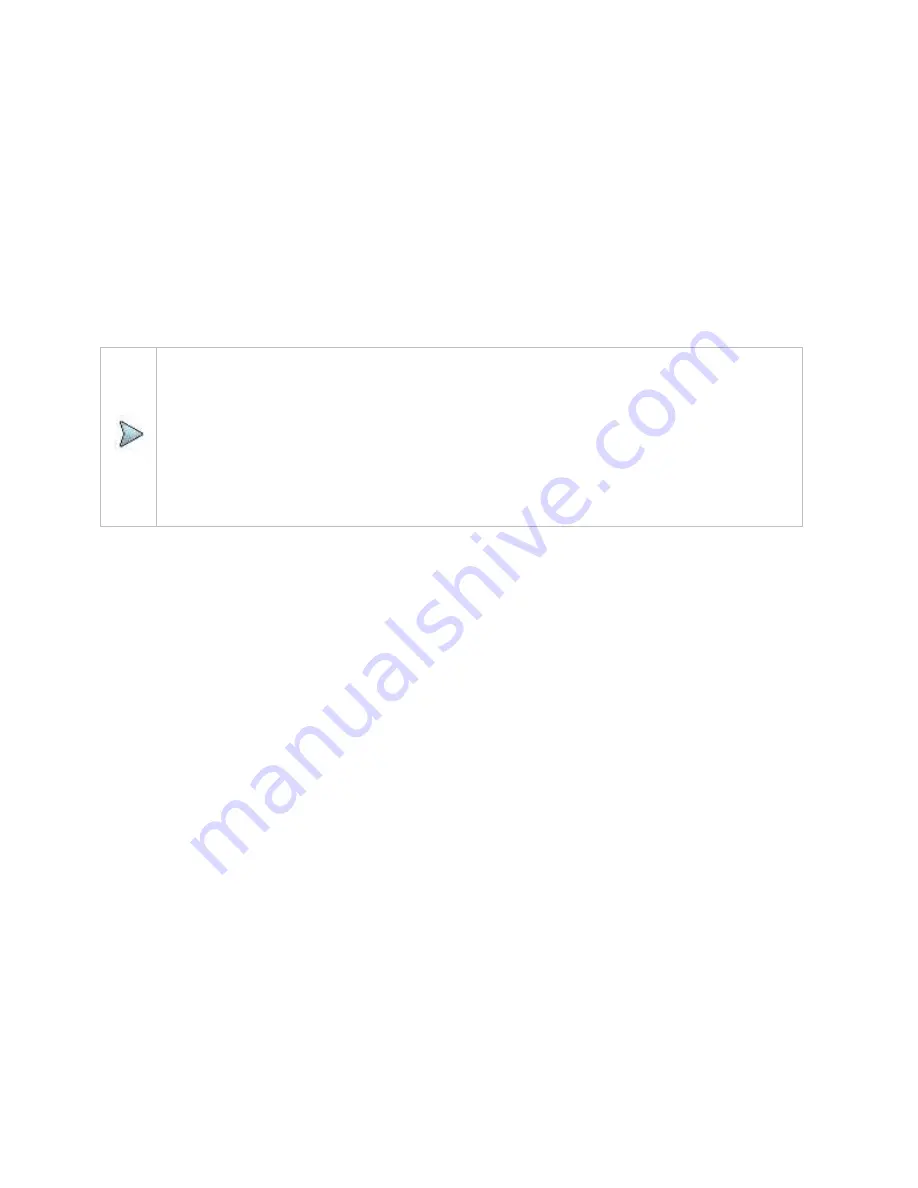
Getting Started
38
Synchronizing with the StrataSync server
Your CellAdvisor 5G must have Internet access to be able to connect to the StrataSync. You can set up for wireline or wireless
Ethernet network connection. it is recommended that you set your network IP mode to DHCP.
1
Select the
System
icon, then select
Stratasync.
2
Verify that the server address is displayed in the Server Address field (default=
stratasync.viavisolutions.com).
3
Enter the Account ID for this test instrument. No synchronization can occur without the entry of a pre-approved, unique ID
number. This ID must be obtained from VIAVI before attempting to sync to the server.
4
Enter an optional Tech ID. This will be populated by a default value representing your test instrument but can be changed to
identify the user who is initiating the synchronization.
5
Tap the
Start
Sync
button.
6
Go to the
stratasync.viavisolutions.com
via internet connection.
NOTE:
During Synchronization, a cloud icon will be displayed at the top of the screen and the state of the synchronization
activities will be displayed below the Start Sync button. The cloud icon will also be modified to indicate the following
actions:
Up/Downloading: Cloud with arrows
Failed to Sync: Cloud with X overlay
Sync Success: Green cloud with check mark
If an error or failure occurs, a message detailing the possible reason for the problem will be displayed in the status
message next to the Start Sync button.
Summary of Contents for CellAdvisor 5G
Page 1: ...1 CellAdvisorTM 5G User s Guide ...
Page 2: ......
Page 18: ......
Page 22: ......
Page 110: ......
Page 146: ......
Page 182: ...Using LTE LTE A TDD Analyzer 170 CCDF measurement with LTE LTE A TDD Analyzer ...
Page 264: ......
Page 312: ......
Page 332: ......
Page 338: ......
Page 346: ...Using RFoCPRI Analyzer 334 Rx Settings with RFoCPRI Analyzer ...
Page 352: ......
Page 356: ...Appendix 344 ...
Page 357: ...345 ...
Page 358: ......






























