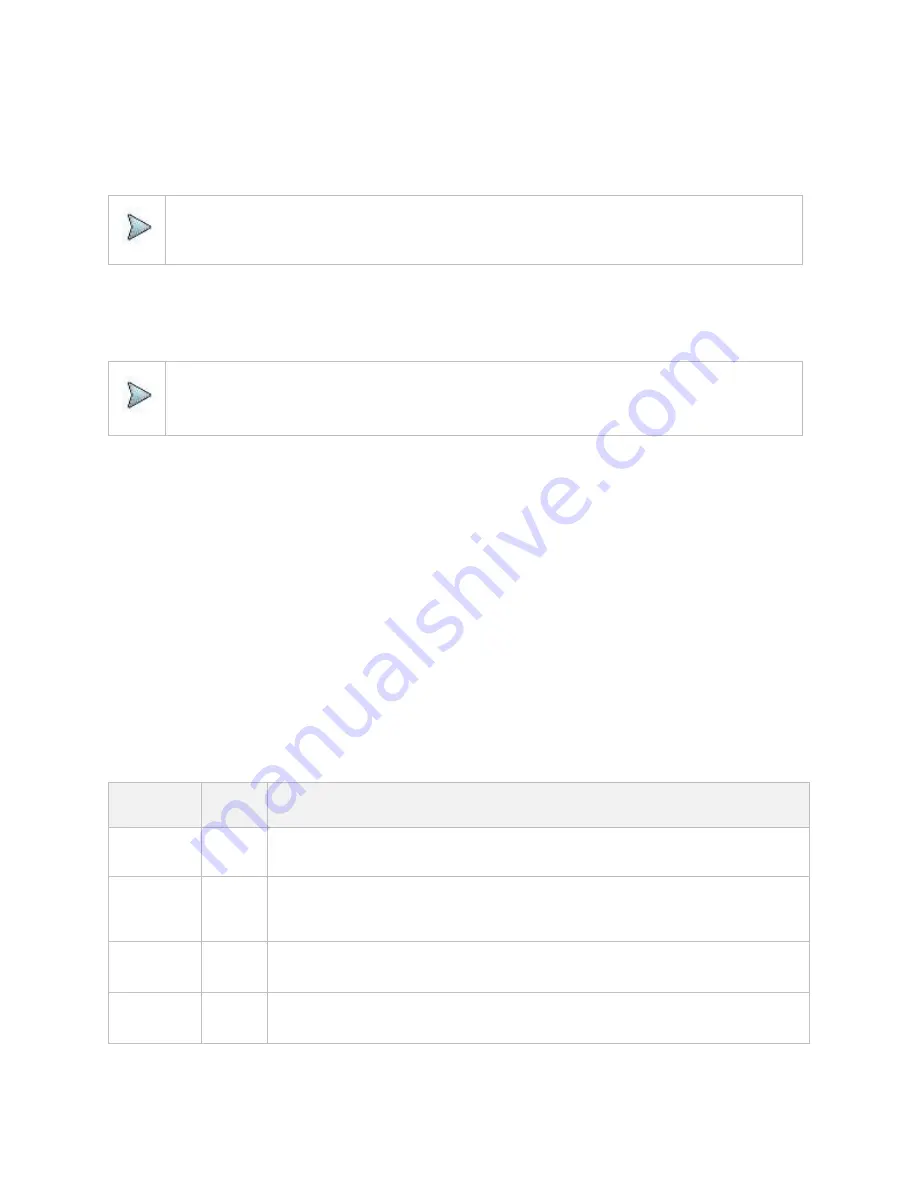
Using DSS Signal Analyzer
278
7
Tap
SSB frequency
and input the value using the on-screen keyboard.
8
Tap
GSCN
and input the value from 2 to 26639 using the on-screen keyboard.
If you need to search SSB based on ARFCN raster, it would take too long time since ARFCN raster is very narrow. Therefore, it
is recommended that you define a SSB searching frequency in wider steps. This is the usage/purpose of GSCN. You can
search the frequency corresponding to GSCN in maximum 100 MHz bandwidth of ARFCN that CellAdvisor 5G supports.
NOTE
Based on the GSCN input frequency, the SSB Frequency is automatically changed.
9
Tap
PCI
(
Physical Cell ID
) and select between
LTE PCI
and
NR PCI
.
a
Tap to switch
LTE PCI
Mode
to
Manual
or
Auto
and input a value from 0 to 503.
The
PCI
switches to
Manual
.
b
Tap
NR
PCI
Mode
to
Manual
or
Auto
and input a value from 0 to 1007.
The
PCI
switches to
Manual
.
NOTE
You can set
Auto to let the instrument detect the Physical Cell ID for the LTE/NR signal automatically and
Manual
to set the specific Physical Cell ID for the LTE/NR signal manually in order to speed up the synchronization with a
BTS.
10
Tap
PDSCH
, and then select the PDSCH modulation type option:
Auto
,
QPSK
,
16 QAM
,
64 QAM
,
256 QAM
,
LTE
E-TM3.3
,
LTE
E-TM3.2
,
LTE
E-TM3
.
1a
,
LTE
E-TM3.1
,
LTE
E-TM2a
,
LTE
E-TM2
,
LTE
E-TM1.2
or
LTE
E-TM1.1
.
If two or more modulation types are used in a frame, select
Auto
. If the PDSCH uses the same modulation type in a frame or in
a subframe, select a specific modulation type to get more accurate EVM.
11
Tap
PDSCH
Threshold
to set the threshold for PDSCH and enter a value by using the on-screen keyboard.
12
Tap
PDSCH Precoding
to set
On
or
Off
to enable or disable the PDSCH precoding.
13
Tap
EVM Detection Mode
to set
Combine
or
Single
.
▪
Combine
: Testing on multiple antennas connected to your CA5G series with a 2x1 or 4x1 combiner or an antenna.
▪
Single
: Testing on one single antenna connected to your CA5G series with a cable.
14
Tap to switch
Select Half Block
to
Second
or
First
.
If you set First, it will show the average value of Subframe 1 to 4 and Second it will show the average value of subframe 5 to 9.
15
Tap
Menu
>
Display
and select
Reset
to refresh your measurement screen.
You can check the EVM Peak is changed at the right bottom of the measurement screen when you tap Reset.
Setting limit
1
Tap
Menu
>
Limit
.
2
Tap
NR Limit
and set the limits depending on your selected measurement mode:
To set the
limit for
Select
Set
Frequency error
Frequency
error
Test limits On/Off, High Limit/Low Limit
PDSCH for
data error
vector
magnitude
PDSCH
EVM
Test limits On/Off, High Limit (QPSK), High Limit (16QAM), High Limit (64QAM), High Limit
(256QAM)
RMS for data
error vector
magnitude
Data EVM
RMS
Test limits On/Off, High Limit
Peak for data
error vector
magnitude
Data EVM
Peak
Test limits On/Off, High Limit (QPSK), High Limit (16QAM), High Limit (64QAM), High Limit
(256QAM)
Summary of Contents for CellAdvisor 5G
Page 1: ...1 CellAdvisorTM 5G User s Guide ...
Page 2: ......
Page 18: ......
Page 22: ......
Page 110: ......
Page 146: ......
Page 182: ...Using LTE LTE A TDD Analyzer 170 CCDF measurement with LTE LTE A TDD Analyzer ...
Page 264: ......
Page 312: ......
Page 332: ......
Page 338: ......
Page 346: ...Using RFoCPRI Analyzer 334 Rx Settings with RFoCPRI Analyzer ...
Page 352: ......
Page 356: ...Appendix 344 ...
Page 357: ...345 ...
Page 358: ......






























