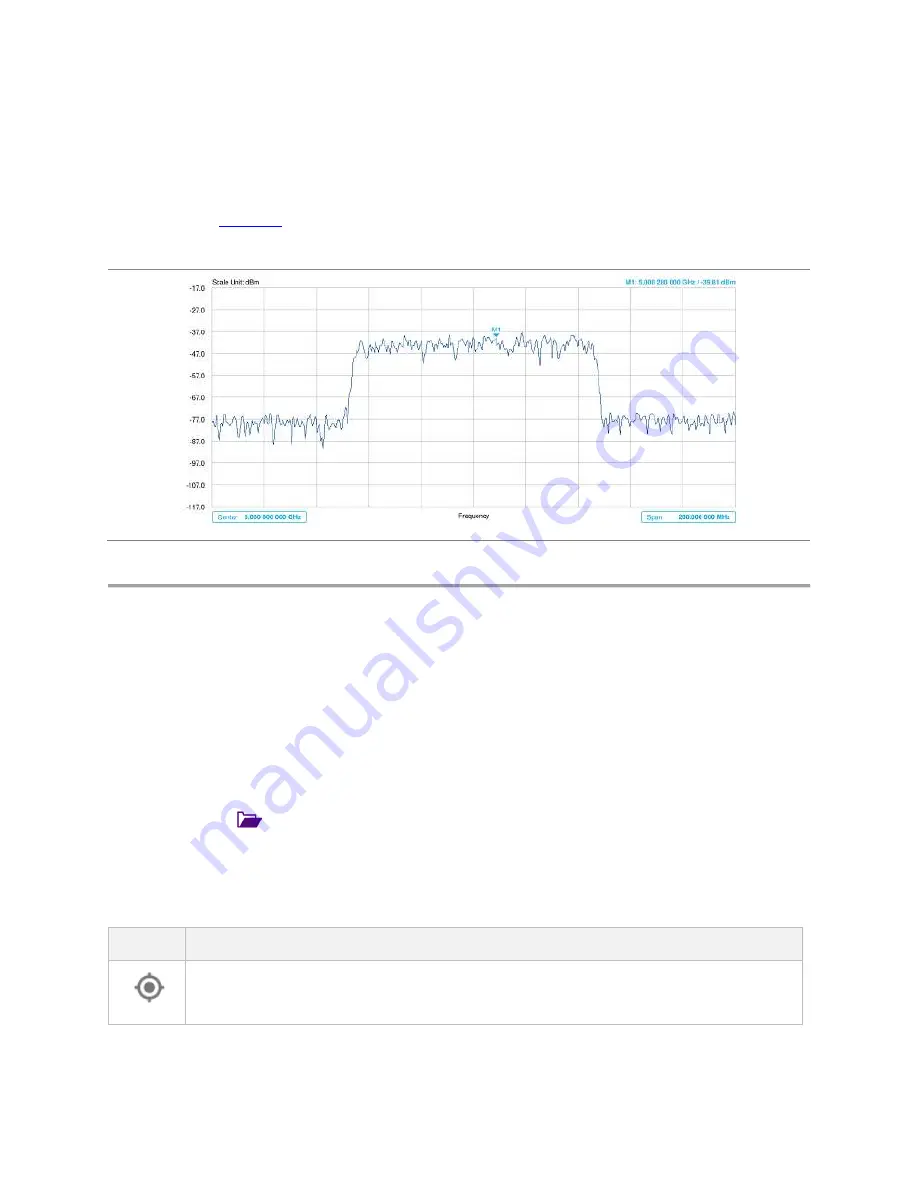
CellAdvisor 5G User's Guide
63
7
Optional.
You can use the
Save
icon and select
Save to Event
Setup
to let the instrument automatically save measurement
screen or result that falls outside the defined limit settings or the Fail indicator is on. You can also set to save the first event and
hold the measurement or to save all the events continuously.
Setting limit
1
Tap
Menu
>
Limit
.
2
For details, see "
AM/FM audio demodulation with spectrum analyzer
Route map
The CellAdvisor 5G provides the Route Map function that allows you to collect data of points in an indoor or outdoor environment
and track the received signals and coverage of RF transmitters by plotting data real time directly on top of a loaded floor plan or a
map.
Loading a map
To use any features related to maps, you need to download and install the maps on the CellAdvisor 5G. The VIAVI JDMapCreator
will help you download maps. Make sure the JDMapCreator application on your computer is connected to the instrument via LAN.
You can send a map file with a single layer to the instrument directly by using the
Send to EQP
menu in JDMapCreator. For more
information on how to use the JDMapCreator, see the
JDMapCreator 2.0 User Guide
.
1
Plug in your USB flash drive that has a map file in
.mcf
file type created in JDMapCreator.
2
Tap the
Load
icon(
) on the side bar.
3
Navigate the map file you want to open.
The File Information pane displays the file properties including its name, size, type and date modified.
4
Tap the
Load
button on the screen.
Once you loaded the map, you can also control the map using the following icons on the map.
Icon
Description
Tap to go to your current location on the map. Once tapped, the purple icon appears on the map indicating your
current location.
Summary of Contents for CellAdvisor 5G
Page 1: ...1 CellAdvisorTM 5G User s Guide ...
Page 2: ......
Page 18: ......
Page 22: ......
Page 110: ......
Page 146: ......
Page 182: ...Using LTE LTE A TDD Analyzer 170 CCDF measurement with LTE LTE A TDD Analyzer ...
Page 264: ......
Page 312: ......
Page 332: ......
Page 338: ......
Page 346: ...Using RFoCPRI Analyzer 334 Rx Settings with RFoCPRI Analyzer ...
Page 352: ......
Page 356: ...Appendix 344 ...
Page 357: ...345 ...
Page 358: ......






























