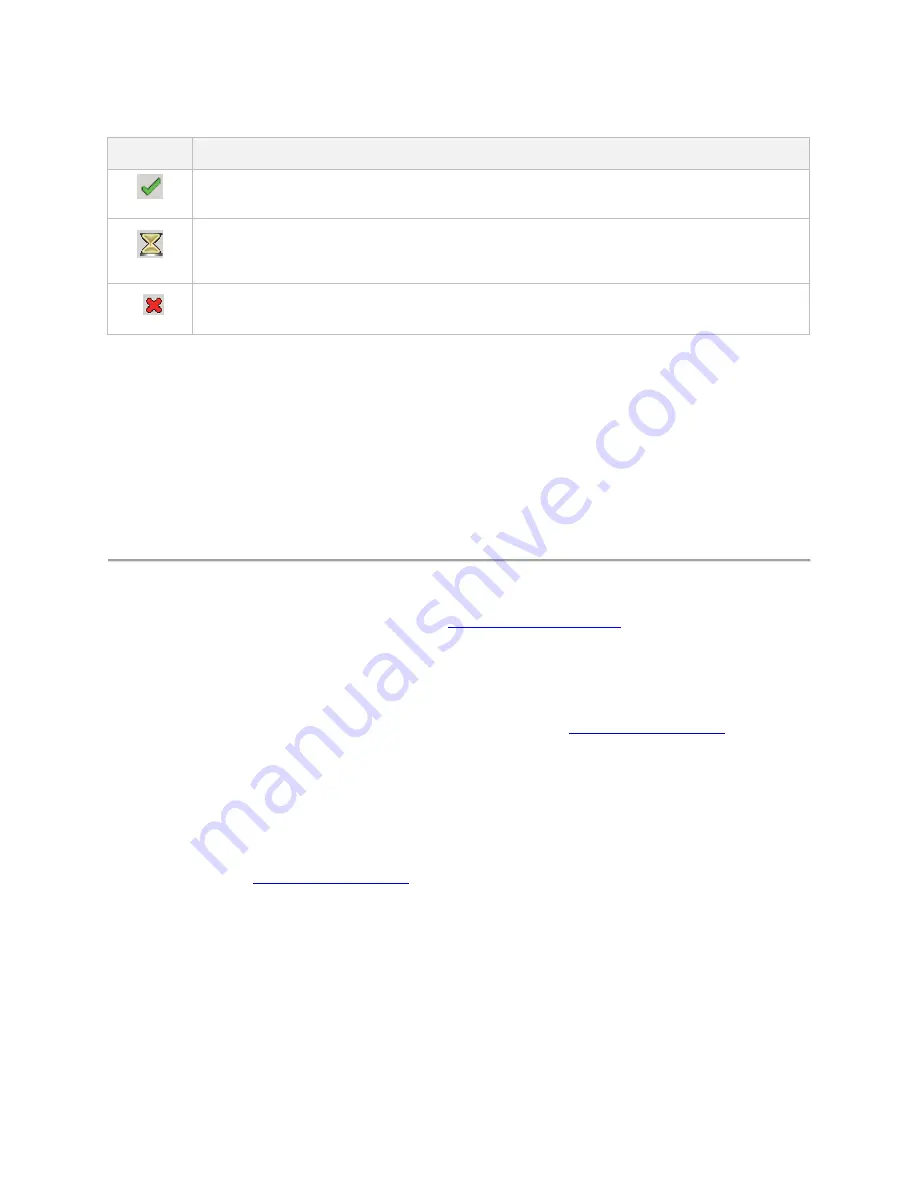
CellAdvisor 5G User's Guide
35
The icon indicates whether the option is enabled.
Icon
Indicates
Option is enabled.
An expiring option. An
“expiring option” is an option that is installed for free for a trial period. The time left in the
trial is indicated to the right. When the trial period ends, a warning message appears. If you are running a test
when the option expires, you can continue testing, but the expiration warning will reappear every minute until you
either enter a permanent option code or reset the module (changing applications will reset the module).
Option has not been enabled. If you need this option, contact regional Sales Office to place an order.
Installing software options
You can enable purchased software options by using the Import Options from USB button. Before installing the options, you need to
have a USB memory stick including option files provided by VIAVI.
1
Select the
System
icon, then select
System Info
.
2
Connect the USB memory stick with option files to the
USB A
or
USB B
port of the instrument.
3
In the lower part of the
Base Options
pane, tap the
Import Options from USB
button.
A message alerting the option file is imported appears.
4
Reboot the instrument and check the option is installed.
Updating the software
System Software and Solution Firmware upgrades can be loaded from storage media such as a USB memory stick and over the
network. To obtain the latest software release for your unit, visit
VIAVI Software Updates website
software and firmware are the latest ones.
The CellAdvisor 5G software can be updated in the field two ways:
▪
Using a USB memory drive.
–
Software and/or firmware can be downloaded for the CellAdvisor 5G from
▪
Over a network.
The process for updating varies depending on the way the update is performed.
Downloading the software to a USB
A USB memory stick with at least 1GB of space is required to store the latest CellAdvisor 5G software. It is recommended that you
have nothing stored in your USB memory stick when downloading a software.
1
This will bring you to a landing page where you can download the latest self-extracting software/firmware upgrade file.
2
Click the software/firmware link for the software release you want to download.
3
Save the file to the desktop of your personal computer (PC).
The software is downloaded.
Extracting the software to a USB stick
After downloading the firmware to your PC, it must be extracted to a USB stick.
1
Insert the USB memory stick into your PC.
Summary of Contents for CellAdvisor 5G
Page 1: ...1 CellAdvisorTM 5G User s Guide ...
Page 2: ......
Page 18: ......
Page 22: ......
Page 110: ......
Page 146: ......
Page 182: ...Using LTE LTE A TDD Analyzer 170 CCDF measurement with LTE LTE A TDD Analyzer ...
Page 264: ......
Page 312: ......
Page 332: ......
Page 338: ......
Page 346: ...Using RFoCPRI Analyzer 334 Rx Settings with RFoCPRI Analyzer ...
Page 352: ......
Page 356: ...Appendix 344 ...
Page 357: ...345 ...
Page 358: ......






























