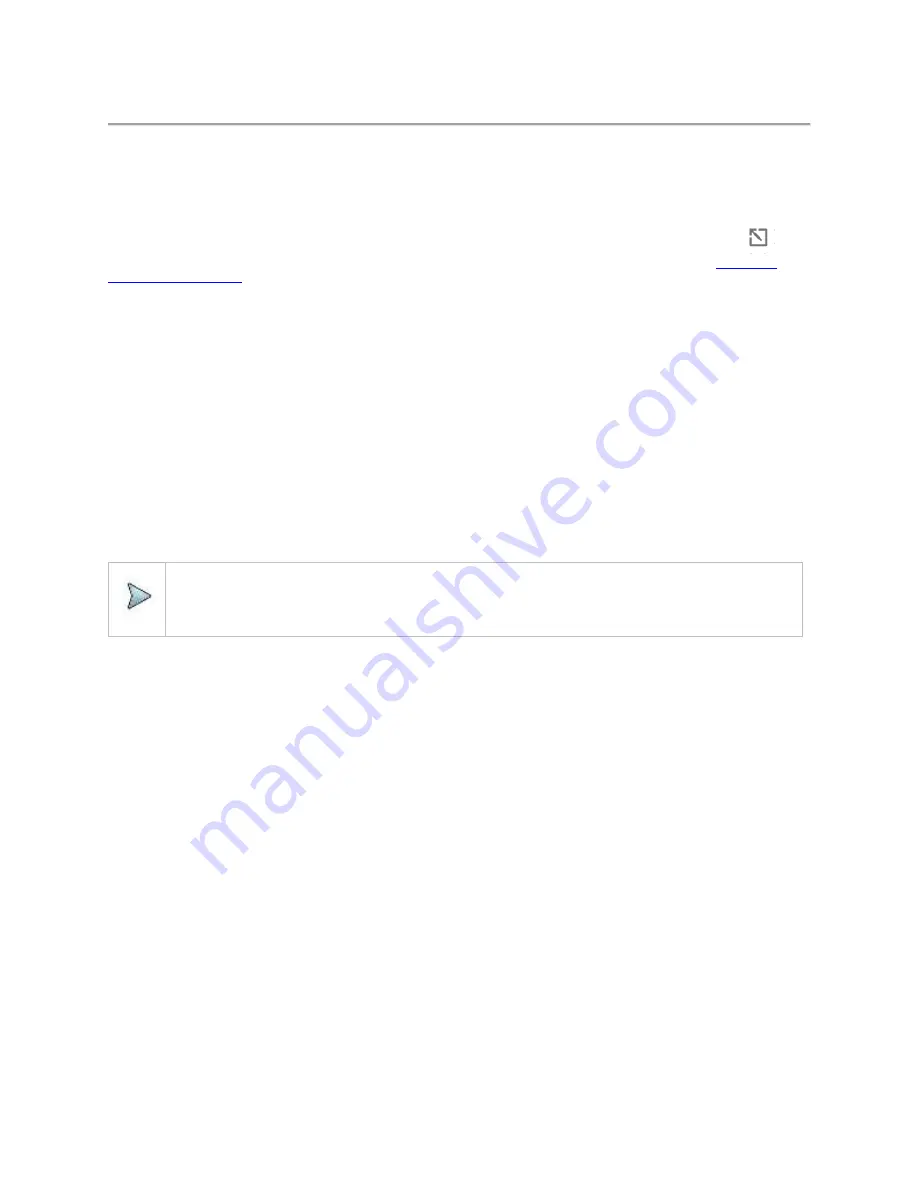
CellAdvisor 5G User's Guide
71
Interference finder
The Interference Finder is an automatic triangulation algorithm that uses GPS coordinates to locate possible interference sources
based on three measurements. The interference finder calculates possible interference locations using its inscribed circle or
circumscribed circle based on measured intersection points. You can plot up to seven measurement points and select three that are
more representative for triangulation. CellAdvisor 5G automatically logs measurement positions not to lose them while changing
measurement modes. You can switch the main screen from spectrum view to map view and vice versa using the icon, (
) on
the spectrum view screen. Before starting the Interference Finder, you need to set Spectrum measurements. See "
" for more details.
To make full use of the functions available in the map mode, you will need a GPS receiver and an antenna. For more details, see
the Antenna connection below.
Antenna connection
Before starting the measurement, you need to connect the Omni or Log periodic antenna to your instrument. In the Interference
Finder mode and the Radar Chart mode, you can perform interference hunting using the optional Antenna Advisor Handle after
attaching a broadband directional antenna to it. The handle is a device that has a built-in GPS antenna and LNA. The following are
examples of the antenna connection.
1
Mount a broadband antenna to your AntennaAdvisor Handle.
2
Connect the
RF Type-N jack
of the handle to the
RF In port
of the instrument.
3
Connect the
GPS SMA jack
of the handle to the
GPS port
of the instrument.
The GPS status indicator appears on the instrument screen.
4
Connect the
USB plug
of the handle to the
USB Host
port
of the instrument.
The device icon appears in the system status bar on the screen.
NOTE:
The AntennaAdvisor Handle is an optional item. It is recommended that you use a log periodic antenna with
AntennaAdivsor handle to search more exact directional information. You can use a log periodic antenna or Omni
antenna alone as well.
Summary of Contents for CellAdvisor 5G
Page 1: ...1 CellAdvisorTM 5G User s Guide ...
Page 2: ......
Page 18: ......
Page 22: ......
Page 110: ......
Page 146: ......
Page 182: ...Using LTE LTE A TDD Analyzer 170 CCDF measurement with LTE LTE A TDD Analyzer ...
Page 264: ......
Page 312: ......
Page 332: ......
Page 338: ......
Page 346: ...Using RFoCPRI Analyzer 334 Rx Settings with RFoCPRI Analyzer ...
Page 352: ......
Page 356: ...Appendix 344 ...
Page 357: ...345 ...
Page 358: ......






























