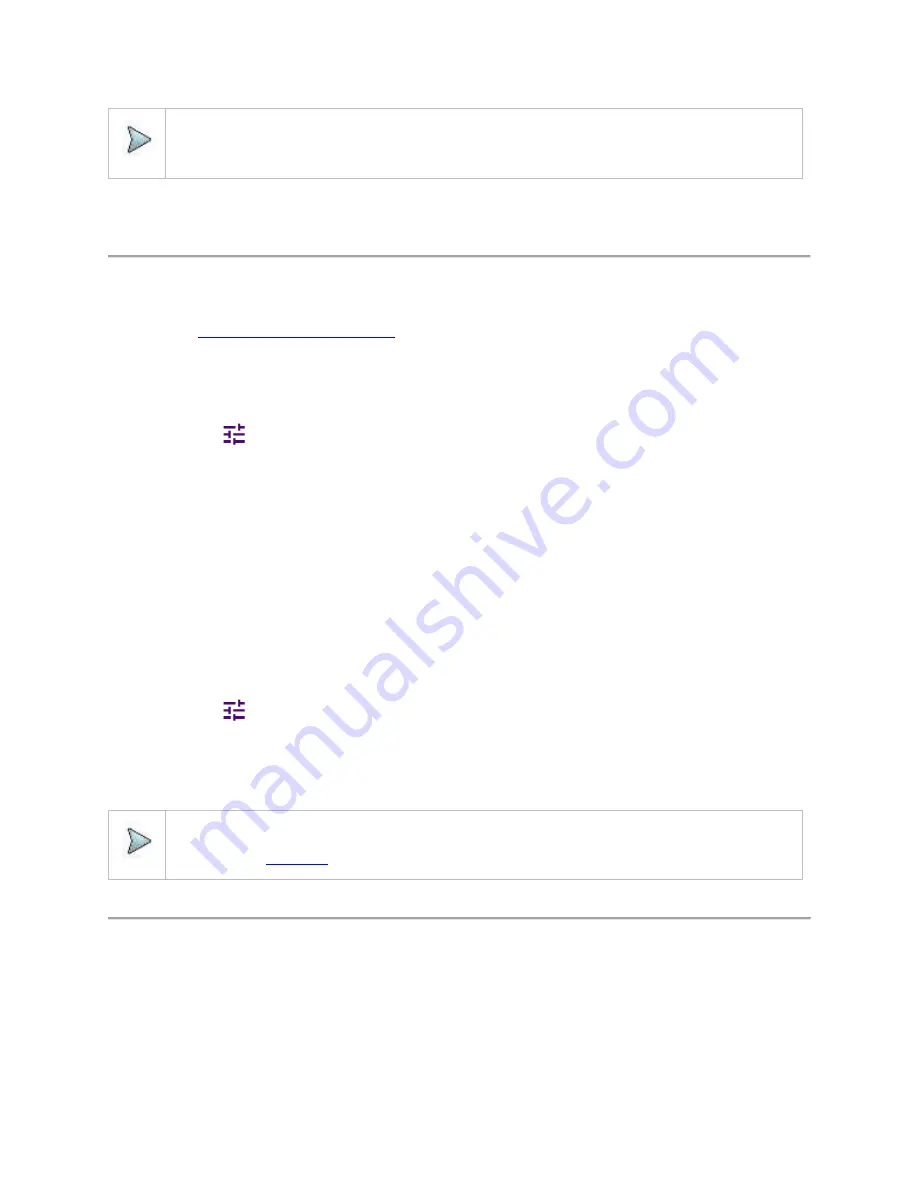
Using Interference Analyzer
68
NOTE:
You can choose
RF Source On
or
Off
in setup menu after tap to
CAA RF Power On
if you have
RF Source
option
in your CAA(Cable and Antenna Analyzer).
Conducting spectrum measurements
Spectrum
Most spectrum measurements of the interference analyzer are also available in Spectrum mode. Using these measurements allow
you to locate interferences in the frequency spectrum. You can configure the measurements just as in Spectrum mode. For more
information see "
Configuring spectrum measurements
The spectrum measurement with an audible indicator is especially useful for locating interferer sources with a directional antenna.
Setting measure setup for sound indicator
1
Tap the
Setup
(
) icon on the side bar.
2
Tap
Sound Indicator
.
a
Tap to switch the
Sound
between
On
and
Off
to enable and disable the alarm sound.
b
Tap to switch the
Alarm Reference
to
Marker
to set the active marker position as the alarm reference.
c
Tap to switch the
Alarm Reference
to
Line
to set the limit as the alarm reference.
The Reference Line Mode menu becomes activated to be set.
d
Select
Reference Line
to specify a threshold for the reference line using the on-screen keyboard.
e
Optional.
To adjust the volume for alarm sound, tap
Volume
and input from 1 to 10 using the on-screen keyboard.
Setting measure setup for Interference ID
The Interference ID automatically classifies interfering signals over a designated spectrum and displays the list of possible signal
types corresponding to the selected signal.
1
Tap the
Setup
(
) icon on the side bar.
2
Tap
Interference
ID
.
a
Tap to switch the
Interference
ID
between
On
and
Off
to turn the Interference ID on and off.
b
Tap
Threshold
and input a value using the on-screen keyboard.
NOTE:
You can go to
Menu
>
Limit
to analyze your measurements with the display line, multi-segment line, and channel
limit table. See “
" for details.
Spectrogram
The Spectrogram is particularly useful when attempting to identify periodic or intermittent signals as it captures spectrum activity
over time and uses various colors to differentiate spectrum power levels. When the directional antenna is used to receive the signal,
you will see a change in the amplitude of the tracked signal as you change the direction of the antenna and see a change in the
Spectrogram colors. The source of the signal is located in the direction that results in the highest signal strength.
Summary of Contents for CellAdvisor 5G
Page 1: ...1 CellAdvisorTM 5G User s Guide ...
Page 2: ......
Page 18: ......
Page 22: ......
Page 110: ......
Page 146: ......
Page 182: ...Using LTE LTE A TDD Analyzer 170 CCDF measurement with LTE LTE A TDD Analyzer ...
Page 264: ......
Page 312: ......
Page 332: ......
Page 338: ......
Page 346: ...Using RFoCPRI Analyzer 334 Rx Settings with RFoCPRI Analyzer ...
Page 352: ......
Page 356: ...Appendix 344 ...
Page 357: ...345 ...
Page 358: ......






























