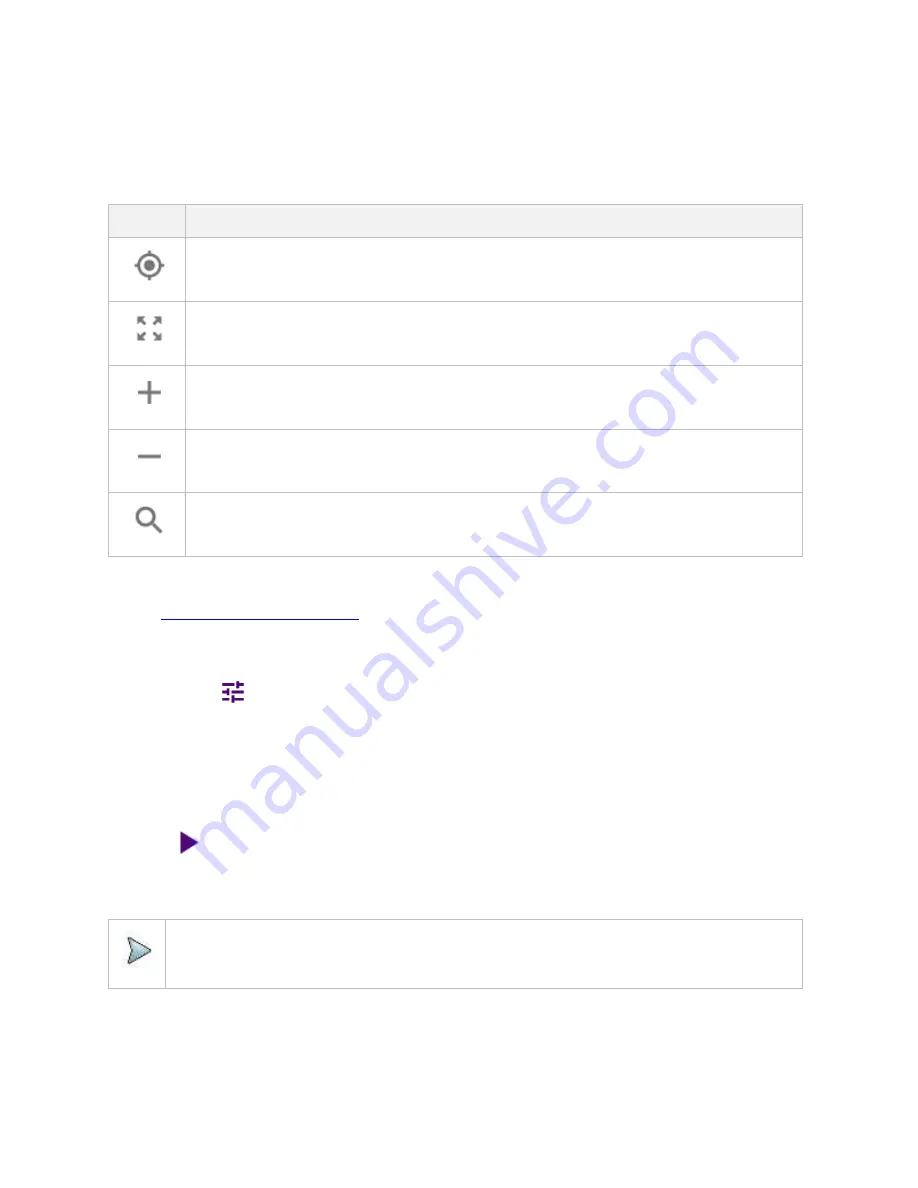
Using DSS Signal Analyzer
292
3
Navigate the map file you want to open.
The File Information pane displays the file properties including its name, size, type, and date modified.
4
Tap the
Load
button on the screen.
Once you load the map, you can also control the map using the following icons on the map. (The left-most Cellsite icon is activated
when you import the cellsite information file. Refer to below
Importing cellsite DB
.)
Icon
Description
Tap to go to your current location on the map. Once tapped, the purple icon appears on the map indicating your
current location.
Tap to switch to the full screen map view.
Tap to zoom in the map.
Tap to zoom out the map.
Tap and select the area where you want to expand.
Setting measure setup
Before starting the Route Map measurement, you need to set Spectrum measurements displayed on the quick access and display
tab. See "
Configuring Spectrum Measurements
" for more details.
1
If required, connect a GPS receiver to your CellAdvisor 5G for outdoor mapping. Indoor mapping does not necessarily need a
GPS antenna.
2
Tap the
Setup
(
) icon on the side bar.
3
Tap
Map Config
to switch the
Plot Point
to
GPS
or
Position
or
Time
.
a
To collect data/plot points automatically as you move around in a vehicle or outside (outdoor), select
GPS
and then tap to
switch to the
Screen Mode
between
Map
and
Full
.
With the
Map
setting, you can view only the collected points that can be seen within the boundary of the loaded map.
With the
Full
setting, you can view all the collected points of the route without the loaded map.
b
To collect data/plot points manually in indoor layout without a GPS antenna, select
Position
.(If you tap the
Testing
button
(
) on the right panel of the map, the Undo icon appears).
4
Tap to switch
Plot Item
DSS
to
RSRP
,
RSRQ
,
SINR
or
SNR
.
5
Tap to switch
Carrier Auto Search
to
Start
to start searching the SSB frequency and apply it or to
Stop
to stop searching.
NOTE
If searching is unavailable, the instrument displays a pop-up message saying that it fails to detect NR (SSB)
frequency.
6
Tap to switch
Radio Config
and set
Duplex Type
(FDD/TDD),
DSS Type
(Co-channel/
Adjacent channel
), and
Technology
(LTE/NR) and other related parameters as below:
You can select Co-channel to find NR frequency based on the LTE operating frequency in co-channel and select Adjacent
channel to search both LTE and NR frequency. Note that Adjacent channel will be available in the next release.
When
LTE
is selected as
Technology
, do the following steps:
Summary of Contents for CellAdvisor 5G
Page 1: ...1 CellAdvisorTM 5G User s Guide ...
Page 2: ......
Page 18: ......
Page 22: ......
Page 110: ......
Page 146: ......
Page 182: ...Using LTE LTE A TDD Analyzer 170 CCDF measurement with LTE LTE A TDD Analyzer ...
Page 264: ......
Page 312: ......
Page 332: ......
Page 338: ......
Page 346: ...Using RFoCPRI Analyzer 334 Rx Settings with RFoCPRI Analyzer ...
Page 352: ......
Page 356: ...Appendix 344 ...
Page 357: ...345 ...
Page 358: ......






























