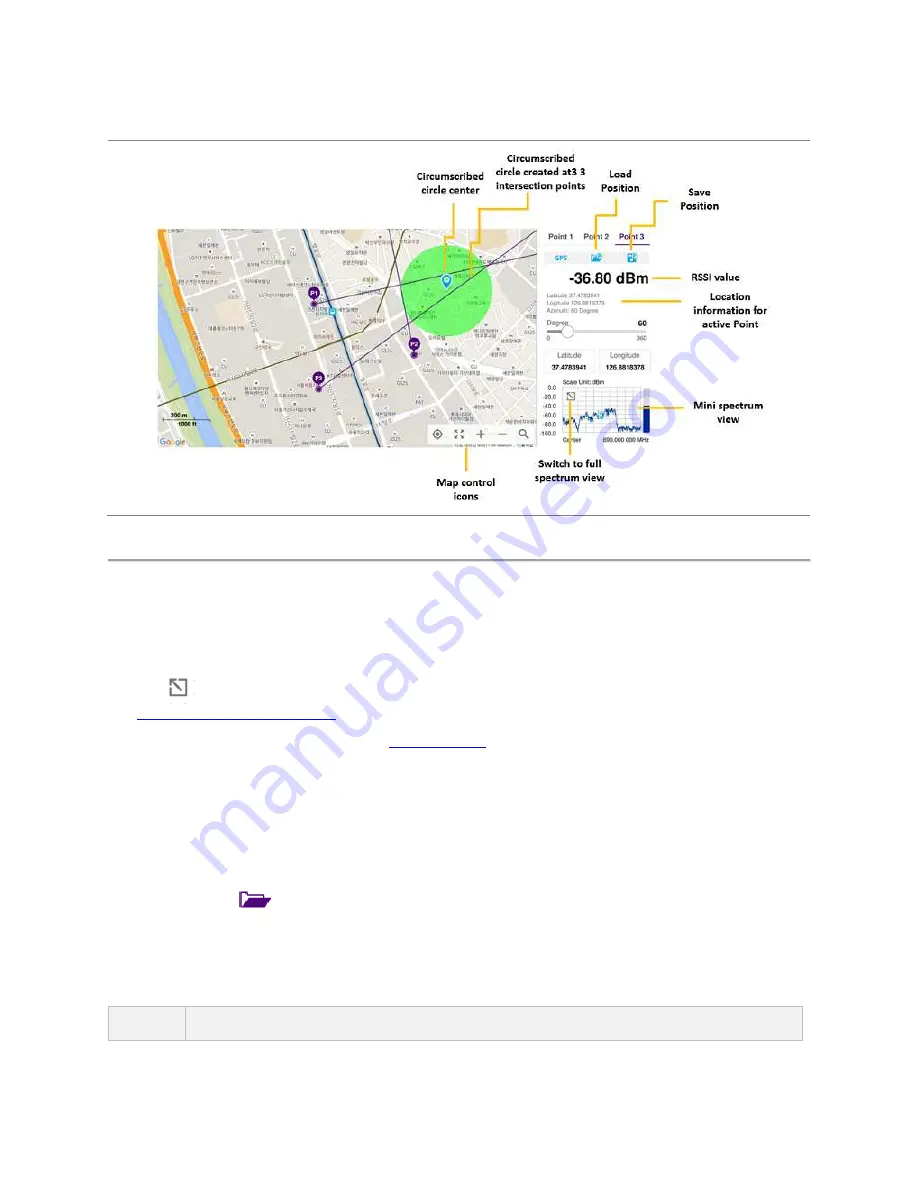
CellAdvisor 5G User's Guide
75
Interference finder measurement in map view
Radar chart
If you have identified an interfering signal on your spectrum view, you can move to the Radar Chart mode and measure RSSI power
level through 360 degrees at a location received by the connected broadband directional antenna so that you can determine the
direction of the source of the interference. Using a set of the AntennaAdvisor Handle that holds a broadband directional antenna is
mandatory in the Radar Chart mode and its built-in compass, GPS antenna, and a built-in low-noise amplifier (LNA) benefits you to
determine the direction of the interference. You can switch the main screen from spectrum view to map view and vice versa using
the icon, (
) on the spectrum view screen.Before starting the Interference Finder, you need to set Spectrum measurements.
See "
Configuring Spectrum Measurements
" for more details.
For antenna connection, see antenna connection in "
Loading a map
To use any features related to maps, you need to download and install the maps on the CellAdvisor 5G. The VIAVI JDMapCreator
will help you download maps. Make sure the JDMapCreator application on your computer is connected to the instrument via LAN.
You can send a map file with a single layer to the instrument directly by using the
Send to EQP
menu in JDMapCreator. For more
information on how to use the JDMapCreator, see the
JDMapCreator 2.0 User Guide
.
1
Plug in your USB flash drive that has a map file in
.mcf
file type created in JDMapCreator.
2
Tap the
Load
icon(
) on the side bar.
3
Navigate the map file you want to open.
The File Information pane displays the file properties including its name, size, type, and date modified.
4
Tap the
Load
button on the screen.
Once you loaded the map, you can also control the map using the following icons on the map.
Icon
Description
Summary of Contents for CellAdvisor 5G
Page 1: ...1 CellAdvisorTM 5G User s Guide ...
Page 2: ......
Page 18: ......
Page 22: ......
Page 110: ......
Page 146: ......
Page 182: ...Using LTE LTE A TDD Analyzer 170 CCDF measurement with LTE LTE A TDD Analyzer ...
Page 264: ......
Page 312: ......
Page 332: ......
Page 338: ......
Page 346: ...Using RFoCPRI Analyzer 334 Rx Settings with RFoCPRI Analyzer ...
Page 352: ......
Page 356: ...Appendix 344 ...
Page 357: ...345 ...
Page 358: ......






























