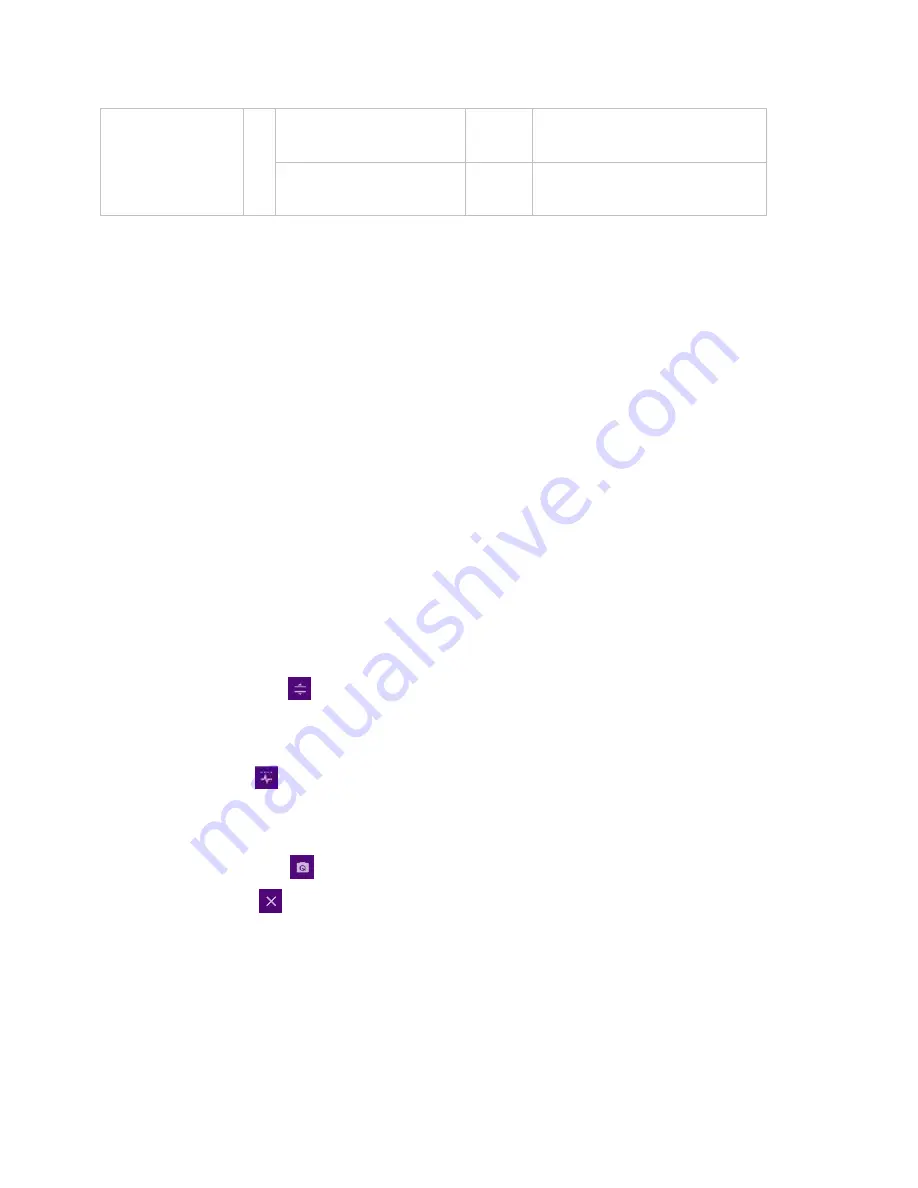
CellAdvisor 5G User's Guide
201
> 6 GHz (FR2)
64
D
{4,8,16,20} +28*n
120 kHz
40 (0.125 ms)
E
{8,12,16,20,32,36,40,44} +56*n
240 kHz
80 (62.5 μs)
f
Tap to switch
SSB Auto
Search
Mode
to
Auto Preamp/Atten
or
Manual
.
Auto Preamp/Atten to set preamp and attenuation automatically or Manual for user-defined settings.
g
Tap
Start
or
Stop
to start/stop Auto Search.
h
Tap
L
to set the maximum number of SS-PBCH blocks within a single SS burst set (A set of SS being transmitted in 5 ms
window of SS transmission) among
4
,
8
and
64
.
Refer to the selection criteria based on the table in
Step e
.
i
Tap
SSB Periodicity
and select the options from
5 ms
,
10 ms
,
20 ms
,
40 ms
,
80 ms
,
160 ms
.
The SS burst period (SSB periodicity) is defined by each base station and network configurable. 20 ms is the default for
the initial cell selection.
j
Tap to switch
PCI
(
Physical Cell ID
) to
Manual
or
Auto
.
k
Tap
PCI
and input a value from 0 to 1007 using the on-screen keyboard.
l
Tap
SSB Frequency
and input the value using the on-screen keyboard.
m
Tap
GSCN
and input the value using the on-screen keyboard.
Based on the GSCN input frequency, the SSB frequency changes automatically.
n
Tap
Sync Raster Offset
and input the value using the on-screen keyboard. in
Auto Search
box to search SCS, type, and
the number of SSB automatically or the
Stop
button to set the SSB period based on the base station.
Once the
Start
button is tapped, the progress bar appears.
o
Tap
Sync SCS Offset
and input the required value using the on-screen keyboard.
p
Tap
Distance
and input the required value using the on-screen keyboard.
This will be applied when you are measuring the frequency and time error.
Viewing beam information
1
Tap the
Search
icon of the selected carrier (highlighted in purple) in the table to set the limit. This enables you to check the
beam information without changing the measurement mode to Beam Analyzer.
The beam information pops up for the selected carrier.
a
Select the
Auto Scale
(
) icon to set
S-SS RSRP Line
and
S-SS SINR Line
to
On
or
Off
. When selecting on, set the
limit using the on-screen keyboard.
You can also set limits moving the S-SS RSRP Line Limit (default: blue) bar on the left edge and S-SS SINR Line Limit
(default: orange) bar on the right edge. If the setting value is smaller than the limit, the line bar color and the result text
color of the table become red.
b
Select the
Limit
(
) icon to set
S-SS RSRP Line
and
S-SS SINR Line
to
On
or
Off
. When selecting on, set the limit
using the on-screen keyboard.
You can also set limits moving the S-SS RSRP Line Limit (default: blue) bar on the left edge and S-SS SINR Line Limit
(default: orange) bar on the right edge. If the setting value is smaller than the limit, the line bar color and the result text
color of the table become red.
c
Select the
Quick Save
(
) icon to capture the current screen.
d
Select the
Close
(
) icon to close the Beam Information window.
Summary of Contents for CellAdvisor 5G
Page 1: ...1 CellAdvisorTM 5G User s Guide ...
Page 2: ......
Page 18: ......
Page 22: ......
Page 110: ......
Page 146: ......
Page 182: ...Using LTE LTE A TDD Analyzer 170 CCDF measurement with LTE LTE A TDD Analyzer ...
Page 264: ......
Page 312: ......
Page 332: ......
Page 338: ......
Page 346: ...Using RFoCPRI Analyzer 334 Rx Settings with RFoCPRI Analyzer ...
Page 352: ......
Page 356: ...Appendix 344 ...
Page 357: ...345 ...
Page 358: ......






























