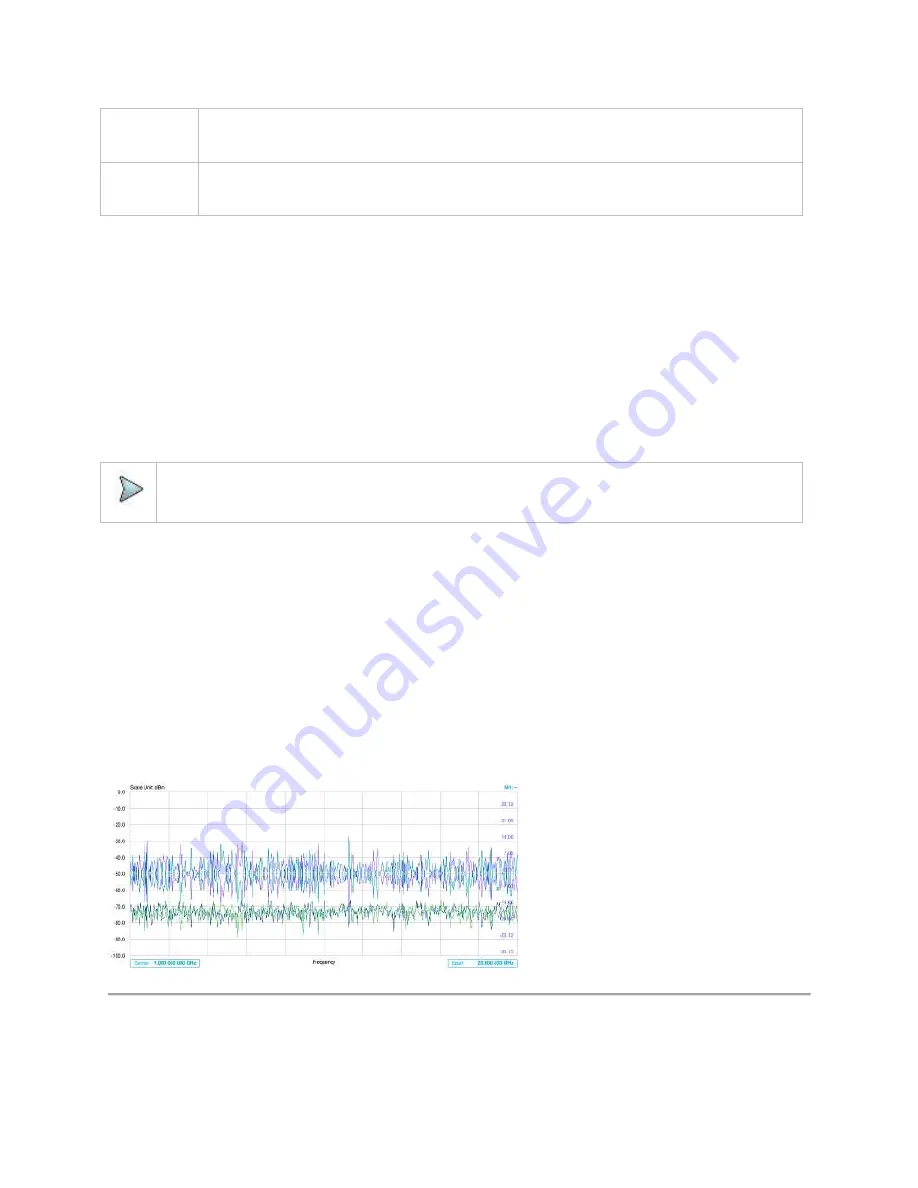
CellAdvisor 5G User's Guide
47
T1 - T2 -> T5
If Trace 1 and Trace 2 are active, this menu is activated.
T2 - T1 -> T6
If Trace 1 and Trace 2 are active, this menu is activated.
Trace type
▪
Clear Write
: Clears current data and display with new measurements, and once selected, the Trace Legend, W is indicated
on the Quick access and display tab for Trace.
▪
Capture
: Captures the selected trace and compare traces, and once selected, the Trace Legend, C is indicated on the
Quick access and display tab for Trace.
▪
Max Hold
: Displays the input signal’s maximum response only (unlimited or for a certain amount of time), and once
selected, the Trace Legend, M is indicated on the Quick access and display tab for Trace.
▪
Min Hold
: Displ
ay the input signal’s minimum response only (unlimited or for a certain amount of time), and once selected,
the Trace Legend, m is indicated on the Quick access and display tab for Trace.
▪
Load
: Loads a saved trace, and once selected, the Trace Legend, L is indicated on the Quick access and display tab for
Trace.
NOTE:
For the Max Hold and Min Hold, your instrument compares newly acquired data with the active trace and displays
larger maximum values or smaller minimum values on the screen.
Trace detection
▪
Normal
: Displays random noise better than the peak without missing signals.
▪
Peak
: Displays the highest value in each data point.
▪
RMS
: Displays root mean squared average power across the spectrum.
▪
Negative Peak
: Displays lowest value in each data point.
▪
Sample
: Displays the center value in each data point.
Trace math
The trace math shows the difference of Trace 1 and Trace 2 measurement results. If Trace 1 and Trace 2 are active, the menu,
T1
–
T2 -> T5
or
T2
– T1 -> T6
become available and you can perform trace math. When performing the trace math, the scale is
automatically set and the display of scale for the trace math is on the right side of the screen as below.
Setting limit
A limit value can be set to alert you that the measured value exceeds the value that is specified. If the span is selected as Zero
Span, the line is not displayed.
Summary of Contents for CellAdvisor 5G
Page 1: ...1 CellAdvisorTM 5G User s Guide ...
Page 2: ......
Page 18: ......
Page 22: ......
Page 110: ......
Page 146: ......
Page 182: ...Using LTE LTE A TDD Analyzer 170 CCDF measurement with LTE LTE A TDD Analyzer ...
Page 264: ......
Page 312: ......
Page 332: ......
Page 338: ......
Page 346: ...Using RFoCPRI Analyzer 334 Rx Settings with RFoCPRI Analyzer ...
Page 352: ......
Page 356: ...Appendix 344 ...
Page 357: ...345 ...
Page 358: ......






























