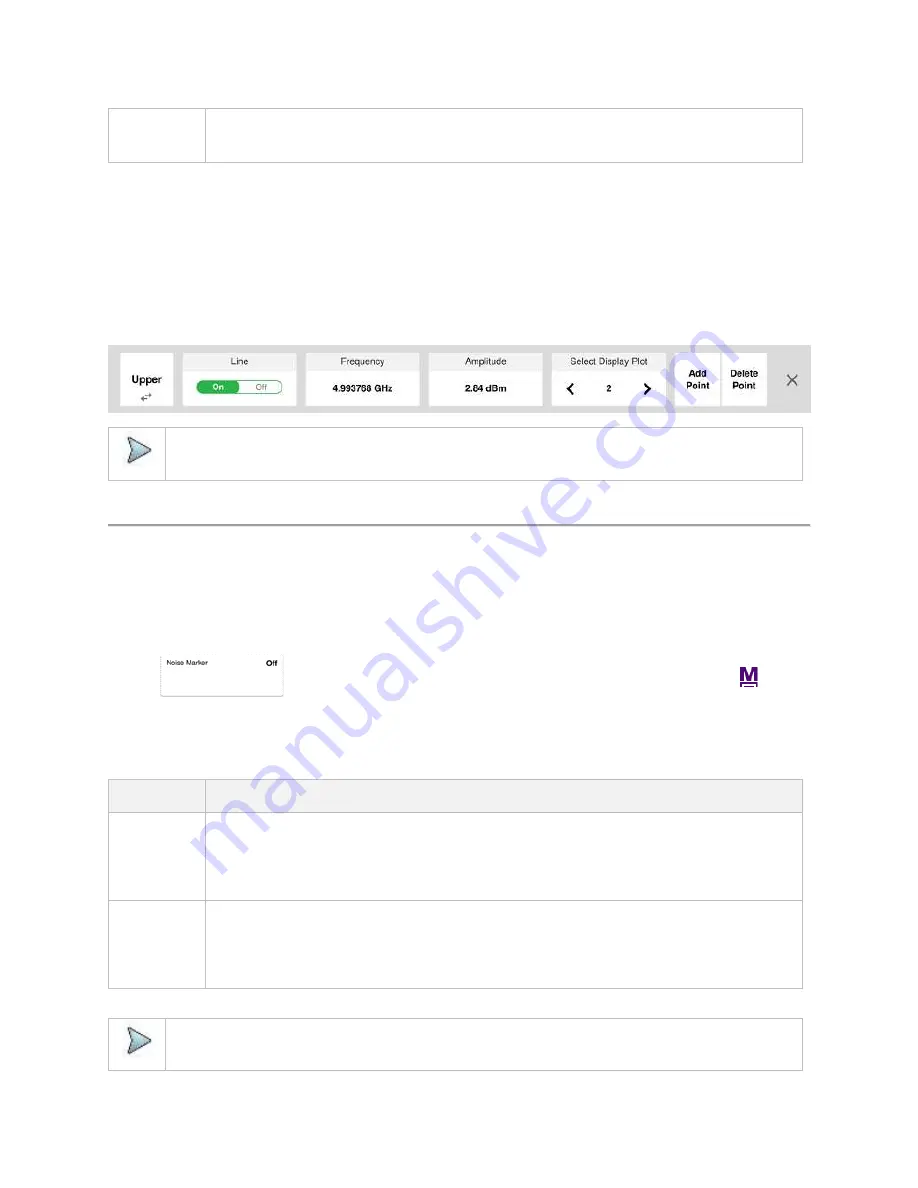
CellAdvisor 5G User's Guide
49
Edit Limit
Table
Tap to edit the Limit Table. The limit table appears on the bottom of the chart screen.
Access
:
Menu
>
Limit
>
Multi Segment Line
>
Edit Limit Table
Editing limit table
1
Tap to switch the select side to
Upper
or
Lower
.
2
Tap
Select Display Plot
to select the segment that you want to edit.
3
Tap the switch to switch the selected segment line to
On
or
Off
.
To remove the selected segment line, select
Off
.
4
Tap
Add Point
to add a new segment line.
5
Tap
Delete Point
to delete the selected point.
6
Tap
Frequency
or
Amplitude
to change the position and input the value using the on-screen keyboard.
NOTE:
If the Upper and Lower are set to Off in the Select Side menu, the Edit Limit Table mode is not available.
Using marker
Marker is used to get the information about a specific trace. Six markers can be set on the display and each marker can be used
independently. The X and Y coordinates of the trace are displayed when the marker is placed on any position of the trace. The
po
sition displaying the marker’s X and Y coordinates may be slightly different for each measurement mode and refer to the
description of each measurement. There are three different marker types available: Normal, Delta, and Delta pair. Marker position
can be set manually by entering numeric values (frequency) or using the purple move bar when one of the marker types is selected.
Access
:
on the Quick access and display tab, go to
Menu
>
Marker
, or tap the hot key icon (
).
Marker
The following is the definition of each key function:
Parameter
Definition
Frequency
Count
On/Off
This Frequency Count is used when a highly accurate reading of the frequency is needed for the active
marker on the signal. The measurement sweeps get significantly slower because the instrument runs the
measurement of the signal peak with 1 Hz resolution in background. Select to switch the
Frequency Count
between
On
and
Off
to enable or disable the frequency count function for the selected marker.
Access
:
Menu
>
Marker
>
Frequency Count
On/Off
Noise
Marker
On/Off
This Noise Marker is used to measure a noise adjacent to a signal by averagin several data points to
calculate the readout for the Noise Marker as if making a measurement using a 1 Hz bandwidth. Select to
switch the
Noise Marker
between
On
and
Off
to enable or disable the noise marker function for the
selected active marker.
Access
:
Menu
>
Marker
>
Noise Marker
On/Off
NOTE:
Frequency Count and Noise Marker functions are used only in the Spectrum Analyzer mode.
Summary of Contents for CellAdvisor 5G
Page 1: ...1 CellAdvisorTM 5G User s Guide ...
Page 2: ......
Page 18: ......
Page 22: ......
Page 110: ......
Page 146: ......
Page 182: ...Using LTE LTE A TDD Analyzer 170 CCDF measurement with LTE LTE A TDD Analyzer ...
Page 264: ......
Page 312: ......
Page 332: ......
Page 338: ......
Page 346: ...Using RFoCPRI Analyzer 334 Rx Settings with RFoCPRI Analyzer ...
Page 352: ......
Page 356: ...Appendix 344 ...
Page 357: ...345 ...
Page 358: ......






























