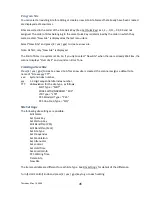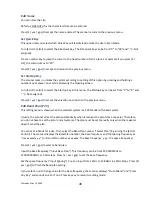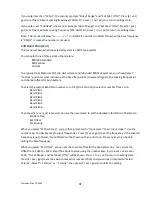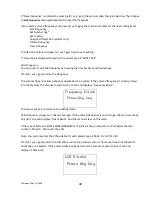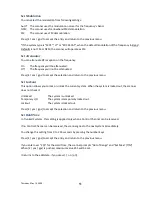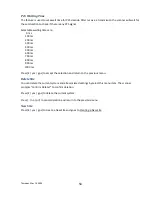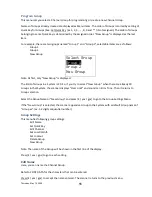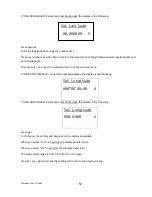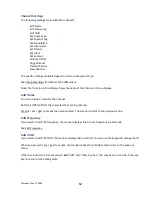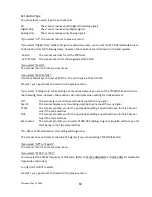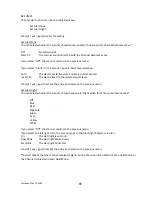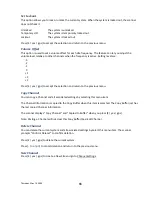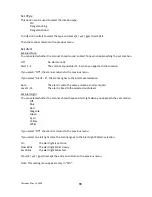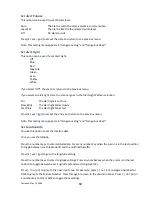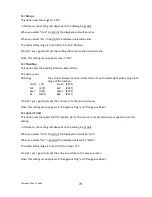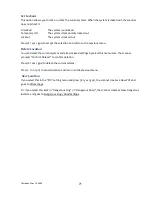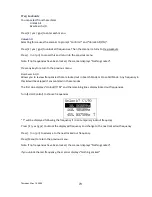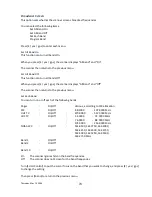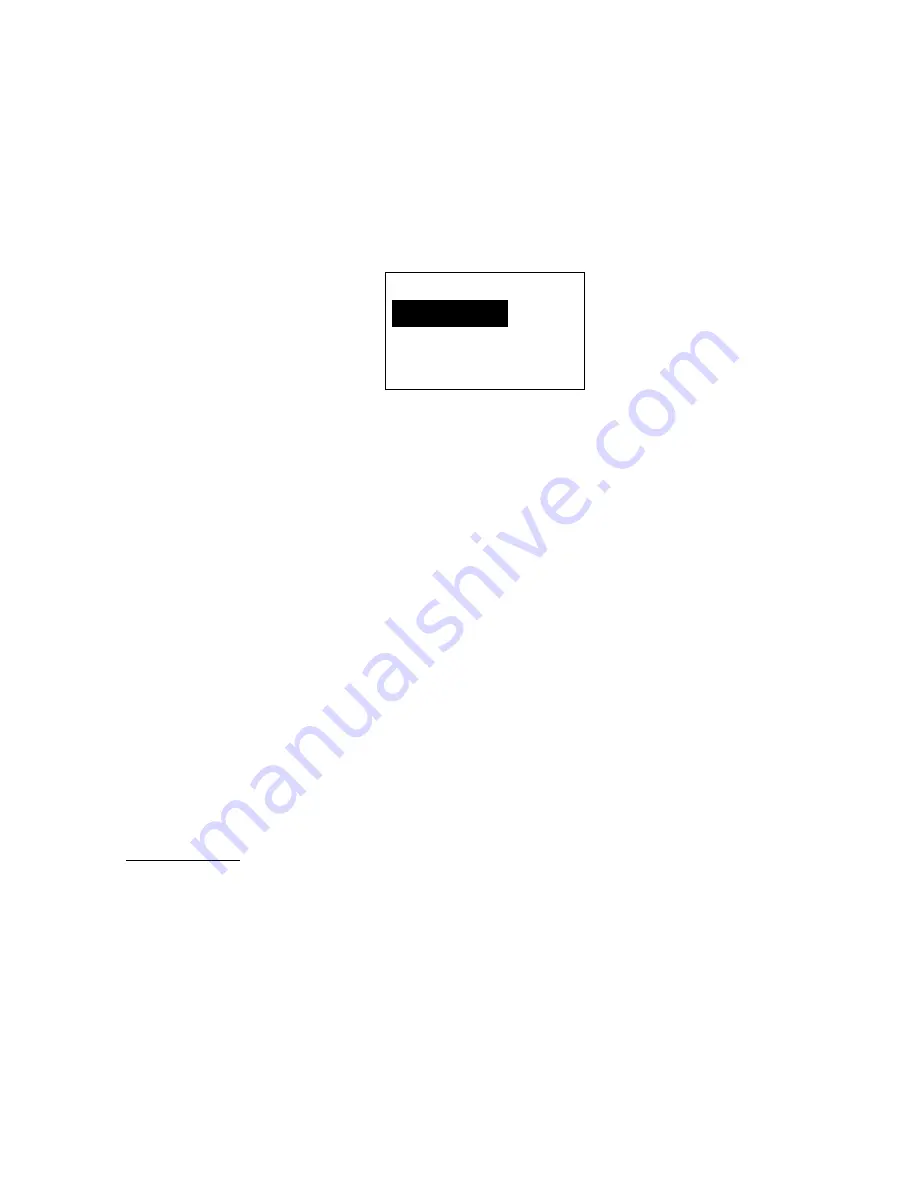
Thursday, May 14, 2009
59
Program Channel
You can select a Channel for programming or add a new Channel.
Names of Channels already added are displayed as Menu Items. The order of Channels is sorted by created
or pasted order. "New Channel" is displayed as the next to last Channel. "Paste Channel" will be displayed
as the last item if a Channel has previously been copied from a compatible (same typed) System / Site.
For example, there are the Channel named "Channel A" and a Channel was copied, selectable items are as
follows:
Select Channel
Channel A
New Channel
Paste Channel
Note: At first, only "New Channel" is displayed.
For conventional systems, the limit of Channels for one system is 1000. So, if you select “New Channel”
and enter a frequency when there are already 1000 channels in the system, the scanner displays "Over
Limit" and sounds an Error Tone. Then it returns to channel selection.
For trunked Systems, the limit of Channels for one system is 500. So, if you select "New Channel" and enter
a TGID when there are already 500 Channels in the system, the scanner displays "Over Limit" and sounds
an Error Tone. Then it returns to Channel selection.
The limit of Channels and System frequencies is 25000. If you select "New Channel" and enter the
frequency or TGID when there are already 25000 Channels and System frequencies, the scanner displays
"Over Limit" and sounds an Error Tone. Then it returns to Channel selection.
Select the Channel Name and press [E / yes / gps] to go to the Channel Settings Menu.
Select "Paste Channel" and press [E / yes / gps] to paste the Channel. All settings are copied, then the
scanner goes to the Channel Settings Menu.
If the "New Channel" is selected by pressing [E / yes / gps], you need to enter the frequency for a
conventional System’s Channel or the TGID for a trunked system Channel.
Input Frequency:
You must enter a frequency.
Note: Please see: Band Coverage for acceptable frequencies.
Press [E / yes / gps] to set the frequency. The channel name is set to the frequency as a default name as
"xxxx.xxxxMHz". Then the scanner goes to the Channel Settings Menu.
Press [Menu] to return to the previous selection and cancel adding a Channel.
Summary of Contents for BC346XT
Page 515: ...266 ...
Page 516: ...267 ...
Page 517: ...268 ...
Page 518: ...269 ...
Page 519: ...270 ...
Page 520: ...271 Character pattern of 8 x 8 dot This character pattern is Small Font ...
Page 521: ...272 ...
Page 522: ...273 ...
Page 814: ...256 ...
Page 815: ...257 ...
Page 816: ...258 ...
Page 817: ...259 ...
Page 818: ...260 ...
Page 819: ...261 Character pattern of 8 x 8 dot This character pattern is Small Font ...
Page 820: ...262 ...
Page 821: ...263 ...
Page 831: ......