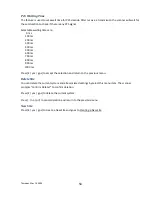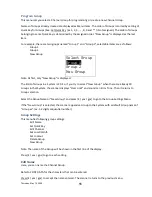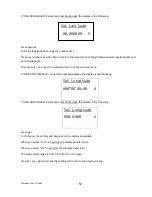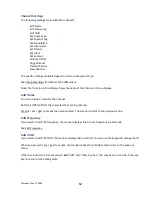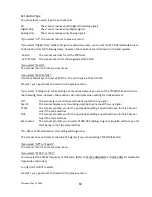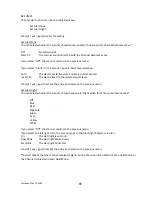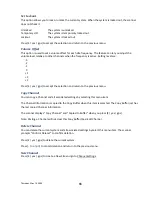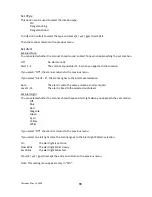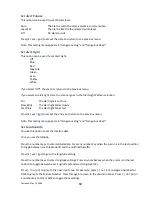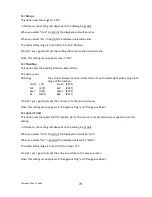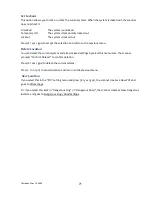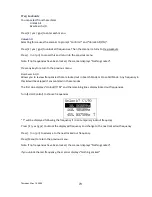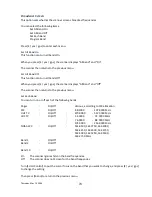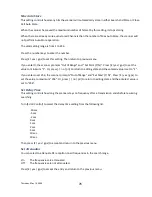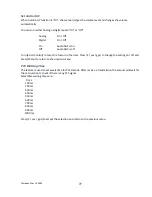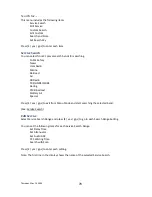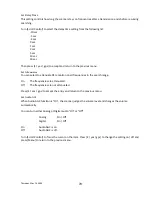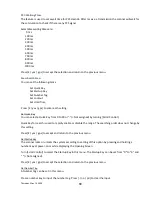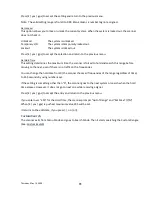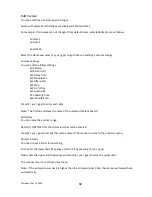Thursday, May 14, 2009
67
Program Location
You can select the any Location for programming or create a new Location.
First, select the location type to edit or create from the following types:
POI
Dangerous Xing
Dangerous Road
Select an existing location or New Location. For a POI, it goes to
. For a “Dangerous Xing” or
“Dangerous Road”, it goes to
Dangerous Xing / Road Settings
Note: You
can review all created Locations in Review Location Mode. (See
POI Settings
You can set the following items.
Edit Name
Set Type
Set Alert
Set LocationInfo
Set Range
Set Lockout
Delete Location
New Location
Turn [Scroll Control] and press [E / yes / gps] to go to each setting.
Dangerous Xing / Road Settings
You can set the following items.
Edit Name
Set Type
Set Alert Volume
Set Alert Light
Set LocationInfo
Set Heading
Set Speed Limit
Set Lockout
Delete Location
New Location
Turn [Scroll Control] and press [E / yes / gps] to go to each setting.
Edit Name
You can name the location.
Refer to FONT DATA for the characters that can be entered.
Press
[E / yes /
gps]
to
accept
the name entered. The scanner returns to the previous menu.
Summary of Contents for BC346XT
Page 515: ...266 ...
Page 516: ...267 ...
Page 517: ...268 ...
Page 518: ...269 ...
Page 519: ...270 ...
Page 520: ...271 Character pattern of 8 x 8 dot This character pattern is Small Font ...
Page 521: ...272 ...
Page 522: ...273 ...
Page 814: ...256 ...
Page 815: ...257 ...
Page 816: ...258 ...
Page 817: ...259 ...
Page 818: ...260 ...
Page 819: ...261 Character pattern of 8 x 8 dot This character pattern is Small Font ...
Page 820: ...262 ...
Page 821: ...263 ...
Page 831: ......