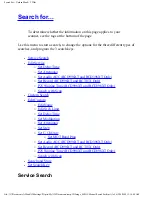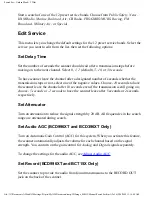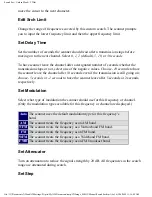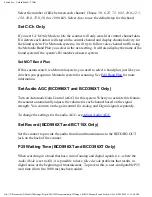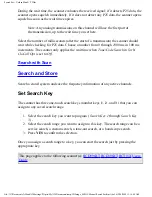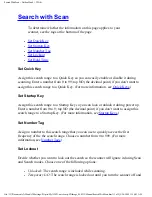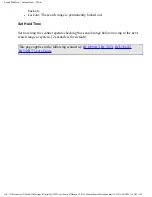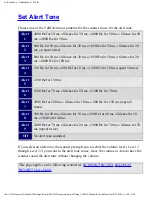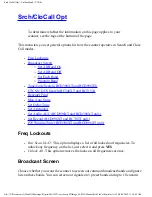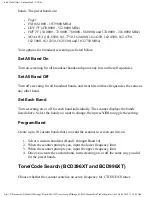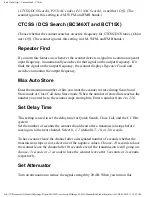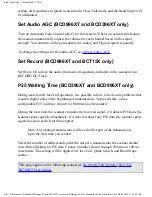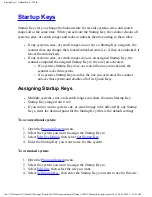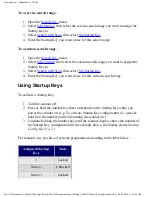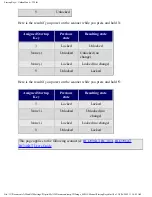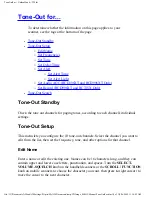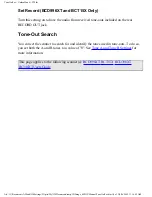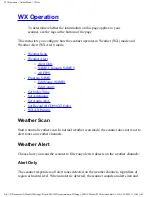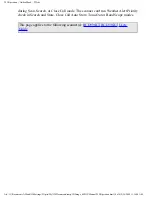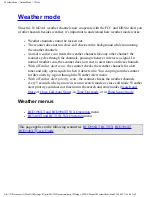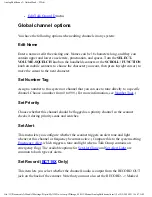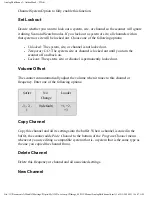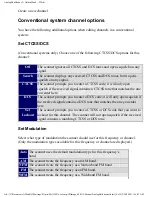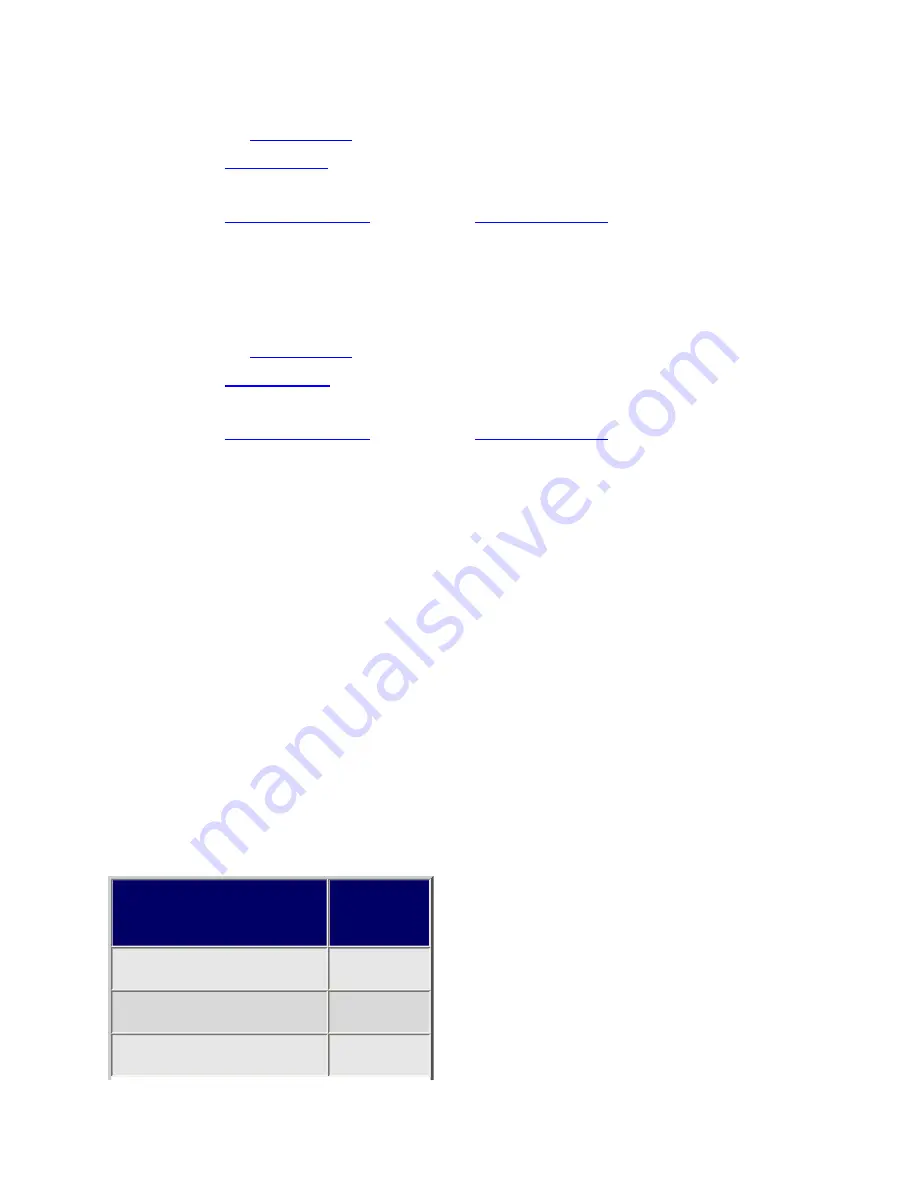
StartupKeys < UnidenMan4 < TWiki
To a service search range :
1. Open the
menu.
2. Select
, then select the service search range you want to assign the
Startup Key to.
3. Select
.
4. Enter the Startup Key you want to use for this search range.
To a custom search range :
1. Open the
menu.
2. Select
, then select the custom search range you want to assign the
Startup Key to.
3. Select
.
4. Enter the Startup Key you want to use for this custom search range.
Using Startup Keys
To activate a Startup Key:
1. Turn the scanner off.
2. Press & hold the number key that corresponds to the Startup Key while you
power the scanner on. (e.g. To activate Startup Key configuration # 2, press &
hold 2 on the number pad while turning the scanner on.)
3. Continue holding the number key until the scanner display shows the number of
the Startup Key configuration (In the example above, the display shows Startup
Config. Key No. 2 ).
For example, say you have 4 systems programmed according to the table below:
Assigned Startup
Key
State
3
Locked
None (.)
Unlocked
None (.)
Locked
file:///C|/Documents%20and%20Settings/POpitz/My%20Documents/temp/CDImage_090515/Manual/StartupKeys.html (2 of 3)5/26/2009 11:16:03 AM
Summary of Contents for BC346XT
Page 515: ...266 ...
Page 516: ...267 ...
Page 517: ...268 ...
Page 518: ...269 ...
Page 519: ...270 ...
Page 520: ...271 Character pattern of 8 x 8 dot This character pattern is Small Font ...
Page 521: ...272 ...
Page 522: ...273 ...
Page 814: ...256 ...
Page 815: ...257 ...
Page 816: ...258 ...
Page 817: ...259 ...
Page 818: ...260 ...
Page 819: ...261 Character pattern of 8 x 8 dot This character pattern is Small Font ...
Page 820: ...262 ...
Page 821: ...263 ...
Page 831: ......